Disk Partition/Manager Software for Windows 11/10 PC can help you optimize your disk partitions, enhance system performance & manage your drives more efficiently. Among the numerous disk partition/manager software available in the market, one utility stands out as the top choice for Windows 11 and 10 PC users: AOMEI Partition Assistant SE. With its intuitive user interface, step-by-step wizards, and a wide range of features, AOMEI Partition Assistant SE offers a comprehensive solution for all your disk management needs. Keep Reading!
Also Read: How to Combine/Merge Partitions in Windows 10, 8, 7
To understand the concept of Disk Partition/Manager Software – – Imagine your computer’s storage space as a big box where you keep all your books, albums, stationary, and more. Sometimes, this box can get messy and full, making it difficult for you to find the things you need or add new stuff.
To fix this problem, you can divide this big storage box into smaller sections. By having separate compartments, you can keep things organized and find them easily whenever you want. This is exactly what a Disk Partition/Management Software does. It helps users to organize and manage the storage space on your computer. By dividing your hard drive into multiple partitions, you can organize your data more effectively, improve system stability, and safeguard your files against unexpected errors or crashes.
But that’s not all! A disk partition utility also assists users in changing the size of these partitions. It’s like having the capability to make the compartments bigger or smaller according to your needs. For instance, if you have a lot of books, you can make the book section bigger to fit more books and rearrange or merge the other partitions for storing different stuff.
Why Partitioning Your Hard Drive Makes Sense?
Here are a few benefits of partitioning your hard drive:
- Organize Personal & Sensitive Files: Create a dedicated section for your personal and sensitive files. It’s like having a secret hiding place for your important stuff.
- Set Up an Emergency Box: Imagine having a magic box that can rescue your valuable files when something unexpected happens.
- Well-Organized Drive: With different partitions for different files, you can keep your data separate from your personal files. It’s like having a place for everything!
- Run Multiple Operating Systems: Partitioning your hard drive allows you to have different operating systems on the same computer.
- Easy OS Reinstallation: If something goes wrong and you need to start fresh, having separate sections for everything, means you don’t have to worry about losing everything.
You might be interested in reading: How to Partition a Mac Hard Drive: All You Need to Know!
Should I Partition My SSD For Windows 11/10 PC?
The short answer is no, you don’t need to partition your SSDs as they don’t have any moveable components, so the transfer rate of memory chips remains the same. Additionally, SSDs write to empty blocks of memory rather than overwriting existing data like HDDs do. This means that partitioning an SSD won’t provide any significant performance benefits.
Partitioning an SSD can be useful in certain scenarios such as separating the operating system from user data for easier backup and recovery or creating multiple partitions for different purposes like dual-booting multiple operating systems. However, these scenarios are less common for most users.
Additional Information: If you don’t want to install a third-party software to create partitions on a hard drive, you can take help of the built-in Disk Management tool to complete the task manually. Learn how to use Disk Management here!
Best Partition Manager For Windows 11/10 To Safely Partition Your Hard Drive (2024)
A good partition management software helps users to create, delete, resize, move, check, copy, shrink, expand, merge & split partitions effectively and efficiently. Listed below are some of the most popular and useful software to consider in 2024.
Also Read: Accidentally Deleted A Hard Drive Partition On Windows 10
1. Windows Disk Management (Inbuilt)
| Compatibility: Windows Server 2012 & Above |
| Price: Free partition manager |
| Ease of use: 8.5/10 |

Before looking for a third-party Windows partition manager, we recommend trying the built-in system utility Disk Management tool to partition your hard drive. With this tool, you can perform numerous partition and disk management tasks:
Features of Windows Disk Management:
- Create or delete a partition.
- Extend or shrink partition or simple volume.
- Format partition or dynamic volume to NTFS, FAT32/FAT, exFAT.
- Mark a partition – Active or Inactive.
- Add, change or delete a drive letter.
- Convert a basic disk to a dynamic
- Convert an empty disk to MBR/GPT.
Pros
- Initialize a brand-new disk.
- Shows the graphical representation of physical drives.
- Create and attach virtual hard disk files.
- Check free hard drive space.
- Compatible with most versions of Microsoft Windows.
Cons
- Using it is a bit of a complex process.
- Doesn’t support whole disk cleaning.
- Lacks support for wiping a partition.
If you consider using this Windows partition manager, learn: 5 Ways to Open Disk Management on Windows 10 or 11
2. AOMEI Partition Assistant SE
| Compatibility: Windows 11, 10, 8.1, 8, 7, Vista & XP |
| Price: Free |
| Ease of use: 9.5/10 |
| Latest Version: 9.10.0 |
| File Size: 163 MB |
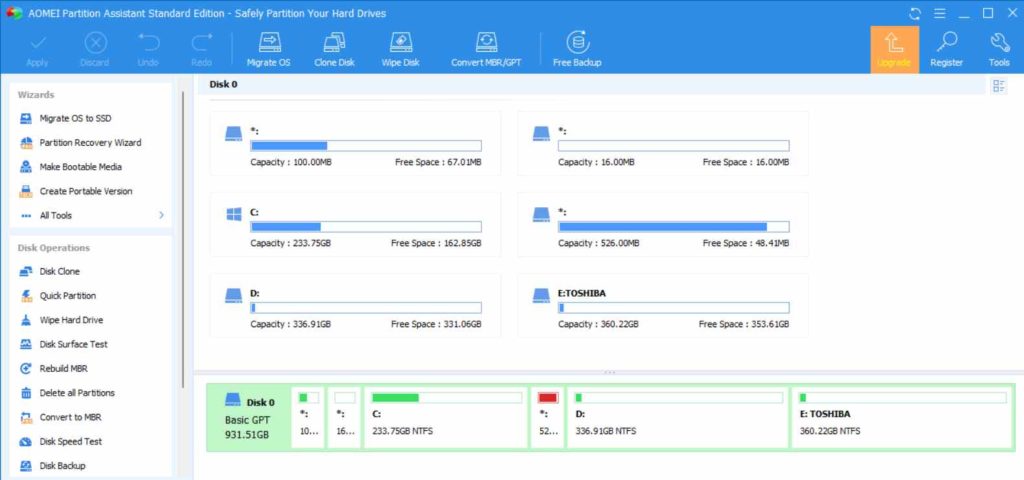
AOMEI Partition Assistant SE (Standard Edition) is an easy-to-use and free disk partition software designed to partition your hard drive safely without any data loss. The application is packed with a wide array of hard disk partition management, conversion, cleaning & other capabilities. To mention a few, check out the list below:
Features of AOMEI Partition Assistant SE:
- Initialize a new disk.
- Create and delete a partition.
- Resize/move a partition.
- Merge partitions.
- Hide/Unhide and Format a partition.
- Run S.M.A.R.T Health check.
- Convert data disk between MBR & GPT.
- Partially wipe the system disk, partition & hard drive.
Pros
- Step-by-step wizard to guide you through the UI.
- Embeds sector-level data protection technology.
- Has all the basic partition management tools.
- Has an in-built PC Cleaner.
- Standard free technical support.
Cons
- The SE versiondoesn’t support splitting partitions.
- Doesn’t support partition recovery.
- Lacks the ability to migrate OS.
Note: While AOMEI’s Standard Edition is available for free of cost, you can purchase the Professional version with more advanced features at just $49.95/Year & a Lifetime version available at $59.95.
To know more about this software, read this review – AOMEI Partition Assistant Standard Review!
3. MiniTool Partition Wizard Free
| Compatibility: Windows XP & Above |
| Price: Free |
| Ease of use: 9/10 |
| Website & Download Link! |
| Latest Version: 12.6 |
| File Size: 178 MB |

MiniTool Partition Wizard Free is an excellent partitioning program for Windows that can perform a wide range of tasks like copying, formatting, deleting, resizing, extending partitions, and more. It has data sanitization methods to check file systems for potential errors and align partitions accordingly. Learn more about the tool here:
Features of MiniTool Partition Wizard Free:
- Create primary and logical disks with different file systems.
- Change the drive letter of any partition.
- Run a surfacetest to check for bad sectors.
- Supports rebuilding MBR & copying it to a GPT disk.
- Convert system disk from MBR to GPT.
- Copy non-system partitions.
- Wipe partitions easily.
- Mark a partition – Active or Inactive.
Pros
- Perform disk benchmarking.
- Set partitions as Primary or Logical.
- Analyze disk space & see what’s eating storage.
- Easy to set up, install and use.
- Lots of partition management toolsin a free version.
Cons
- Can’tconvert OS Disk to GPT Disk.
- Doesn’t support Migrate OS to SSD/HD.
- Cannot recover lost or deleted partitions.
Note: MiniTool offers a free version, alongside the Pro edition at $59/Year, Pro Platinum version at $109/Year, Pro Ultimate (Perpetual License) at $159/Lifetime, Server (Perpetual License) at $259/Lifetime, Enterprise version at $499/Year and Technician edition (Perpetual License) at $699/Lifetime.
To know everything about MiniTool Partition Wizard, read: MiniTool Partition Wizard Free 12.1 Review
4. EaseUS Partition Master
| Compatibility: Windows 7 & Above |
| Price: Free partitioning program, Pro version starting at $19.95 |
| Ease of use: 9/10 |
| Website & Download Link! |
| Latest Version: 16.8 |
| File Size: 482 MB |
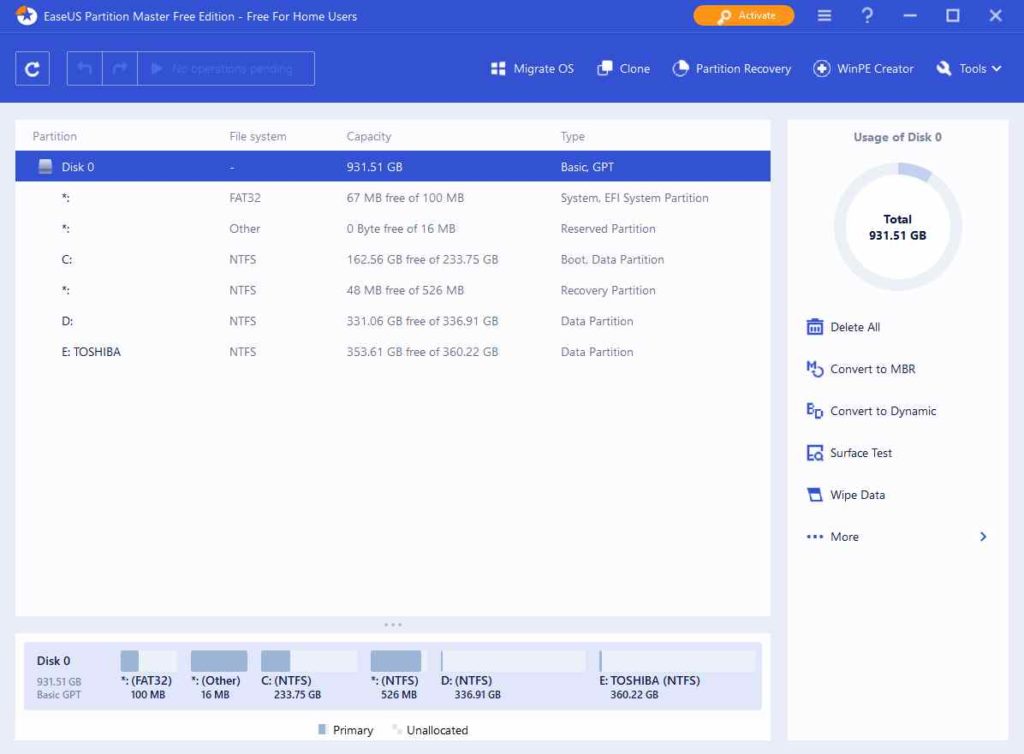
Creating and managing your hard drive partitions in EaseUS Partition Master is hassle-free. And all credit goes to its easy-to-navigate slider UI, which takes just a left or right slide to shrink or expand a partition. The best part of this disk manager software is all the changes are done virtually. Hence, you can preview them before applying:
Features of EaseUS Partition Master:
- Resize Windows partitions easily.
- Partitions on the same disk can be combined.
- Clone partitions or the entire system in a few clicks.
- Delete individual or all the partitions on disk at once.
- Format partitions in the FAT/FAT32, NTFS, EXT2, EXT3, and EXT4 file systems.
- Hide a partition & prevent Windows from displaying it with other connected drives.
- Convert primary partitions to logical partitions & vice-versa.
Pros
- Works as a powerful disk performance optimizer.
- Preview changes before they’re implemented.
- Easily upgrade the system drive to a larger HDD.
- Lightweight disk manager software.
- Clean up junk files & optimize PC.
Cons
- Doesn’t support migrating OS to HDD/SSD.
- Lacks lifetime free upgrades.
- Doesn’t recover lost partitions.
Price: Free, Pro Edition starts at $29.95/Year for 1 PC, $49.95/Year for 2 PCs & $69.95/Lifetime for 2 PCs
You might want to read: How to Format a Hard Drive in Windows 11
5. Active@ Partition Manager
| Compatibility: Windows 11, 10, 8, 7, Vista, XP, Server 2012, 2008, 2003 |
| Price: Free for personal and home use |
| Ease of use: 8.5/10 |
| Website & Download Link! |
| Latest Version: 6.3.05 |
| File Size: 29.9 MB |
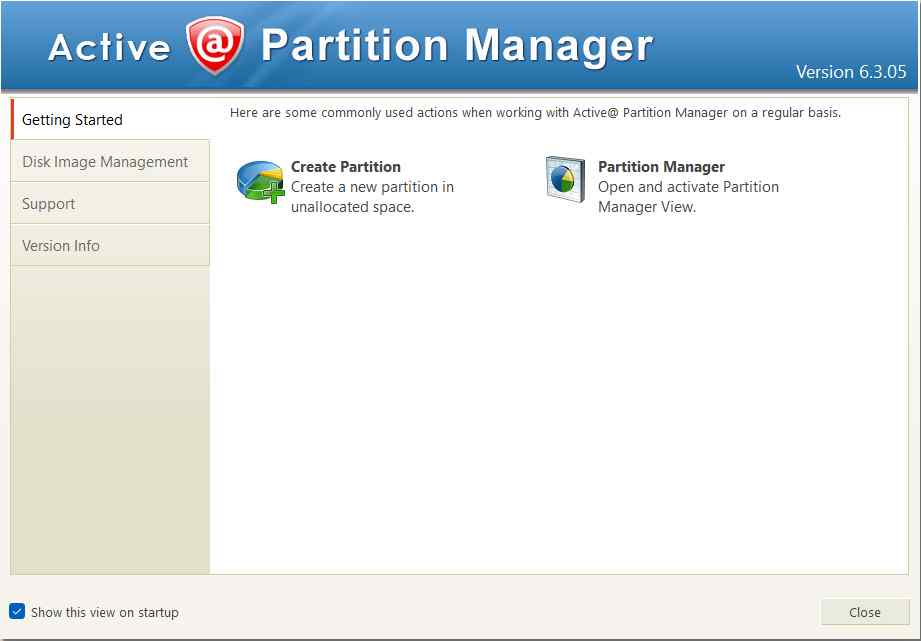
Designed and developed by LSoft Technologies, Active@ Partition Manager stands out as one of the best disk partition software for Windows 11 and older versions. The app helps users manage their storage devices and all the logical drives and partitions they hold. It offers a decent range of functionalities & a suitable choice for novice users.
Features of Active@ Partition Manager:
- Initialize new disks.
- Make new partitions out of unallocated space.
(Create FAT32 partitions as large as 1 TB).
- Resize partitions in either megabytes or sectors.
- Format existing partitions in a few clicks.
- Supports imaging a whole drive for backup.
- Allows converting between MBR & GPT.
- Rollback recently made partition-related changes.
- Supports creating partitions on USB Flash Memory devices.
Pros
- Intuitive & user-friendly experience.
- Supports editing boot sector & partition table.
- Certain changes you make can be restored from backup.
- Easily manage and organize external storage devices.
- Doesn’t eat a lot of CPU resources.
Cons
- The last update was received in 2021.
- May face hiccups while copying partitions.
Must Read: How To Resize USB Flash Drive Partition?
6. Paragon Partition Manager
| Compatibility: Windows 10, 8, 7 |
| Price: Free disk partition management tool |
| Ease of use: 8/10 |
| Website & Download Link! |
| Latest Version: 17.9.1 |
| File Size: 299.05 MB |

If you are a computer novice and the concept of hard drive partitioning is entirely new, choose an effortless tool like Paragon Partition Manager. It comes with a step-by-step wizard that assists users in making all the necessary changes to partitions in a straightforward way. It supports common file systems like NTFS, FAT32, HFS etc. The community editor is free for personal & home use.
Features of Paragon Partition Manager:
- Create or delete partitions as per your needs.
- Adjust partition size using a slider or entering the exact partition size you need.
- Easily recover your precious files from the deleted partition.
- Supports formatting HDD, SSD, USB, Memory card.
- Expand partitions on the unallocated area or adjacent volumes.
- Allows converting HFS volumes to NTFS and MBR disk to GPT and vice-versa.
- Change the drive letter for better data organization.
- Run the testsurface to check for errors and bad sectors.
Pros
- Manage dynamic disks easily.
- Step-by-step, straightforward UI.
- Preview changes before applying.
- Supports common file systems.
Cons
- Doesn’t support migrating OS.
- Advanced features are disabled for the free trial version.
Here’s a product sister of Paragon that you might be interested in: Paragon Drive Copy: Disk Cloning & Data Migration Simplified!
7. Acronis Disk Director
| Compatibility: Windows 11, 10, 8, Vista & XP |
| Price: Free trial with limited features, Home version starting at $49.99 |
| Ease of use: 8/10 |
| Website & Download Link! |
| Latest Version: 12.5 |
| File Size: 305 MB |

Among the best free partition managers for Windows 10 and other versions, Acronis Disk Director is one of the most advanced tools with a simple and easy-to-use interface. It offers all the essential utilities you would expect from disk management software like creating, merging, splitting, resizing, formatting hard drive partitions and more.
Features of Acronis Disk Director:
- Migrate your files, OS and apps from the old disk to the new one.
- Supports hassle-free volume recovery from lost or deleted partitions.
- Allows organizing and customizing partitions & hard drive’s structure.
- Split, resize, convert, and merge volumes as per your preference.
- Easily create bootable media.
- Preview changes made to the partition before applying.
- Optimize hard disk space to make the most out of your system.
Pros
- Tons of tools to modify partitions.
- Powerful disk management tool.
- Solid disk cloning & data recovery features.
- Maximize system performance in a few clicks.
- Configure hard drive & manage data efficiently.
Cons
- Free trial is available with limited features.
Must Read: How To Create A Recovery Partition In Windows 10
8. Tenorshare Partition Manager
| Compatibility: Windows 11, 10/8.1/8/7/Vista/XP |
| Price: Free (with limited features), Pro version starts at $59/Year, Pro Deluxe at $199/Year & Pro Ultimate at $129/Year |
| Ease of use: 9/10 |
| Website & Download Link! |
| Latest Version: 2.0.0.1 |
| File Size: 2,236 KB |
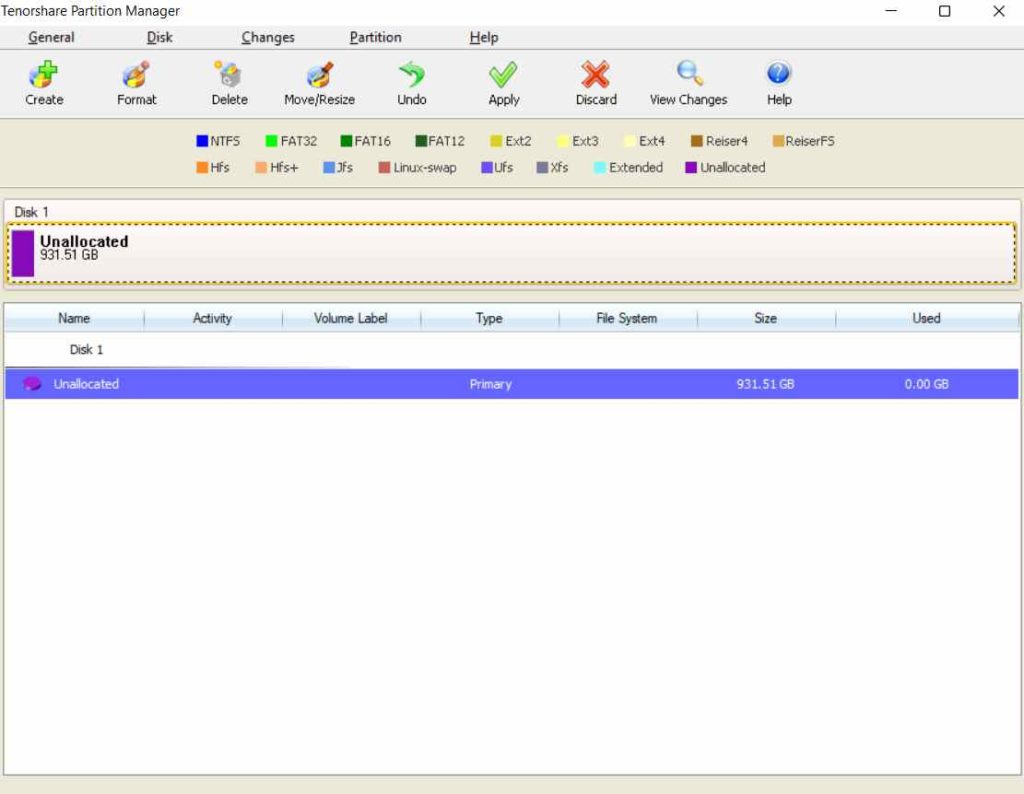
Next on our list of best free disk partition programs for Windows 11 and older versions is Tenorshare Partition Manager. It certainly provides an effortless way to take full control over your hard drive and associated partitions. It probably has almost all the essential features you would look for in an ideal partition manager for a PC. Some of the significant ones are listed below:
Features of Free Partition Manager by Tenorshare:
- Create and delete partitions.
- Clone and split partitions.
- Resize Windows partitions easily.
- Format partitions in the NTFS/FAT32/FAT16/FAT12/EXT/HFS file system.
- Supports conversion between FAT, NTFS, EXT, HFS and so on.
- Allows conversion from MBR to GPT disk and vice versa.
- Change partition properties such as driver letter, paths volume label etc.
- Flawless support for external hard drives, USB drives and more.
Pros
- Fast & easy to install & set up.
- Support for almost all file systems.
- Ability to discard and undo changes.
- Help section to learn all about the tool.
Cons
- The UI looks a bit outdated.
- Infrequent updates.
Additional Information: How to Recover Files from External Hard Drive Not Detected
9. NIUBI Partition Editor (Home Edition)
| Compatibility: Windows 11, 10, 8, 7, Vista & XP |
| Price: $39/Year |
| Ease of use: 8/10 |
| Website & Download Link! |
| Latest Version: 7.9.2 |
| File Size: 12.1 MB |

NIUIBI Partition Editor is a free partition manager utility with no bundled advertisements or plugins. Using the portioning program, you can shrink, expand, move, and combine partitions to optimize the disk space and enjoy enhanced PC speed and overall performance. Besides this, it has dozens of features that make it one of the best disk management software:
Features of NIUBI Partition Editor Free Edition:
- Ability to fix file system errors.
- Create or delete a partition.
- Hide/Unhide and Format a partition.
- Check for bad sectors.
- Mark a partition – Active or Inactive.
- Supports defragging partitions to improve computer performance.
- Allows you to copy disk partitions and migrate your precious files and OS.
- Convert MBR to GPT, Logical partition to Primary, NTFS to FAT32 without data loss.
Pros
- All-in-one toolkit to optimize & manage PC and servers.
- Allows you to work in Virtual mode.
- Moves partitions 30% to 200% faster than other tools.
- Portable version is available.
- All types of hardware RAID arrays & USB Flash Drives are supported.
Cons
- Poor customer support.
Verdict: With regular updates circulated to all the Partition Management Editions, developers are constantly working to enhance user experience.
Additional information: How to Fix File System Error on Windows 10
Conclusion: Which Is The Best Disk Partition Management Software?
As you can see from the aforementioned list of Best Partition Applications For Windows, there’s a wide array of tools to create, manage and manipulate hard disk partitions. Most programs offer similar features in free editions, while the paid ones have extra bells and whistles. We’ve primarily concentrated on free disk partition software, as it would fulfil most users’ needs and requirements. In case you want more advanced features, you can certainly switch to their respective Pro Editions as well.
These partition managers ensure you don’t lose files while working with them. However, it’s always recommended to have a backup before you proceed with anything. We’ve been using AOMEI Partition Assistant SE for quite a long time now & it works decently to get the job done. But what’s your personal preference? Do you want to recommend something else? Leave your suggestions and opinions in the comments below!
Follow us on social media – Facebook, Instagram and YouTube.
Frequently Asked Questions:
Q.1. What Is A Partition?
Partitions are independent storage spaces created on a physical hard disk. You can divide the hard disk into one or more logical sections using professional disk management software.
Q.2. Which Is The Best Windows Partition Manager For Windows 11/10?
Here’s the list of handpicked tools to use for partitioning your hard disk:
- Windows Disk Management.
- Acronis Disk Director.
- AOMEI Partition Assistant SE.
- MiniTool Partition Wizard Free.
- EaseUS Partition Master.
Q.3. What Are The Benefits Of Disk Partitioning?
Some of the major advantages of partitioning your drive include:
- If you want to run more than one OS on your system.
- Save your valuable data from the risk of corruption or data loss.
- Organize your system space for apps, files, videos, & other data separately.
- Use many file systems accordingly.
Q.4. Is Partitioning Safe?
Partitioning your drive is a safe process if you want to keep your data safe from malware attacks or enhance your PC’s overall user experience and productivity.
Research Process:
● It took us more than 20 hours to research and write this article so that users can have summarized information on the best partition management software for their PC.
● We tried, tested & compared 22 partition manager apps during our research. Among them, we’ve shortlisted the nine best choices for you!
RECOMMENDED READS:



 Subscribe Now & Never Miss The Latest Tech Updates!
Subscribe Now & Never Miss The Latest Tech Updates!
Mridula
EaseUS partition Master looks like a good option.Sunder
Very active & extensive. Ease to use yet quite dynamic and effective with advanced featureMridula Nimawat
Thank you for responding.