A website’s security is important for the host who launches the website as well as the clients who visit the website for one reason or another. Hence it becomes the duty of the site owner to ensure that there are security measures in place. With an increase in ransomware attacks, the risks have greatly increased and it now becomes necessary to use a Virtual Private Network to improve web security. This guide discusses on How to improve website security using a VPN.
Also Read: What Is Double VPN & Should You Use It
Virtual Private Network – A Brief Introduction, Types, and Protocols.
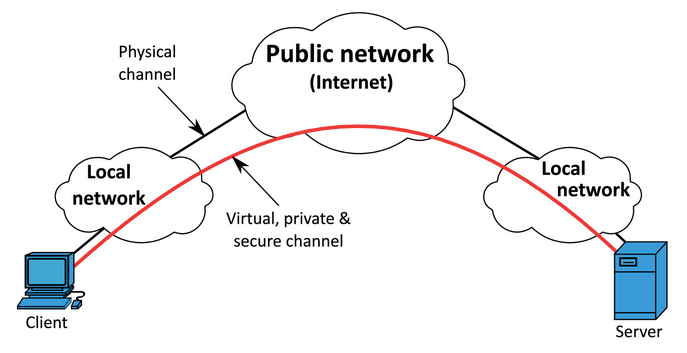
A VPN or Virtual Private Network is a service that ensures any data that leaves your computer to another computer via the internet is encrypted. This data is only encrypted when it reaches the Server and the request is then completed with data being sent back to the client in encrypted form too. This ensures that no middlemen or snooping agents can decipher what a VPN user is browsing on the internet. It also ensures the safety of personal information like credentials and payment details.
VPNs create a virtual tunnel between your PC and the web server which makes it impossible even for your ISP to monitor your activities on the internet. There are many different types of encryption technologies used by different VPN providers like Secure Sockets Layer (SSL), Secure Socket Tunneling Protocol (SSTP), Transport Layer Security (TLS), Layer 2 Tunneling Protocol (L2TP)/IPSec, Secure Shell (SSH), Datagram transport layer security (DTLS) and IP security (IPSec).
Also Read: Common VPN Issues Along with Troubleshooting Tips and Fixes
When you talk about types of VPN we can broadly divide VPN into two types:
Remote Access. This is the most commonly used VPN by businesses and organizations especially in the Work From Home culture introduced during the current ongoing Pandemic. It allows users to connect to their company’s servers from a different location (home) and remotely access the data, tools, and services as they did while working onsite.
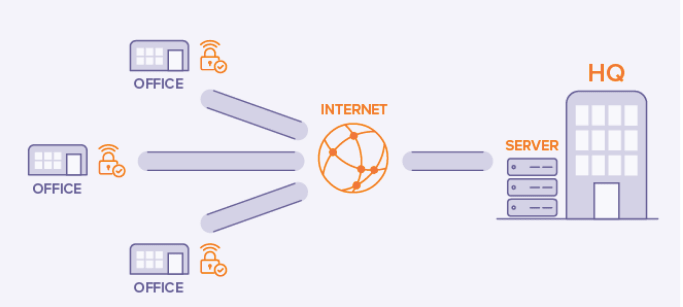
Site to Site. Also known as Router to Router VPN, this intranet-based virtual private network is used by organizations to connect the network of two offices in different locations. The routers in these two different offices start working when they authenticate each other and the data is shared between the two locations.
Also Read: Vps vs Vpn. Which One Should You Choose?
The Protocols used by different VPN providers are different and this means that the tunnel that is created by one VPN brand is different from another brand. Here are the types of Protocols used:
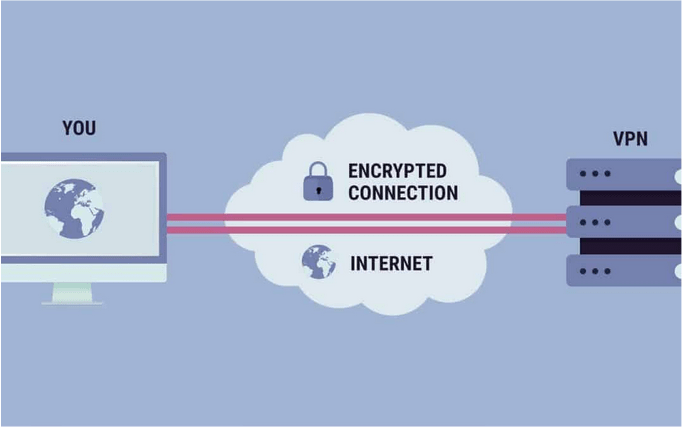
- OpenVPN
- Point–to–Point Tunneling Protocol (PPTP)
- Internet Protocol Security or IPSec
- Secure Shell (SSH)
- Layer 2 Tunneling Protocol (L2TP)
- Secure Sockets Layer (SSL)
- Transport Layer Security (TLS)
Also Read: VPN Terms You Need To Know – VPN Glossary
Now that you know about VPNs and their types, it is time to start using one. Read On to set up a VPN service using Windows 10 built-in feature.
How to Setup A VPN Using Windows 10 Built-in Feature?
The Windows 10 operating system has an easy setup method to initiate the VPN service. It can also be done by using the traditional Control panel method but the newer method is far easier. Here are the steps:
Step 1: Press Windows + S to open the Search box and type Add a VPN Connection.
Step 2: Click on Best Match result and a new window will open.
Step 3: Click on Add a VPN Connection and fill in the required information.

Step 4: Select the VPN Provider as Windows (built-in) from the dropdown list.
Step 5: Enter the Connection name and Server/address name.
Step 6: Select the VPN Type as Automatic and Type of Sign-in info as Username and Password.

Step 7: Enter the Username and Password and then click on the Save Button.
Step 8: Exit the Settings window and click on the Wi-Fi icon in the taskbar and among the list of networks available, you will find the VPN newly created on the top.
Step 9: Click on it and connect to the internet with a VPN.
Also Read: How To Fix The VPN Authentication Failed Error Message
If you are facing issues creating a VPN network on Windows, then perhaps it would be best to use a third-party VPN service like Systweak VPN. Why? The features of Systweak VPN mentioned below will answer this question.
Systweak VPN offers many other advantages other than hiding your IP and securing your PC from public Wi-Fi risks. Some of these benefits are:
- Removes Region Constraint. A VPN service like Systweak VPN eliminates all the restrictions put in place by streaming websites like Netflix based on geolocation.
- Security & Privacy. A VPN program offers privacy and security as no threat actor can ever find out your IP address or location.
- Secure File Sharing. Any file shared over public Wi-Fi will be encrypted and cannot be decoded by malicious actors.
- Remote Access. VPN allows users to take remote access to the office machine or connect securely to the Server and use the tools and resources required.
- Enhance Gaming. Systweak VPN allows gamers to break the geolocation barriers and connect to servers of different regions.
Also Read: Fix Chrome Not Working With VPN Problem? Here’s How To Fix Them
How to Use Systweak VPN on your computer
If you have made up your mind about Systweak VPN, then here are the basic steps to use this service on your PC:
Step 1: Download and Install Systweak VPN on your PC.
Step 2: Log in with your credentials.
Note: You will have to purchase a plan to use it.
Step 3: Choose the Server name by clicking the dropdown on the top right corner.

Step 4: Click on the circular button in the center or toggle the button on the top left corner to turn on the service.
Step 5: Wait for the VPN to start and then minimize the VPN box. Open your browser and start surfing the internet with a secured VPN service that will ensure that your information is safe and secure.
Also Read: Slow VPN Connection? Tips to Speed Up a VPN Connection
The Final Word On How To Strengthen Web Security with VPN
A Virtual Private Network is one of the most important services that one must use while using the internet. Just like an antivirus, a VPN helps protect your computer and information from potential attacks and instances of cyber theft. Systweak VPN with its 4500 servers in 43 different countries is the best bet to keep your data secure and away from the prying eyes of malicious actors.
Suggested Reading



 Subscribe Now & Never Miss The Latest Tech Updates!
Subscribe Now & Never Miss The Latest Tech Updates!