WeTheGeek’s Verdict
Advanced System Optimizer is a Windows Cleaner & Optimizer Software that offers dozens of tools to declutter the PC, clean invalid registry entries, free up RAM, update drivers, remove duplicates, and junk files, manage startup items, and more. It’s a handy tool for every PC user to maximize speed and enjoy improved performance than ever.
- Practical set of features.
- Hassle-free installation.
- Solid one-click cleaner.
- Optimize gaming experience.
- Shred sensitive files permanently.
- Schedule automatic optimization scans.
- Automatically creates a system restore point.
- Lots of security & privacy tools.
- Windows-only.
- UI needs improvements.
Advanced System Optimizer has been in the market for nearly two decades. Since then, it has helped users with its extensive set of optimization features that collectively boost the computer’s speed and performance. The program has won several 5-star awards and comes with a 60-day money-back guarantee. It is highly compatible with Windows 11, 10, and 8 OS (32-Bit & 64-Bit).
In this guide, we’re reviewing the latest version of this PC tune-up utility, based on parameters like features, user-friendliness, pricing models, customer support, etc.

What Is Advanced System Optimizer (ASO)?
Advanced System Optimizer is multipurpose software that cleans, optimizes, speeds up & protects your Windows PC. It offers a 24-hours full functionality trial version to help users understand how well the tool scans and cleans the system. Unlike most competitors, Advanced System Optimizer has a minimal impact on system performance.

The dashboard is simple & straightforward to use and each module is clearly labeled with sub-categories, allowing users to comprehensively clean, optimize and protect PC. Here’s a list of functionalities that are offered by the software:
Features & Highlights | What’s Included In ASO Package?
Let us move forward and know about each module that comes with this PC Cleaning & Optimization software for Windows 11, 10, and 8 OS.
For Comprehensive System Cleaning, Optimization & Maintenance
Advanced System Optimizer is loaded with advanced system cleaning tools that help free up wasted storage space.
SMART PC CARE
Useful module to run a comprehensive set of scans:
Quick Scan = Clean junk files, caches, logs, temp files & other unwanted residuals to improve PC speed.
Deep Scan = run a comprehensive and in-depth scanning of the system including disk fragmentation, spyware and malware scanning which is not performed in Quick Scan.
Custom Scan = As the name explains, Custom scan allows users to select the modules for scanning and fixing all the critical errors.
Using Smart PC Care, you can repair the following:
- Clean unwanted data and free up disk space.
- Does hard disk defragmentation for optimized performance.
- Scans & eliminate potential spyware and viruses.
- Extracts and cleans hidden privacy-exposing traces.
- Detects obsolete drivers. (You need to reboot to implement the changes)
- Fixes invalid registry entries.
- Optimizes the fragments of Registry for enhanced performance. (Reboot required)

REGISTRY OPTIMIZERS
You might already be aware of the fact that Registry issues are the main culprit behind frequent computer and app crashes. Fortunately, Advanced System Optimizer’s Registry Cleaner and Registry Optimizer prevent common PC issues and enhance overall performance.
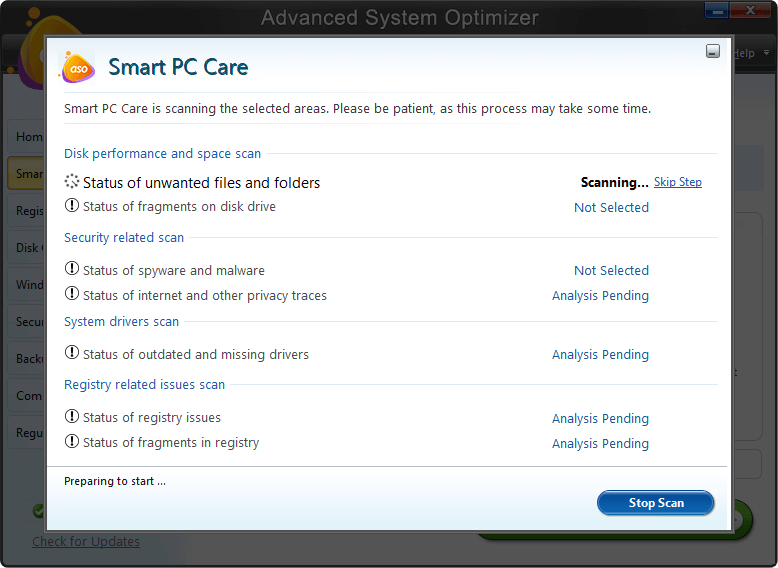
- Registry Cleaner
Registry Cleaner scans and repairs common Windows registry issues, that will prevent unwanted app crashes and other common PC errors.

- Registry Optimizer
The module strategically fragments your Windows Registry, optimizes and reduces the size to achieve smoother performance.

Note: Before eliminating invalid registry entries, ASO takes backup, so that you can easily restore everything if needed in the future.
Check This Out: 8 Best Registry Cleaner Software For Windows 10, 8, 7
DISK CLEANER & OPTIMIZERS
Advanced System Optimizer comes with a dedicated module to clean and optimize disk, strategically clean junk files to boost PC speed, response, and load time.
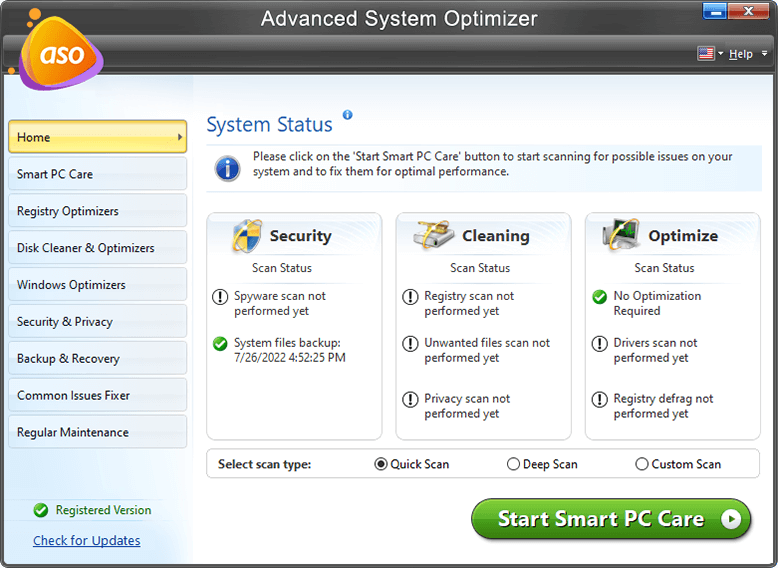
- System Cleaner
The module checks for all the unwanted files & folders that are just wasting precious storage space and hogging memory unnecessarily. It even helps to check drives for useless temp files, specific missing file types and more.

- Disk Optimizer
You can rely on this module to analyze the hard disk and discover how much storage space is available, how much is occupied, fragmented, or optimized.

- Disk Tools
It’s a dedicated module that helps perform deep analysis to identify files and sectors that are creating issues. You can find the details about all the hard disk devices right here.

- Disk Explorer
Basically, this module states what percentage of space is occupied by each of the drives located on your system. Additionally, you can manage disk statistics using this module.

WINDOWS OPTIMIZERS
Advanced System Optimizer is one of the Best PC Cleaning & Optimization for numerous reasons. It offers built-in utilities to optimize and maintain your system with ease. You can find several categories under the Windows Optimizers section to boost PC speed altogether.
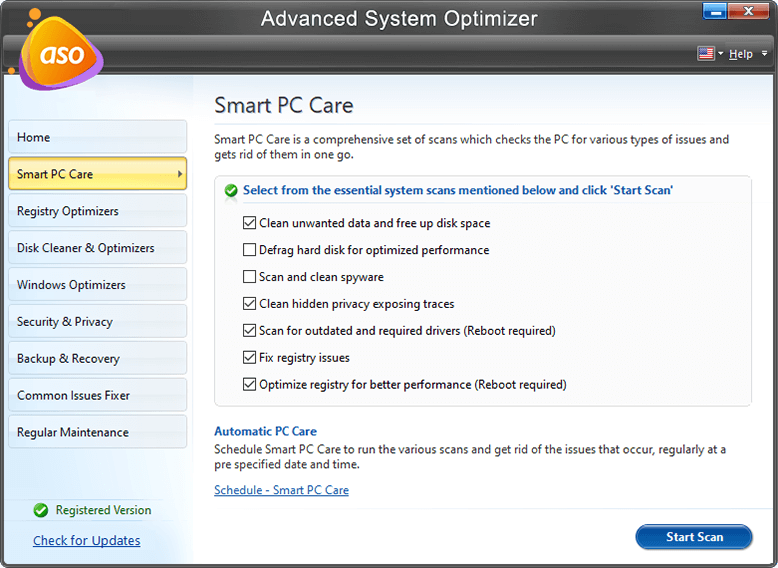
- Game Optimizer
The Game Optimizer module provides a private virtual desktop in which users can play games with maximum processing power, without any interruption.

Check This Out: 5 Best Game Booster and Optimizer for Windows 10, 8, 7 PC
- Memory Optimizer
With just a single click, the entire system’s cache can be managed using the Memory Optimizer module. Additionally, the feature helps free up unnecessary occupied RAM, so that your read/write speed can be improved, along with smoother performance.

- Driver Updater
It helps in finding outdated, missing, damaged, corrupted, and incompatible device drivers in one place and you can update them all in a go. This ensures you are saved from encountering annoying BSOD errors and similar issues.

Check This Out: 7 Best Driver Updater Software For Windows 10, 8, 7 PC
For Top-Notch System Security
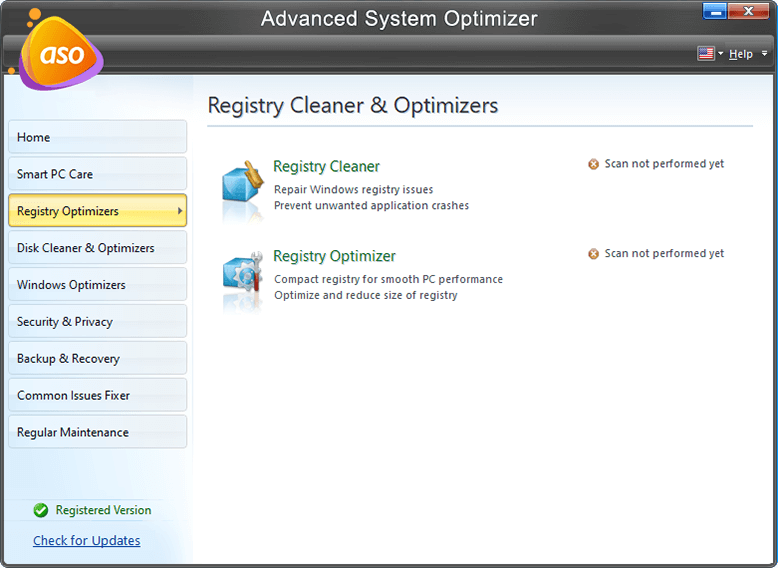
Advanced System Optimizer is packed with an incredible set of privacy and protection tools that helps in identifying and removing threats like malware, trojan, spyware, and another virus. To tackle online/offline security vulnerabilities, utilize this module.
SYSTEM PROTECTOR
Using this functionality, Advanced System Optimizer thoroughly runs a security scan in all the files/folders and potential storage space to look for hidden malicious threats and infections that can harm your PC.

Check This Out: 12+ Best Computer Security Software for Windows | PC Security Software
PRIVACY PROTECTOR
Rely on this security module to identify and eliminate the browsing history, caches, cookies, and other hidden traces that make computers prone to common attacks and infections.

SECURE DELETE
When it comes to permanently deleting files and folders, Advanced System Optimizer is a reliable PC Optimizer & Security suite. All thanks to its feature Secure Delete that helps in permanently deleting sensitive and confidential data, making it unrecoverable by any Data Recovery Software.

Check This Out: 12 Best Data Shredder Software’s for Windows 10, 8 & 7
SECURE ENCRYPTOR
Unlike other PC Optimization and Security utilities, ASO comes with an embedded Encryptor and Decryptor that helps users to mark specific or multiple files/folders and encrypt/decrypt them in a few clicks.

For Backup & Recovery
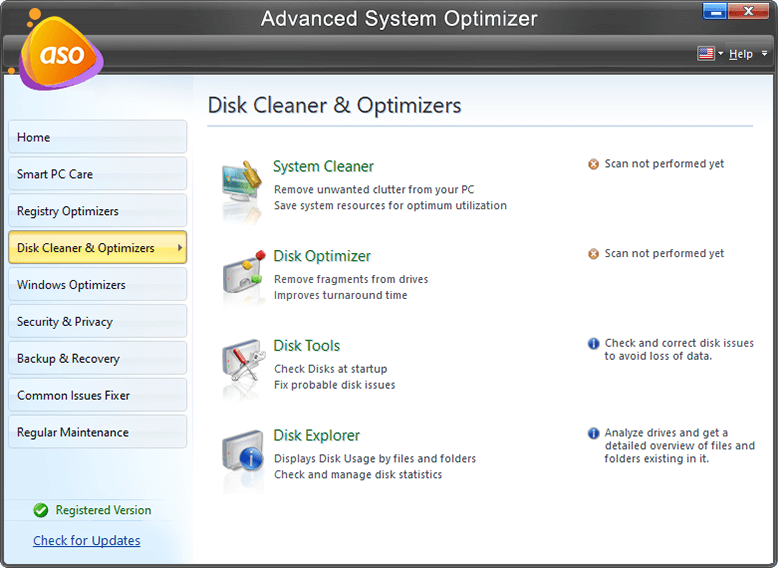
Want to safeguard all your data from unforeseen situations like Ransomware attacks, Malware, Spyware attacks and more? Make sure you backup all your important files, documents, audios, photos, videos and more.
UNDELETE
Accidentally deleted an important file, photo, video, audio or any other multimedia file? Use Undelete functionality to recover missing or lost data in no time. The in-built security feature ensures that you never lose an important file again!

Check This Out: Best Data Recovery Software For Windows
BACKUP MANAGER
As the name entails, the feature allows hassle-free file, folder, settings backup and restoration. Additionally, Backup Manager allows you to schedule backups for a specific duration of time. Moreover, you can manage previous backup files as well using this module.

Check This Out: 10 Best Backup Software For Windows (2022) – Paid & Free
SYSTEM FILES BACKUP AND RESTORE
Advanced System Optimizer helps users to easily backup all system configurations and restore them whenever required.

ADDITIONAL TOOLS (Common Issues Fixer)

Besides these effective modules, Advanced System Optimizer brings a handful of utilities to assist users in resolving common system issues and maintain an optimum level of performance.
PC FIXER
Although a bit outdated this module seems to be designed for Windows XP users. Using it XP users can easily find reliable solutions to common computer issues. As Windows 11 is about to launch Systweak should pay attention to this module and update it.

Must-Read: How To Fix Common Computer Errors On Your Computer Using Advanced System Optimizer?
SYSTEM AND SECURITY ADVISOR
System and Security Advisor module helps users improve PC’s speed and performance. It thoroughly scans the computer and displays a list of system settings that hogs processes and resources. Moreover, it investigates security vulnerabilities and provides expert advice on how to best optimize performance and security.

DUPLICATE FILES REMOVER
With so many files, photos, documents stored on our PCs, the Duplicate Files Remover tool is surely the need of the hour. It thoroughly scans the system to list all the accumulated exact and similar-looking files in one place. You can quickly go through them and remove unnecessary clone files occupying storage space.

Check This Out: 10 Best Free & Paid Duplicate File Finder & Remover for Windows 10 PC in 2022
FOR REGULAR PC MAINTENANCE
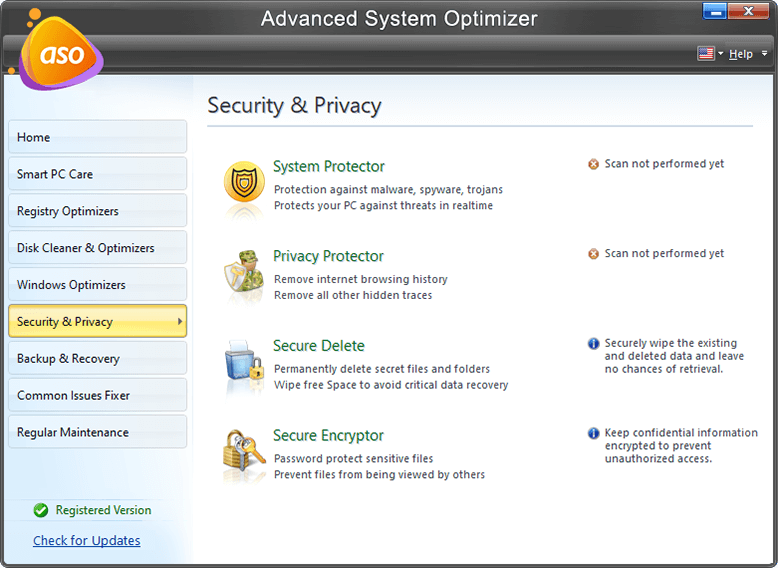
If you wish to clean and optimize your computer on different levels, Advanced System Optimizer brings tons of utilities for this purpose also.
DRIVER UPDATER
As the name entails, Driver Updater helps in finding outdated, missing, damaged, corrupted, and incompatible device drivers in one place and you can update them all in a single click. This ensures you are saved from encountering annoying BSOD errors and similar issues.

STARTUP MANAGER
Startup Manager helps manage login items thus, giving user the ability to eliminate unneeded items to improve overall boot time.

Check This Out: How To Identify Which Startup Item Is Safe To Disable In Windows 10?
UNINSTALL MANAGER
ASO’s Uninstall Manager is quite promising when it comes to managing and removing unnecessary applications without leaving leftovers. You’ll be surprised to know the amount of space that can be recovered after uninstalling software.

Check This Out: 13 Uninstaller Software for Windows 10, 8, 7 In 2022
SCHEDULER
Advanced System Optimizer is one of the Best PC Cleaning Software & Optimization suites for numerous reasons and the major factor is its ability to perform automated scans. You don’t have to worry about performing regular optimization tasks. Since it offers a Scheduler module to run comprehensive scans on scheduled timings.

That’s all! These are the set of comprehensive features that are included in the ASO package. Want to learn how to quickly run a scan and optimize your computer for unmatched performance? Keep reading to learn more!
Now think this way: If you were to purchase all of the above tools separately, you would need hundreds of dollars. However, if you consider getting Advanced System Optimizer, the overall cost will be much lower than that.
You Might Want To Read: 70 Ways To Make Old System Run Faster: Speed Up Your PC
Prices and Licenses

Considering the wide range of features Advanced System Optimizer offers, you might be thinking that it would be quite expensive. But surprisingly, this amazing PC Cleaner & Optimizer software is now available for just $49.95 for 1 Year.
It also offers a free trial version for 24-hours, which helps users to try all the premium functionalities. Thus, helps in better understanding the Computer Cleaner Program, so that you can make a wise purchasing decision.
How To Use Advanced System Optimizer?
Using Advanced System Optimizer is a pretty straightforward process. But before proceeding, make sure you fulfill the necessary requirements shared below:
Specifications Summary: Advanced System Optimizer 3 (ASO)
Here’s a list of technical specifications you need to keep in mind, before getting started with ASO 3:
| Publisher: | Systweak Software |
| Website: | Advanced System Optimizer |
| Release Date: | June 20, 2016 |
| Category: | PC Maintenance & Speed Booster |
| Application Type: | Offline Installer/Full Standalone App |
| Supported OS: | Windows 10, 8.1, 8, 7, Vista & XP |
| Compatibility Architecture: | 64Bit (x64) 32Bit (x86) |
| Minimum Memory (RAM): | 512 MB |
| Minimum Hard Disk Space: | 500 MB |
| Processor: | Intel Pentium 4 or Later |
| Download File Size: | 16 MB |
| Last Updated: | October 2022 |
| Latest Version: | 3.81.8181.203 |
STEP 1 = Download, install and launch Advanced System Optimizer on your computer. It is one of the best junk cleaners for Windows to run at the moment.

STEP 2 = On the main screen, you’ll be prompted with a pop-up to run an initial scan. You can either proceed with it or skip it for later.

Note: If you decide to run the tool, to clean errors, you will have to purchase the product and activate it. However, if you are using it for the first time, the company lets you run the full functionality free for 24 hours.
STEP 3 = If the first option is chosen, a Quick scan will be initiated. After some time, you will be displayed with all the possible causes that are responsible for making your system behave sluggishly. If you choose to scan later, you will be displayed with a dashboard stating the current system status.
You will be offered three different scanning criteria: Quick, Deep, and Custom Scan.

STEP 4 = After selecting the desired scanning mode, start the scanning process. Keep patience and let the PC Cleaning software complete the process. (For the demonstration purpose, we’ve chosen the Custom Scan option and selected almost all major locations for comprehensive scanning.)

Hit the Start Scan button to initiate the scanning process!
STEP 5 = As soon as the detected errors appear, simply click on the Optimize button to fix them in a click.

Make sure you restart your system to implement all the changes. As soon as the PC reboots, you will experience top-notch performance and better speed than ever before. You will also be surprised to see the amount of space recovered after cleaning.
Platform Availability
Advanced System Optimizer is only available for Windows users. Starting from Windows XP and later versions for both 64-bit and 32-bit operating systems.
Help & Support
When it comes to Customer Support, the team does a fantastic job. No matter what doubts or issues you are facing while using the product, you can reach out to their support team via email at [email protected]. Additionally, you can check out the Knowledge Base section and FAQs for Advanced System Optimizer on their official website.
Client Testimonials & Reviews
Here’re some recent testimonials from CNET and other websites:

My Experience With Advanced System Optimizer
If you ask me about my experience with this system maintenance tool, then I would say that it genuinely enhanced my PC’s productivity. The PC Cleaning Software significantly removes unwanted files that I wasn’t even aware of. Also, it helped me understand what and how my computer’s memory is allocated and utilized by different apps, processes, and files. Moreover, its ability to update faulty drivers is undoubtedly a cherry on the cake.
I would rate 4.5 on 5 for the wide range of features that Advanced System Optimizer offers in a single cleaning & optimization bundle.
Takeaway: What To Look For In PC Cleaning & Maintenance Software?
Before you invest in reliable Computer Cleaning & Optimization software, it is important to keep certain things in mind. Select a tune-up utility that offers the following features:
- Combination of optimization & speed-boosting tools.
- A registry cleaner to fix invalid entries & eliminate future errors, crashes & freezes.
- Tools for virus, malware & spyware detection.
- Easy-to-use interface, suitable for managing multiple cleaning & optimization tasks.
- Helps in recovering a significant amount of space eaten up by useless files like duplicates, caches, cookies, logs, autorun apps, and more.
Frequently Asked Questions
Q1. Is Advanced System Optimizer Free?
At the time of writing a 24-hours free trial version of the tool is available that helps users try the paid version for a limited time.
Q2. What Does Advanced System Optimizer Do?
Advanced System Optimizer brings a complete package of cleaning, optimization, speedup, management, and protection tools to enhance overall Windows performance and productivity.
Q3. Does Advanced System Optimizer Have A Game Booster?
Yes! Advanced System Optimizer comes with a dedicated module to optimize and enhance the gaming experience in a single click. It’s undoubtedly a magnificent tool for PC Gamers!
Q4. Which Are The Alternatives To Advanced System Optimizer?
Here’s a list of closest competitors to Advanced System Optimizer you can try in 2022.
| Top 5 Advanced System Optimizer Alternatives To Try On Windows PC (2023) | |||
| Piriform CCleaner | $24.95 |
|
|
| Advanced PC Cleanup | $39.95 |
|
|
| Iolo System Mechanic | $49.95 |
|
|
| IObit Advanced SystemCare Pro | $19.99 |
|
|
| Glary Utilities Pro 5 | $39.95 |
|
|
List Of Common Issues Resolved By Advanced System Optimizer:
- Fix 100 Disk Usage Windows 10 Error
- How To Fix Low Disk Space After Windows 10 Upgrade
- 7 Best Fixes To Solve System Interrupts High CPU Usage – Windows 10
- How To Fix Operating System Not Found Error
- Prevent Your Computer System from Crashing
- Solve Microsoft Compatibility Telemetry High Disk Usage Problem in Windows 10
- Best Solutions to Fix “More Data Available” System Error on Windows 10



 Subscribe Now & Never Miss The Latest Tech Updates!
Subscribe Now & Never Miss The Latest Tech Updates!
Ibrahim Alnaqbi
I thought about buying it but the trial version crashed while I was using it for the first time!Akshita
Woah! This tool seems to be quite helpful. Thankyou for this amazing recommendation.