Remote desktop apps have been in use for ages. However, after the COVID-19 pandemic, these nifty tools have gained immense popularity in every sector and household. Since, the epidemic has pushed millions of employees worldwide to work from home, increasing the demand for remote desktop apps.
The TeamViewer Group reported a 75% increase in the usage of remote desktop software demand in the first quarter of 2020. The market has a huge range of paid and free remote desktop software, that can be used for a variety of purposes like screen sharing, working remotely, IT troubleshooting, network monitoring, etc.
After getting tons of queries for the best recommendation in the category of Remote Desktop Applications for Mac, we’ve curated this blog post with Top 10 suggestions. We’ve discussed their features, main highlights, and reasons that make these names the best in the market.
How We’ve Chosen These Remote Desktop Software For Mac?
We’ve evaluated these top 10 remote desktop apps based on the user experience they offer, their security standards, and ease of use which would help you determine which ones would meet your requirements the best. You can weigh their functionalities against your needs accordingly and decide which remote desktop app you should go with.
You might want to read: Tips To Secure Remote Desktop Connection
10 Best Remote Desktop Apps for Mac (2023 Edition)
Here’s our handpicked list of the best remote desktop programs for Mac you can consider using in 2023.
1.Zoho Assist
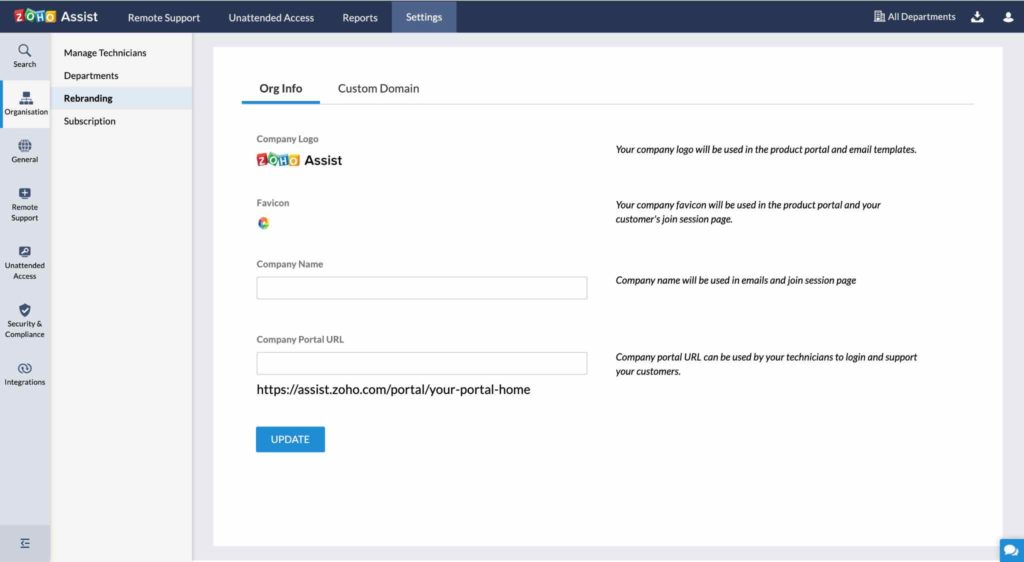
Zoho Assist is one of the highest–performing remote desktop apps for Mac. The application is majorly used for remote troubleshooting purposes and establishing an unattended remote connection between two Macs, without investing much time. The remote desktop software features a clean and straightforward interface so that users can easily connect to their work/home computer from anywhere using the secure remote access it offers.
Major Highlights: Zoho Assist
- Screen share and co-browsing.
- Easy remote desktop connection setup.
- Instant chat.
- Multi-monitor navigation.
- Provides the ability to access/control another smartphone.
- Two-factor authentication, SSL & 256-bit encryption are offered.
Pros
- Easy to use.
- Support for Windows, Mac, Linux OS.
- Considered the most secure remote desktop app for Mac.
- Offers a free plan with access to limited features.
Cons
- Lacks social media integration
- Clients’ bandwidth is restricted
2.Microsoft Remote Desktop
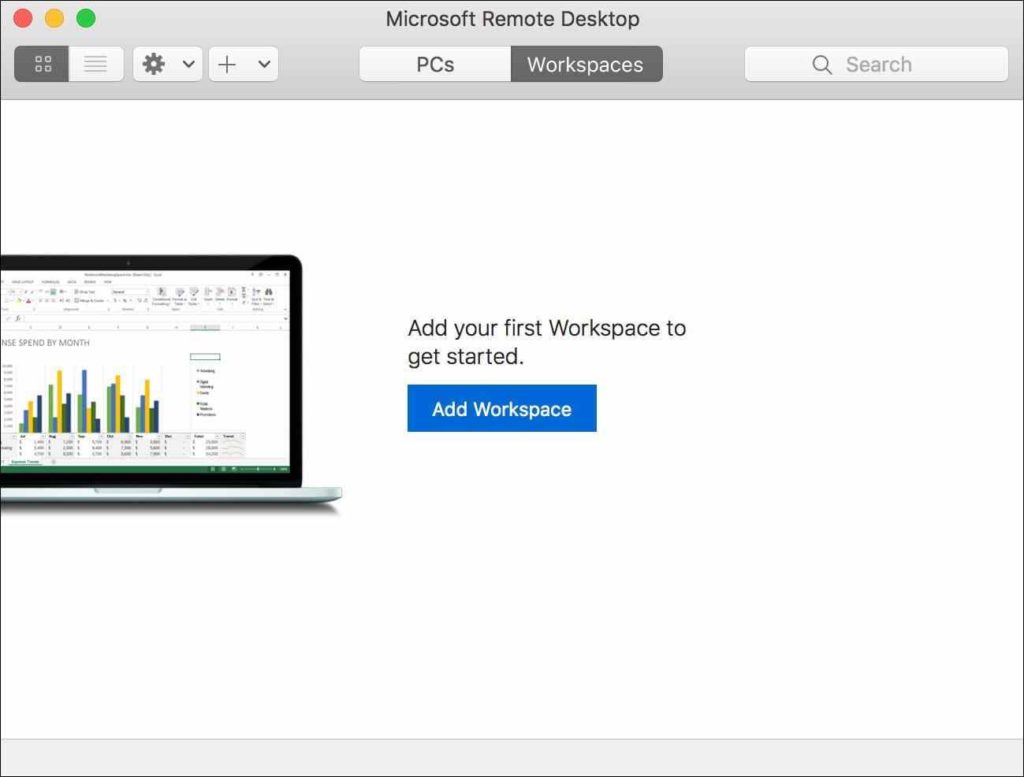
Next on our list of best remote desktop programs for Mac users, is designed and developed by the tech giant Microsoft. The solution is Microsoft Remote Desktop (RDP) and it is considered to be one of the most well-known ways of remote networking on Windows. The application allows users to connect their Mac to Windows machines and other devices while offering top-of-the-line security for successful remote connections.
Major Highlights: Microsoft Remote Desktop
- Allows you to access & control PCs running Windows Professional/Enterprise etc.
- Seamless audio & video streaming is supported.
- Separate keys for modifiers.
- Redirect folders, your clipboard & local devices.
- Dedicated Connection Center for management of your connections & user accounts.
- Support for keyboard shortcuts.
Pros
- Easily accessible from any device for all Microsoft products.
- Solid security to keep your data contained within the remote connections.
- Offers a free variant that enables the usage of limited features.
- Supports multiple operating systems, such as Windows, Mac OS X, Linux,and iOS.
Cons
- Can be challenging to set up.
- Limited features with a premium subscription plan are required due to the feature-based planning system by Microsoft.
3.RemotePC
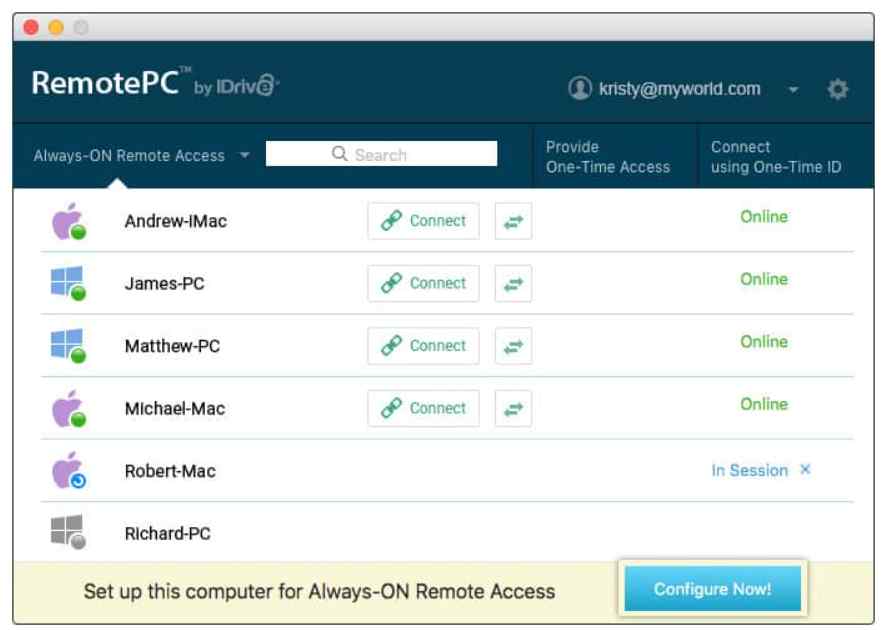
RemotePC has been a popular remote desktop application choice for Windows PC users, but did you know it is equally preferred and efficient for Mac too? Well, using this remote desktop client, one can effortlessly connect to other computers, Macs, and mobile devices instantly. All the connections established through RemotePC are secured with TLS v1.2 and AES 256-bit encryption.
Major Highlights: RemotePC
- Ability to chat only during remote sessions.
- Ability to record your remote sessions.
- RDP Connector.
- File Transfer.
- Print to remote printers.
- Toggle between Better Quality or Better Speed, depending on the connection.
Pros
- Great value-for-money.
- Top-notch security encryption for every connection.
- Offers an excellent user experience according to the pricing model.
- Can be used via its desktop app or web portal.
Cons
- Sometimes, the speed can be slower than expected
- Customer service could be better.
You might want to read: How To Access Your Remote Desktop Using Mobile Phone! s
4.SupRemo

Well, among all the Remote Desktop Apps for Mac, SupRemo has tons of advantages. For starters, it is the only remote desktop tool, which is highly compatible and works with all the all-major operating systems, desktops, and mobiles. Secondly, it allows users to access PCs from Mac and vice-versa. You can even use your mobile device or tablet to establish successful remote connections, making it the best remote desktop software on the market.
Major Highlights: SupRemo
- File Manager & drag and drop functionality to manage data.
- Unlimited online address book to store your contacts.
- Chat online without any hiccups.
- Ability to establish simultaneous connections.
- Tools like file transfer, screen sharing, and RDP connectorsare also offered.
Pros
- Easy to use remote desktop app for Mac.
- Offers secure remote connections.
- Free for personal use.
- Great tech support is offered.
Cons
- Does not offer two-factor authentication
5.GoToMyPC

If pricing is the only consideration, GoToMyPC is Mac’s most cost-effective remote desktop app. But don’t go just by its price. GoToMyPC is one of the top players in the market, and all credit goes to its wide range of functionalities. The application enables you to transfer your files/folders between connected computers just like cutting, copying, and pasting your docs. You can keep an eye on all connected devices from a single system using GoToMyPC.
Major Highlights: GoToMyPC
- Password-based authentication.
- Access and listen to your favorite music during the remote session.
- Equipped with multi-monitor support.
- Stay secure with banking-grade 256-bit AES encryption.
- Supports connection to multiple computers (personal, business, and home).
- Connects instantly to many remote computers in seconds.
Pros
- Works well even behind firewalls.
- Proven performance optimized over decades of use.
- Setup is automatic.
- Offers cost-effective plans for individuals and enterprises.
Cons
- It is difficult to find out how much bandwidth you are allowed.
- Speed and connectivity can be an issue at times.
- Permits temporary connections.
6.TeamViewer

TeamViewer has been one of Mac’s most popular and best remote desktop apps for quite a long time. It has both free plans for home users and premium plans for enterprises and you can choose any of them according to your needs and preferences. The remote desktop app for Mac is especially popular among gamers using Macs. The application allows users to set up permanent unattended remote access to mobile devices as well.
Major Highlights: TeamViewer
- Ensures security by requiring a unique ID to establish the connection.
- Intelligent setup wizard.
- Ability to share your screen on iPhones & iPads.
- Provides the ability to establish a mobile-to-mobile connection.
- You can chat via text, and capture screenshots.
- Allows you to control processes on the supported devices.
Pros
- Easy to install and use.
- Strong encryption features.
- Great user experience.
- Works well on Linux, Chrome OS, iOS,and Raspberry Pi as well.
Cons
- Customer service could be improved.
- Does not offer the highest security standards, such as 2FA and AES256 encryption.
7.AnyDesk
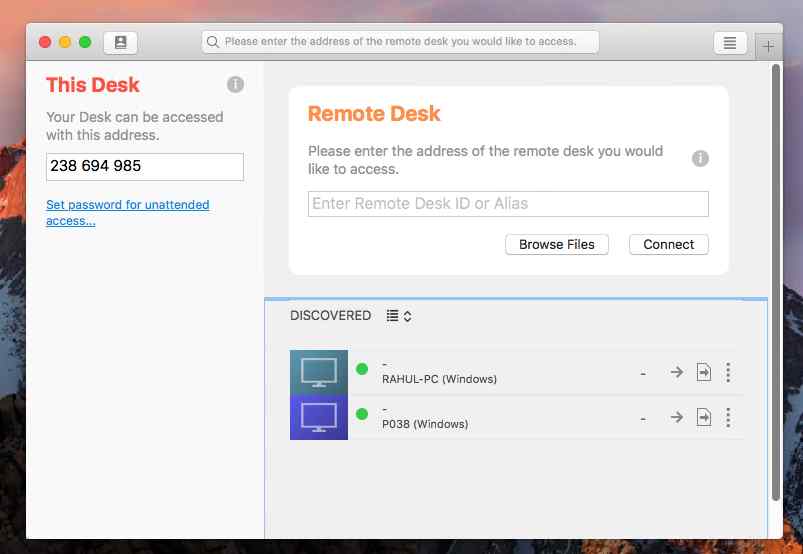
AnyDesk is a user-friendly remote desktop app for Mac that can provide you with the comfort of working on the host system itself. The software is majorly used by freelancers, small business owners, and even big organizations, as it fulfills all the essential needs expected from a remote desktop. It even offers smart functionalities like remote printing, seamless file transfers, and more.
Major Highlights: AnyDesk
- Perform your tasks satisfactorily with Internet bandwidth as low as 100 kb/s.
- Bank-grade encryption is supported.
- Ability to whitelist trusted desks.
- Compresses & then transfers image data, making the entire experience swift.
- Offers on-screen whiteboards, remote printing,and file management.
Pros
- Almost negligible latency in operations.
- Smooth and comfortable user experience.
- Excellent tech support.
Cons
- Needs a deeper configuration for custom setups.
- The free version offers limited features.
8.SplashTop

Here comes a popular choice among gamers when it comes to the best remote desktop application for Mac. SplashTop is known for supporting the best-in-class streaming of 3D graphics, audio, and video over local connections. The application supports cross-platform file transfer using drag and drop functionality. Unlike other Mac Remote Desktop Programs listed here, SplashTop takes security and speed as a priority.
Major Highlights: SplashTop
- In-built antivirus protection.
- Diagnostic tools and metrics.
- Real-time monitoring and updates are offered.
- Supports remote session recording and remote printing.
- Provides remote wake/remote reboot functionality.
Pros
- Easy to set up, deploy, and maintain.
- Competitive pricing models.
- Integrates well with other programs and tools.
- View multiple remote monitors simultaneously.
Cons
- Does not work well at low Internet speeds
- The free version is only for local connections.
- Users have to purchase in-app upgrades to use the app over the Internet.
9.Jump Desktop
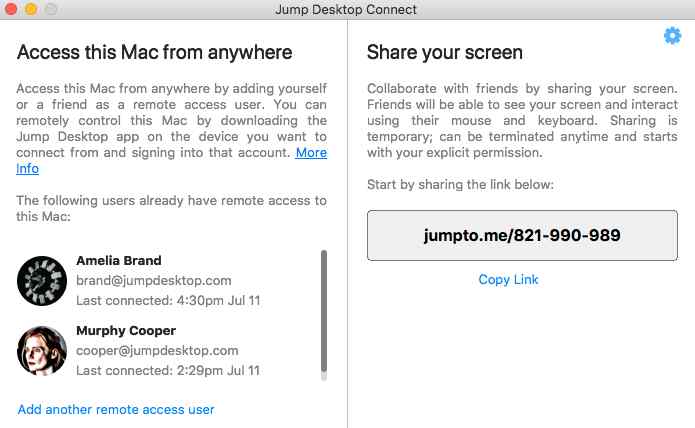
Next on our list of the best apps for remote desktop connection is Jump Desktop. It works well for both remote working and virtual network computing. The software works flawlessly, all credit goes to the next-generation remote desktop protocol – Fluid Remote Desktop is used. It even supports Mac Keyboard shortcuts to achieve incredible productivity. Not only this, but Jump Desktop also offers collaborative screen sharing capability.
Major Highlights: Jump Desktop
- Can begin working with something as primary as a Gmail ID.
- Compatible with VNC and RDP.
- Multitasking feature, so you don’t need to close other apps before using this.
- You’re always in control of who has access to your team’s computers.
- Works seamlessly with next-gen remote desktop protocol – Fluid Remote Desktop.
Pros
- Offers an intelligentsetup wizard with an automatic setup.
- Enables managing multiple systems at the same time.
- Team access logs are encrypted.
- Organizeyour teams into groups.
Cons
- Does not support remote printing.
- There are limited features as compared to the competitors.
10.Chrome Remote Desktop
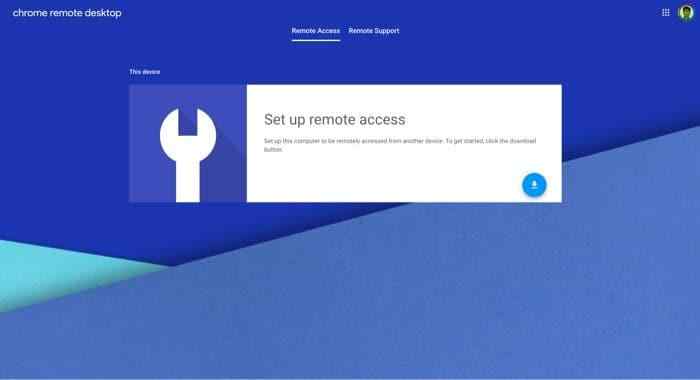
If we are talking about Mac’s best remote desktop programs, the list would be incomplete without the Chrome Remote Desktop. Previously, the Chrome Remote Desktop was offered as an extension in the Google Chrome browser. Now, you can download a desktop app for the Remote Desktop Program and use it on your Mac system easily from your Launchpad. It is one of the best free remote desktop apps for Mac to use in 2023.
Major Highlights: Chrome Remote Desktop
- Good collaboration tools.
- Enables mobile & multiple monitor access.
- Offers remote monitoring and management.
- Clipboard syncing, key mapping, and display options are offered.
Pros
- Easy to configure the remote desktop app.
- Easy to synchronize the desktop app with the mobile app.
- Little to no delays or stops during functioning.
Cons
- Defines limits for the size of files being transferred.
- Locks users in the Chrome environment.
- Restricts display options in the multiple monitor mode.
Our Recommendation – For 10 Best Remote Desktop Apps For Mac (2023)
Out of the 10 remote desktop apps discussed above, we would recommend Zoho Assist as it has an edge over the other apps because of its built-in support for most of the popular remote desktop protocols. You can also use it to collaborate with co-workers, access your home computer’s desktop remotely, and even securely control your phone or tablet.
The main USP of Zoho Assist is the presence of a companion mobile app that one can use to control their desktop computer. The app has got support for both Android and iOS, thus making it a preferred choice over other remote desktop applications on Mac.
And yes, Zoho Assist is free to download and use for personal use!
Our second recommendation would be AnyDesk, as it offers a good collaboration and remote desktop connection platform for Mac and other Operating Systems.
In the end, we recommend you match the aforementioned solutions with the list of features you require from a remote desktop app and define a budget accordingly. Based on these top solutions, you can evaluate these remote desktop programs for Mac users and decide which software best fulfills your requirements.
Follow us on social media – Facebook, Instagram and YouTube.
Frequently Asked Questions (FAQs)-
Q.1. Is there a remote desktop app for Mac?
Yes, there are many remote desktop apps for Mac. The ones we have reviewed in this article include AnyDesk, Splashtop 2, Jump Desktop, and TeamViewer 13.
Q.2. What’s the best remote desktop app for Mac?
We recommend selecting AnyDesk as your top choice. It is easy to set up and use, has a good collaboration platform, and can be used effectively over low-speed connections as well.
Q.3. How do I remote desktop from a Mac?
A remote desktop app has to be installed on the computer, where you want to connect, and one on the computer that you want to control. You can access the installation page for a remote desktop app from the program’s official website or a search engine.
Q.4. Is TeamViewer free?
Yes, it is free. However, it offers a free trial period of 30 days. After that, you need to purchase a license to continue using the remote desktop application.
NEXT READ:


 Subscribe Now & Never Miss The Latest Tech Updates!
Subscribe Now & Never Miss The Latest Tech Updates!