Chrome.exe is a background process by Google Chrome. However, in recent attacks, several cybercriminals have disguised malware (Trojan.Poweliks) using this background process name.
Chrome.exe is an executable file, a legitimate process of Chrome browser, but sometimes virus creators try to trick people with legitimate file names and use them for hiding their malicious codes within. This new type of virus can read your emails, access phone contacts, establish connections with hidden websites and create/modify/remove files or processes on your PC. That’s why it is very important to remove the Chrome.exe virus and protect all your data from any type of malicious attack.

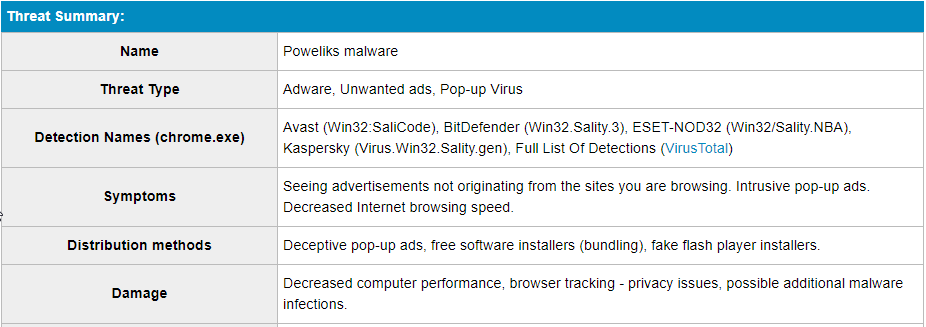
Ultimate Solution:
To eliminate the potential virus and malicious content from your Windows PC, it’s highly recommended that you scan your PC with legitimate Antivirus Software. Most of the security experts recommend using Systweak Antivirus to safeguard Windows systems!
How Do I Uninstall Chrome.exe Virus?
There are two ways to remove this threat, you can either install third-party security software like Systweak Antivirus or you can do it manually. Don’t have time to manual perform the tedious steps, jump to the section to remove the threat via third-party software
How Do I Uninstall Chrome.exe Virus Manually?
If you don’t wish to use any third-party software, you can follow the steps below to remove the Chrome.exe virus.
METHOD 1 – Check The List Of Installed Programs
For starters, you need to check out the list of all the installed applications on your PC and uninstall all the unknown entries, you don’t remember installing. Closely observe all the programs with incorrect spelling or varying capital letters. If you find such entries, it is most likely malicious software installed on your computer.
There are multiple ways to remove and uninstall unwanted programs on Windows 10. You can also eliminate programs using the method below:
STEP 1- From the search bar, type ‘Control Panel’. Enter the first result that appears on your screen.
STEP 2- From the Windows Control Panel, click on Uninstall a program under the Programs category.

STEP 3- As soon as the list of programs and software appears on your screen, scroll through the list and start removing unknown applications, you do not remember installing and entries similar to Chrome.exe.

As soon as you free up your computer with malicious applications and other entries, restart your PC. Hopefully, you’ll be free from all the potential issues occurring due to the Chrome.exe virus.
METHOD 2- Remove Unwanted Processes From Windows Task Manager
Verify all the background processes from Windows Task Manager and get rid of the Chrome.exe virus and similar processes that are running on your PC.
STEP 1- Press the shortcut keys: CTRL + SHIFT + ESC altogether to launch Windows Task Manager.
STEP 2- Navigate to the Processes tab and locate entries such as Chrome.exe virus or similar processes running in the background.

If you find any malicious entry in the list of processes that are consuming enormous amounts of CPY resources, then right-click on it and hit the option End Process.
METHOD 3- Clean Up Different Web Browsers
Try cleaning up your current web browsers and remove Chrome.exe effortlessly. We are discussing the step-by-step instructions for Google Chrome, Internet Explorer and Mozilla Firefox.
For Chrome Users:
STEP 1- Launch your Chrome browser.
STEP 2- Hit the ‘three-horizontal dots icon’ on the top-right corner of the screen.
STEP 3- Click on the Tools option, followed by Extensions.
Locate Chrome.exe or similar extensions & if found, hit the Trash icon.
For Internet Explorer Users:
STEP 1- Launch your IE browser.
STEP 2- Click on the Settings icons, located at the top-right corner.
STEP 3- Hit the Tools option and select the Manage Add-ons option.
Locate Chrome.exe or similar extensions & if found any, click the Disable or Get rid of button.
For Mozilla Firefox Users:
STEP 1- Open your Firefox browser.
STEP 2- Navigate to the Tools section, followed by Add-ons, and choose Extensions.
STEP 3- Scroll through the list and select Chrome.exe virus or related extensions appearing in the list.
Hit the Remove button to complete the process!
How Can I Fix Chrome.exe Virus Using A PC Security Software?
Manually removing the annoying Chrome.exe virus can be a complex and lengthy process that requires additional computer skills. Using a reliable antivirus & security solution like Systweak Antivirus comes with automatic malware removing techniques to get rid of all the potential malware, virus, adware, spyware, trojan horse, and other harmful online/offline threats.
STEP 1- Download, install and launch Systweak Antivirus on your Windows system.
STEP 2- Click on Start Scan button from the main screen.

Note: From the left pane, you can select the scan mode by clicking on the Scan Types: Quick, Deep, and Custom Scan. If you click on Start Scan without selecting the Scan Type, Quick Scan will be performed.
Next, you need to choose an effective scanning mode from Quick, Deep & Custom Scanning to start scanning all the areas of the hard drive.
STEP 3- Depending on the scan type on your computer, the scanning process might take time. Keep patience and let Systweak Antivirus do its job. Once, all the potential traces and infections are found, (including Chrome.exe and similar entries), hit the Protect Now button.
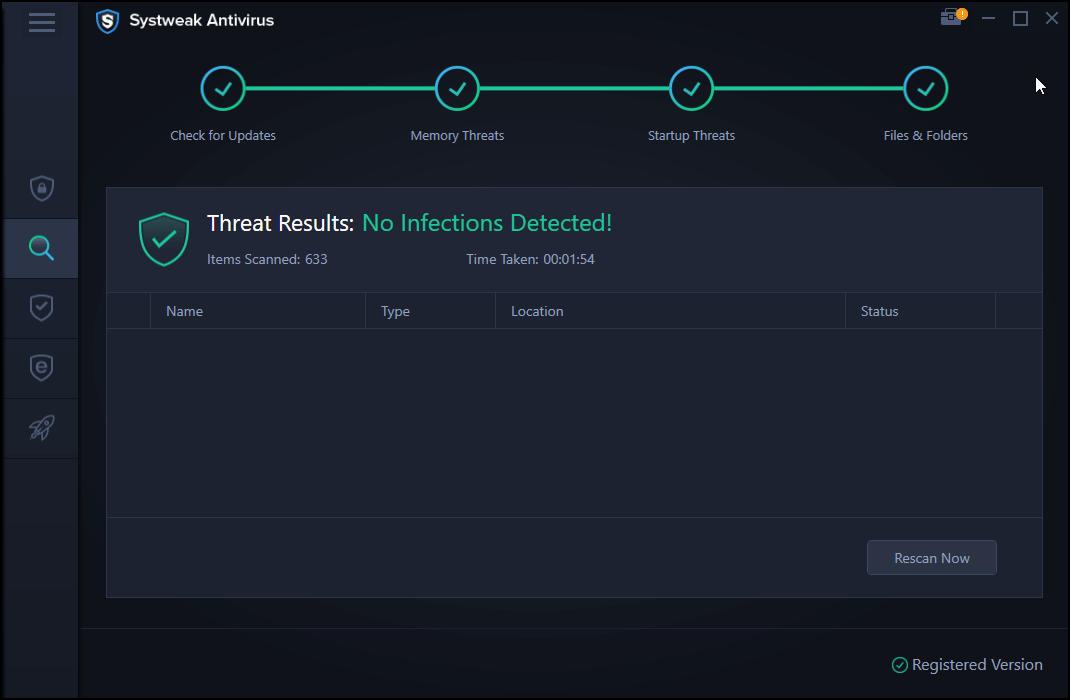
All the new and existing threats such as adware, spyware, virus, and other malicious codes will be removed from your computer.
Compatibility: Windows 10, 8.1, 8, and 7 SP1+
Maximum Devices Covered: Depends on the Pricing Model
| Pricing Models: | Suitable For: |
|---|---|
| $39.95 For 1 Device/1-Year Subscription | Individuals |
| $49.95 For 5 Devices/1-Year Subscription | Multi-Device |
| $59.95 For Up to 10 Devices/1-Year Subscription | Family |

Read the complete review to know all about the strong security solution – Systweak Antivirus!
Previously, Systweak Antivirus was able to resolve multiple kinds of issues:
|
Frequently Asked Questions: Chrome.exe Virus Removal Guide (2021)
Q1. Is Chrome.exe a virus?
Yes, Chrome.exe is a generic name that often refers to the Poweliks Trojan. In recent times, several cybercriminals have disguised malware (Trojan.Poweliks) using this background process name.
Q2. How do I know if Chrome.exe *32 malware or not?
If your Windows PC is infected with the Chrome.exe virus, you will witness the following kinds of issues:
- High CPU usage.
- Multiple Chrome.exe processes running in Task Manager.
- Degraded system performance.
- Slow Internet browser performance.
Q3. How did the Chrome.exe infection get into my PC?
The annoying Chrome.exe virus can be distributed through a variety of means, including clicking suspicious links or opening malicious attachments shared via mail. Additionally, if you have installed any kind of software from non-trustworthy sources, the malware can get into your system.



 Subscribe Now & Never Miss The Latest Tech Updates!
Subscribe Now & Never Miss The Latest Tech Updates!