Blog Summary – If you wish to learn how to record gaming videos for YouTube on PC take a look at this blog. Here we give you the easiest method to screen record Windows PC screen along with your webcam.
Have you recently joined YouTube as a budding content creator to showcase your gaming skills? Are you looking for an easy way to learn how to record video games for YouTube? This blog will help you understand the methods to screen record PC games and upload them on YouTube. Here you will learn how to use screen recording software on Windows PC to record your games for YouTube.
We make use of a multi-purpose screen recorder for Windows PC – TweakShot Screen Recorder. It is a must-have PC utility as it can easily take screenshots and record screens in different modes. There are ample customization settings to make changes to your video recordings. It can easily record the webcam screen overlay along with on-screen activities. The screen recording tool can record 4K and HD videos. Additionally, it can be used to add a watermark to give your video a personal touch for your YouTube channel. Get it now –
TweakShot Screen Recorder is available for Windows 11, 10, 8.1, and 7.
Must Read: Free Up RAM To Enjoy Best Gaming Experience with PC Optimization Tool
How To Record Gaming Videos For Youtube On PC?
Here, you will learn how to record video games for YouTube on your Windows PC. There are various methods to do it but we can bet that TweakShot Screen Recorder can do it better. It is a very simple-to-use application that comes equipped with multiple features. To get started, follow the steps below –
Step 1: Download the tool on your computer from the link below –
Grant necessary permissions and complete the installation on your computer.
Step 2: Launch TweakShot Screen Recorder and go to the Quick Settings.
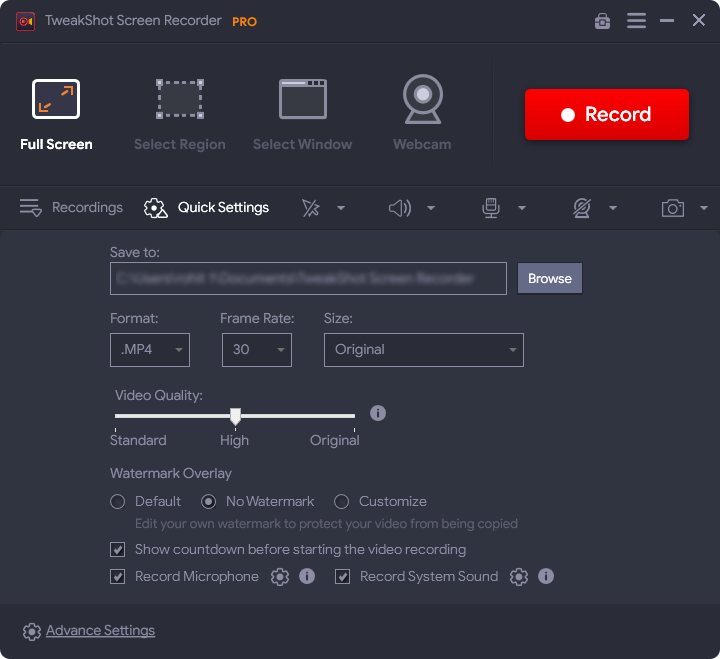
Here you need to make changes according to the requirements. You can set the destination for saving the recordings, set video format, frame rate, size, and video quality. Also, customize a watermark with your YouTube channel name.
Step 3: Once you are done with the settings, open the Advanced Settings. Under this tab, go to the Webcam settings, in case you are going to use a Webcam screen overlay. Otherwise, you can also make changes to the Hotkeys, Mouse Settings, etc.
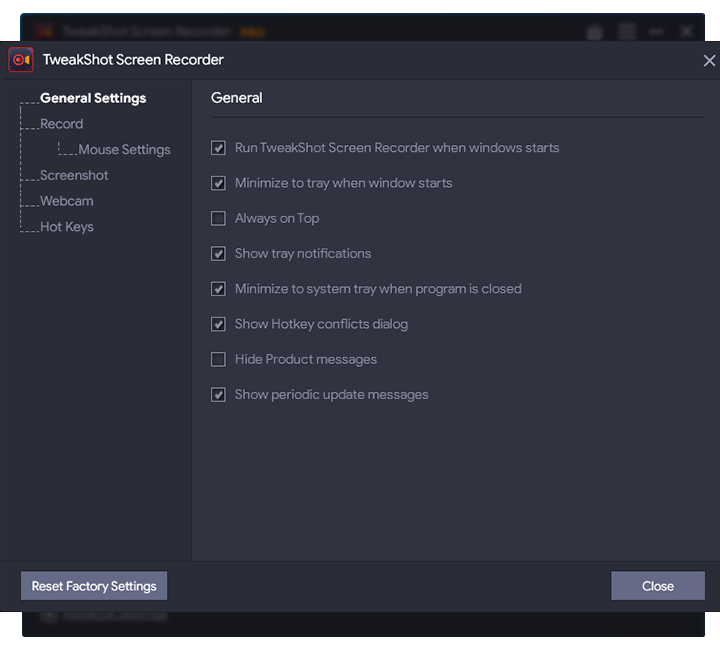
Step 4: Now you need to open your PC game and set the screen to start the recording.
Step 5: Go to the TweakShot Screen Recorder and then select the audio device – System audio, microphone, or both.

For webcam, you need to go to the Advanced Settings> Webcam> Turn on “Record Webcam overlay while recording”.

Step 6: Select one of the recording modes – Full screen, Single window, or specific region as per your choice. And then select the area of the gaming screen and click on the Record button.
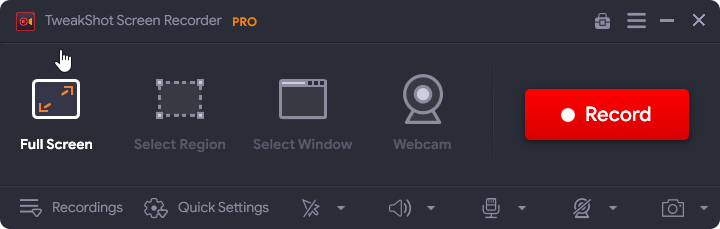
Step 7: TweakShot will begin the recording process after the countdown which gives you time to settle down. Also, it will minimize the tool and appear as a bar on the screen for the basic controls such as pause, stop, and recording time.

Step 8: Click on the Red square Stop button once you are done with the recording. It will quickly save the recording and you can access it from the Recordings section on the tool or the saved folder.
Once you are done recording, you can either edit it or upload it directly to your YouTube channel.
Also Read: How to Take a Screenshot & Record Your Screen in Minecraft
Frequently Asked Questions –
Q1. How do YouTubers record their gaming?
YouTubers use several tools to record their gaming experience. They record the screen while playing the games on your computer using tools such as TweakShot Screen Recorder.
Q2. What do you need to make a gaming video for YouTube?
All you need is a computer where you can install a good screen recording tool. It should be capable of recording the system audio, webcam, and microphone along with the screen activities.
Q3. What is the best video recorder for YouTube gaming?
TweakShot Screen Recorder is the best video recorder for YouTube gaming as it comes with multiple features. You can record 4K and HD videos along with the webcam and audio recording without losing quality. It also allows you to add the watermark to save it from copyright infringement.
Q4. How do you record and edit YouTube videos for gaming?
First, you need good screen recording software to run on your computer. Thereafter, you can edit the recorded video games with one of the best editing software for Windows PC. Take a look at this list of the best video editing software for your computer.
Verdict –
Now you know how to record video games for YouTube using TweakShot Screen Recorder. This is the most convenient way for you to use the tool for Windows screen recording. The recording can then be easily uploaded on the YouTube channel. We recommend using it as this is one of the easiest ways to capture your gameplay on Windows PC along with the audio and webcam. It can be easily used for making tutorials, educational videos, presentations, recording meetings, etc.
We hope this article will help you learn how to record gaming videos for YouTube on PC. We would like to know your views on this post to make it more useful. Your suggestions and comments are welcome in the comment section below. Share the information with your friends and others by sharing the article on social media.
We love to hear from you!
We are on Facebook, Twitter, Instagram, and YouTube. For any queries or suggestions, please let us know in the comments section below. We love to get back to you with a solution. We regularly post tips and tricks along with solutions to common issues related to technology.
Related Topics –
How To Check For Software Updates on Windows PC?
13 Best VPN For Windows 10, 8, 7 PC In 2022 – (Free & Paid)
How to Recover Permanently Deleted Files in Windows 10



 Subscribe Now & Never Miss The Latest Tech Updates!
Subscribe Now & Never Miss The Latest Tech Updates!