Blog Summary – Do you wish to display your game performance online? Would you like to share the video games on Windows PC with your friends but don’t know how to do so? Read the blog to find out how you can use the screen recording software to record video games on a PC.
You must have seen the gaming footage on YouTube or on other social media platforms. It is where you can showcase your talent and also boost it with your friends about qualifying a difficult level. If you are a gamer and love to record your games on your PC, we have a perfect solution for you. Although, recording screens is an easy task and many screen recorders can help you with that. However, what is more important is that it can record video games on a PC at good video quality. The video content loses its importance if the quality is not good enough to watch or share. Therefore, in this blog, we will tell you how to record a video game on PC without losing its video quality.
Also Read: 5 Ways To Take Screenshots On Windows 11
How to record video games on PC without losing video quality?
Here, we make use of TweakShot Screen Recorder to record video games on Windows. It is a dedicated Windows screen recording tool with full features to ensure the perfect recording on your computer. Follow the steps below to learn how you can record video games on PC using TweakShot Screen Recorder.
Step 1: Download and install TweakShot Screen Recorder.
Step 2: Launch TweakShot Screen Recorder on the screen.
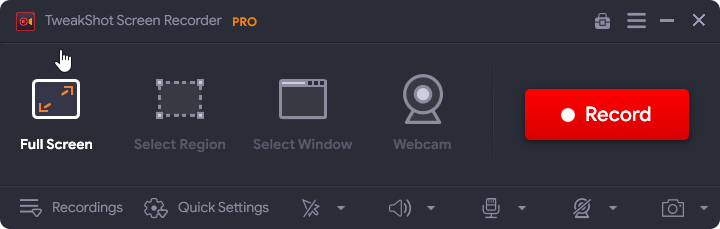
Step 3: Go to the Quick Settings option in the bottom bar.
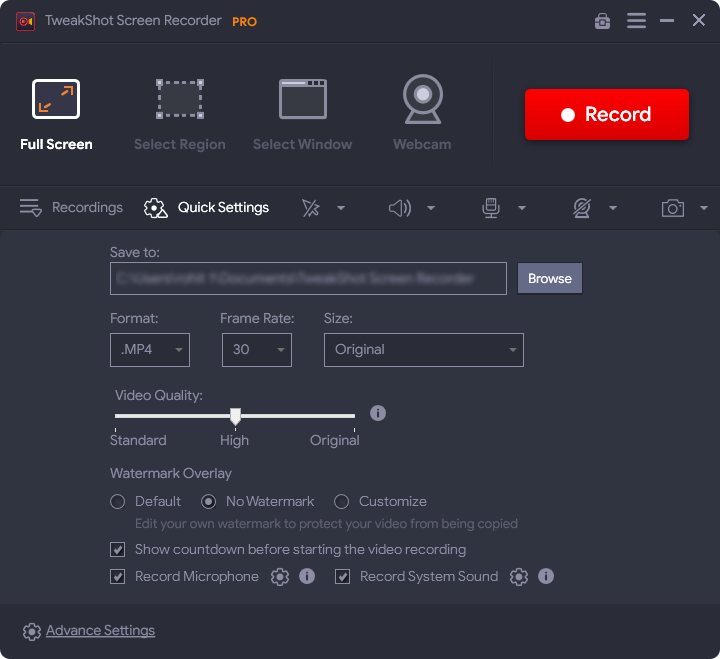
Here go to the Video quality and set it according to your requirements. It also allows you to set it to Standard, Original or High. Along with it, you can change the Video format, frame rate, video file size. Additionally, you can add a customized watermark in case you want to save your video from copyright infringement.
Step 4: Launch the gaming application or the web browser to open online video game.
Step 5: Now, go to the TweakShot Screen Recorder and select one of the recording screen options. The available options are – Full screen, single window, webcam, or specific region. If you wish to play games on full screen, you can try the full screen. Also, you can use the webcam screen overlay to display your webcam while playing the game. Additionally, the software is capable of recording the system audio and microphone audio. You can also make tutorials or record the commentary while recording the game on screen.
Step 6: Once you are ready with all the settings, click on the Record button.
Step 7: As the game comes to an end, stop the recording by clicking on the Stop button.

Now, you can find the game recording, under the Recording tab of TweakShot Screen Recorder.
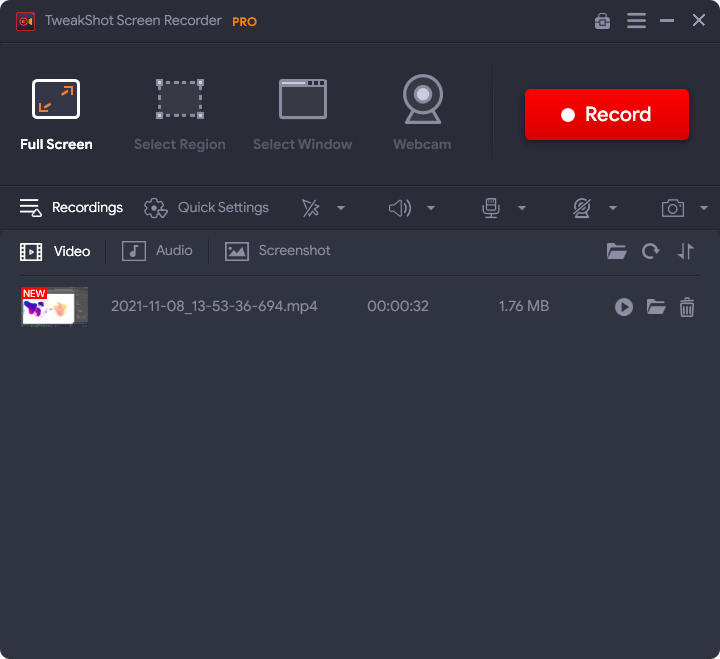
You can also take screenshots while recording the screen using TweakShot Screen Recorder. To find out more on it, read the blog on how to take screenshots on Windows PC while screen recording.
Frequently Asked Questions –
Q1. What do gamers use to record their videos?
Gamers usually use the screen recording software to record video games on the computer. It can be used for review, showcasing talent or to help others find out a few tips and tricks about the games.
Q2. How do you record video games on PC?
If you are still using the old methods to record screen on your computer, try TweakShot Screen Recorder now. It gives you options to quickly customize the video quality, format and much more .
Q3. How can I record PC gameplay for free?
To record PC gameplay for free you can download TweakShot Screen Recorder. It gives you enough free minutes to try out the software and make screen recording for free.
Conclusion –
If you wish to record the Windows screen you can download TweakShot Screen Recorder. Be it to record video games on Windows 10 or to capture online meetings and webinars, it works for all. TweakShot Screen Recorder is also available for Windows 11, 10, 8.1 and 7.
We hope this article will help you learn about recording games on PC. We would like to know your views on this post to make it more useful. Your suggestions and comments are welcome in the comment section below. Share the information with your friends and others by sharing the article on social media.
We love to hear from you!
We are on Facebook, Twitter, Instagram, and YouTube. For any queries or suggestions, please let us know in the comments section below. We love to get back to you with a solution. We regularly post tips and tricks along with solutions to common issues related to technology.
Related Topics –
How To Check For Software Updates on Windows PC?
13 Best VPN For Windows 10, 8, 7 PC In 2022 – (Free & Paid)
How to Recover Permanently Deleted Files in Windows 10



 Subscribe Now & Never Miss The Latest Tech Updates!
Subscribe Now & Never Miss The Latest Tech Updates!