What do you do when you are short on time and need to learn about a new topic, product, or process? You probably check for a video and trust me you are not alone 83% of people prefer watching tutorials and instructional videos.
However, people and companies struggle with the problem of how to make tutorial videos with audio that will be useful and watched by users. To help users with this problem, we did some digging and tried several screens and video recording tools. This is when we came across TweakShot Screen Recorder, the best tool that helps create tutorial videos. Using it, you can create interesting videos, capture screens, and can also record screens when using the webcam and with webcam overlay. Below we will explain how to use TweakShot Recorder in detail.
No time to read the complete post?
Don’t worry, download TweakShot Screen Recorder and use it to record screens to create training and tutorial videos. This excellent screen recording tool by default records video with system sound and also allows hardware acceleration for smooth video recording.
To learn more on how to use the tool, click here.
What is TweakShot Screen Recorder and Why Should You Use it?
TweakShot Screen Recorder as the name explains is a screen recording and screen capture tool that allows recording activities you perform when using your computer or laptop. The tool can be used to record video tutorials, online streaming video, zoom meetings, webcam overlay, screen with webcam, and more.
Moreover, TweakShot Screen Recorder comes in handy when you need to take screenshots, record voice separately, and have mouse clicks and cursor during screen recording.
Now, you know what a TweakShot Screen Recorder is. Let us learn how to make a tutorial video using TweakShot Screen Recorder.
How to Make a Tutorial Video using TweakShot Screen Recorder
To create a great tutorial video, picking the right tool is important. TweakShot Screen Recorder makes the process a whole lot easier and quicker. The tool allows recording and capturing screens at the same time. Also, using it you can record system audio from a microphone.
Here’s how to use TweakShot Screen Recorder
1. Download and install TweakShot Screen Recorder.
2. Launch the best screen recorder tool to make a tutorial video.
3. Select from the area selection options to record the screen and make a tutorial video.
- Full Screen
- Select Region
- Select Window
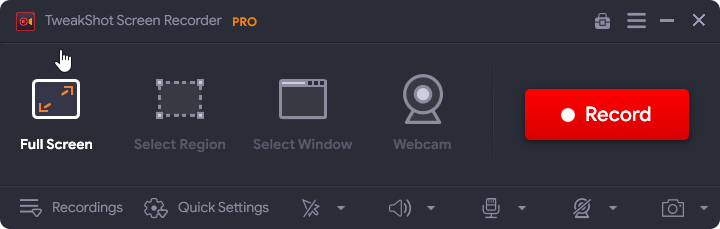
Note: To record when using a webcam click Webcam. In addition to this, you can even record with a webcam overlay. For this, click the three horizontal lines in the top right corner > Webcam > checkmark the box next to Record Webcam overlay while recording.
4. To alter Frame Rate, Format, and Size click the Quick Settings and make changes. TweakShot Screen Recorder allows recording video up to 120 FPS.
5. Once all the settings are made and you have selected the area to record click the Record button. You will now see a 3-second timer to prepare for the recording screen.

6. To record voice using a microphone, click the Mic icon and select the connected device from the drop-down.
![]()
Note: TweakShot Screen Recorder records audio via system speaker. Furthermore, by clicking the mic icon, you can also record a voice-over. Also, you can enable hardware acceleration to record more stable and efficient videos. To do so, click the three horizontal lines > click the Record option from the left pane > checkmark the box next to Enable hardware acceleration.

7. To stop recording, click the Red square button from the small toolbar you see.

8. Once the tutorial video is recorded, it will be automatically saved under Documents. To view the recorded tutorial, click the Recordings option. To go to the location, click the folder icon. However, if you want to preview it, click the play icon.

This is how using TweakShot Screen Recorder, you can make instructional videos with screen recording.
Final Thoughts
Whether you are a professional or a student, instructional videos are used by all. They are an effective way to explain things and share information quickly and visually. Using TweakShot Screen Recording, it is now easy to create tutorials or any type of video. The mouse cursor and mouse click options make creating instructional videos easy. Using this amazing all-in-one screen recording and screen capture tool, you can create an excellent video. We hope you find the information helpful and will use the tool to create instructional videos.



 Subscribe Now & Never Miss The Latest Tech Updates!
Subscribe Now & Never Miss The Latest Tech Updates!