Blog Summary – Do you struggle with updating software on your computer? In this blog, we will tell you about the fastest solution to check and get the software updates on Windows PC using a third-party application -Systweak Software Updater.
Is your computer application lagging? Is Chrome responding slowly or takes a lot of time to launch? Is your application showing up as a threat on your computer?
All of these are the reasons to keep a check for software updates on Windows PC. As the manufacturers keep on releasing updates for security patches and new features. This helps in keeping the user data and device security. The Windows programs are meant to be regularly updated to keep up with the latest Windows updates.
It is also advised to keep the software updated to avoid the malfunction and slow speed of the programs. In this blog, we talk about how we can easily get updates for all the Windows programs using third-party software – Systweak Software Updater.
Read more: Why Are Software Updates So Important
How are software updates important for your PC?
The updated software is deemed as more secure as the manufacturers keep running tests and provide security patches. It also helps you to avail new features and new launches. If you are not updating your software, you might be at risk of malware attack and that is one good reason to get a software updater. Another one is again the fear of missing out on the amazing new features which are only available once you update your software. These are the reasons why it is important to keep a check on your software updates.
How to Update the Software on your Device
1. Using manual method –
Manual method to update software works when you get the notification about the updates available. In that case, PC users can download the updates on the computer. Another way to update computer programs is to launch the programs and check for the updates if it includes any such feature. One can also look at the official websites, social platforms for any information on the product updates.
Sometimes, the vendors also send emails regarding the updates to the users. But this only works for the applications where you have registered with your email address. Therefore, this method of updating the programs on Windows PC is quite flawed. So, let’s move on to the second option to help you update the software on the computer.
2. Using Systweak Software Updater –
Using third-party software which helps you with the automatic updates on your computer is the most recommended. For the home users or the professional users who can’t keep up with the updates for any reason, these applications can prove to be the best solution. Here we recommend using Systweak Software Updater which is one of the best software for Windows PC. It can automatically scan your computer and you can schedule the run for better results.
Let’s find out more about the features of Systweak Software Updater-
- Automatic updates.
- Available for Windows 10/8.1/8/7 (both 32 bit and 64 bit).
- Secure updates.
- One-click solution.
- Large database.
- Constantly updated.
Steps to update the software on Windows PC using Systweak Software Updater –
Step 1: Download Systweak Software Updater from the download button below-
Step 2: Install the application successfully and then give it the necessary permissions to make changes in your system.
Step 3: Launch the application and run the scan.
Step 4: The scan summary shows you the list of the outdated programs on your computer.
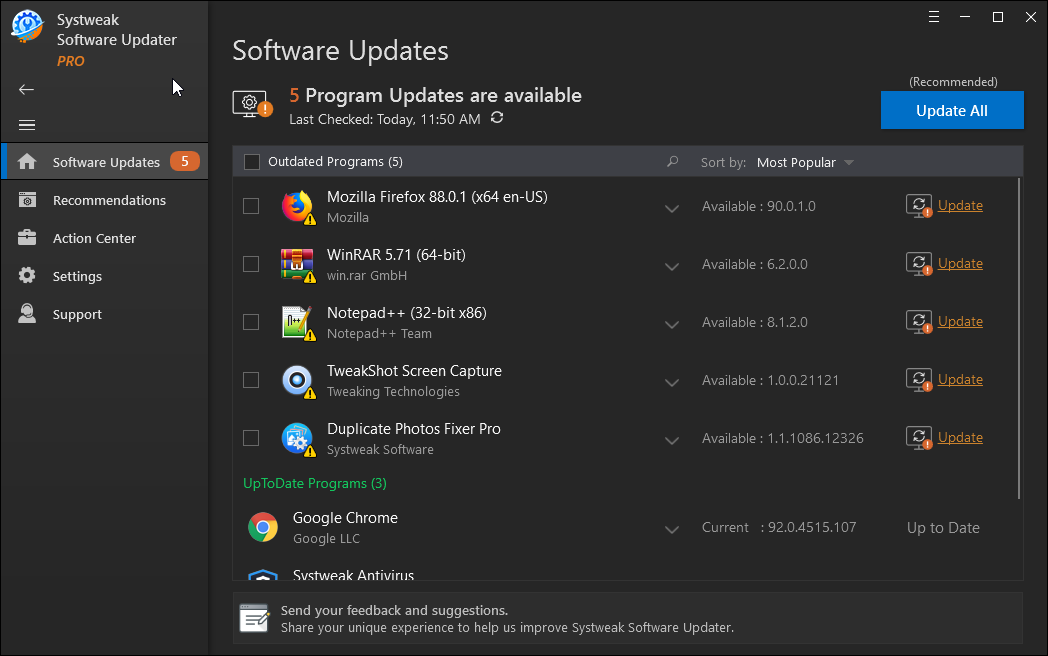
Step 5: Now, you can mark all the outdated programs in this list and click on the Update button.

Note: You need to purchase by registering on it, to avail this feature. Click on the Register button shown in the Bottom-left of the tool.

Alternatively, you can run the trial offer and update the limited programs marking them each and clicking on the Update button individually.

Step 6: After a few minutes, the updates are completely installed on your computer and you might want to restart your computer to apply the changes.
This was the easiest way to update software using the automatic feature by Systweak Software Updater.
Additionally, you can customize the settings of Systweak Software Updater. Check the box for running Periodic scans for your apps on your computer. Also, check the option to create a restore point before installing a program to avoid any corrupted or incomplete updates.
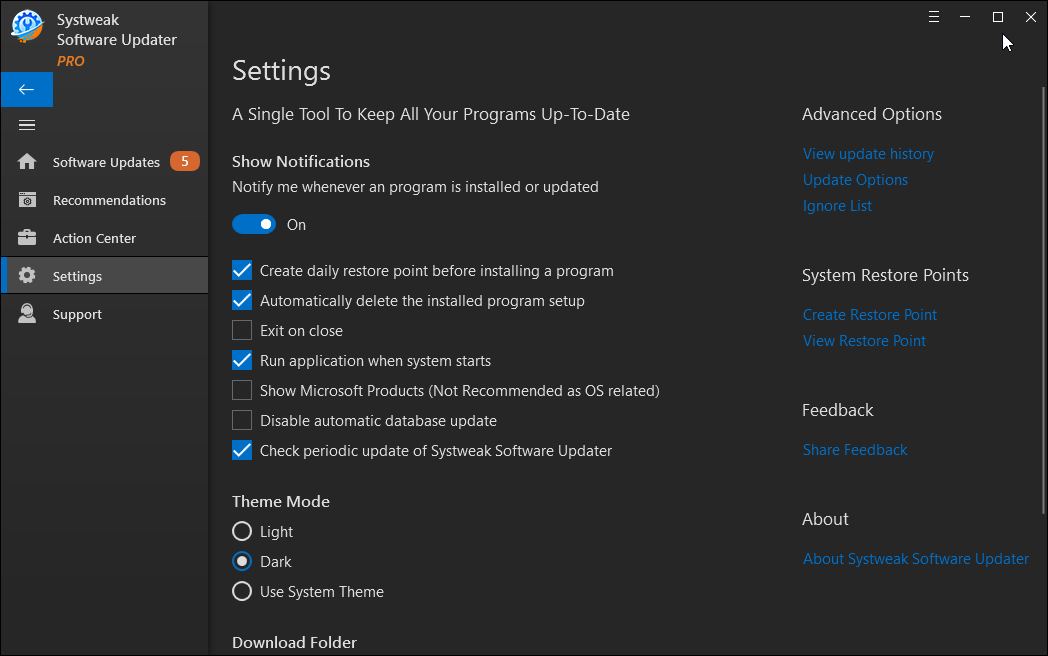
Frequently Asked Questions-
Q1. How do I update my PC software?
Systweak Software Updater is the best tool to update the PC software automatically. It will scan all the programs present on your computer and then show the results for one’s requiring updates. It will then update all the programs with one click.
Q2. How do I check for all software updates?
To check for all the software updates is not possible if you are not informed about the updates. The best way to update all software on your computer is to use the software updater tool and we recommend using Systweak Software Updater.
Q3. Are software updates free?
Yes, most of the time the software updates are free. The Windows programs provide a free update and only a few exceptions for the professional tools charged for the updates.
Wrapping up –
Using one of the best software to update all the applications on Windows is going to be useful. We recommend you to Systweak Software Updater for safe updates on your PC. Get it now from the download button given below –
We hope this article will help you learn how to check for software updates on Windows PC. We would like to know your views on this post to make it more useful. Your suggestions and comments are welcome in the comment section below. Share the information with your friends and others by sharing the article on social media.
We love to hear from you!
We are on Facebook and YouTube. For any queries or suggestions, please let us know in the comments section below. We love to get back to you with a solution. We regularly post tips and tricks along with solutions to common issues related to technology.
Related topics-
How To Fix Your Organization Manages Updates on This PC
13 Best VPN For Windows 10, 8, 7 PC In 2021 – (Free & Paid)
How to Recover Permanently Deleted Files in Windows 10



 Subscribe Now & Never Miss The Latest Tech Updates!
Subscribe Now & Never Miss The Latest Tech Updates!