Twitch is best-known for watching and streaming digital video broadcasts. However, you may encounter several issues while using it on Google Chrome. Users have reported that they can’t watch streams and all they can see is a black screen.
Fortunately, there are a few ways that can help you fix the annoying ‘Twitch Black Screen Error’. However, before starting, try restarting your system. This completely refreshes your operating system and eliminates potential corrupted and temporary data that might be responsible for causing a black screen on Twitch.
If you want to read Why Is Twitch Showing A Black Screen? You can navigate to the Frequently Asked Questions section below!
How Do I Fix ‘Twitch Studio Black Screen’ Issue On Google Chrome?
The targeted methods are great for resolving Black screen error on Twitch while using Chrome and other popular web browsers like Firefox, Microsoft Edge, Opera, and more.
METHOD 1- Clear Caches, Cookies, Junk & Temp Files
Well, sometimes corrupted files, junk, caches, and unwanted residues can cause Twitch Black Screen problems. So, for starters, we suggest clearing these unnecessary accumulated files. There are two methods to clear caches and other files on Google Chrome: Manual & Automatic.
Manual Method: Clear caches & other residues on Chrome
STEP 1- Launch Chrome browser and click on the (three dots) icon at the top-right corner of the screen.
STEP 2- Locate and click on the More tools section.
STEP 3- From the new window, find and click on the option Clear browsing data.

STEP 4- Navigate to the Advanced tab and click the option All time.
STEP 5- Check the options: Browsing History, Download History, Cookies, and other site data, Caches images and files, and other options, you think should not be present on your system.
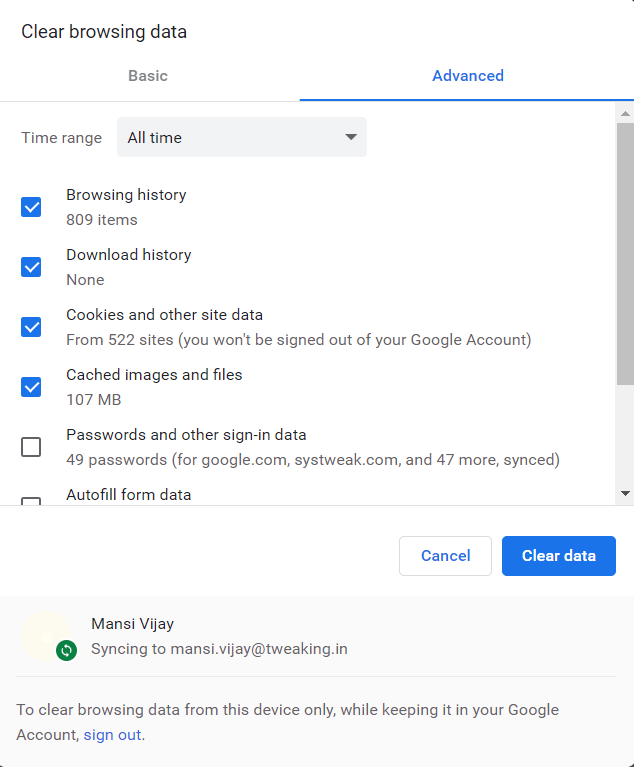
STEP 6- Once you are satisfied, hit Clear Data (blue button) to implement the changes.
Clear caches and residues from all other web browsers and check to see whether the Twitch Black Screen persists.
Automatic Method: Clear caches & other residues on Chrome
While the manual method helps in clear all the unwanted junk files and space-clogging data, using a dedicated PC Cleaner & Optimizer like Advanced PC Cleanup can help you get rid of all the unwanted data and hidden files that might not be cleared by Google Chrome manually.
STEP 1- Download & install Advanced PC Cleanup on your Windows system. Click on the button for quick installation. Follow the on-screen wizard to set up the PC cleaning utility!
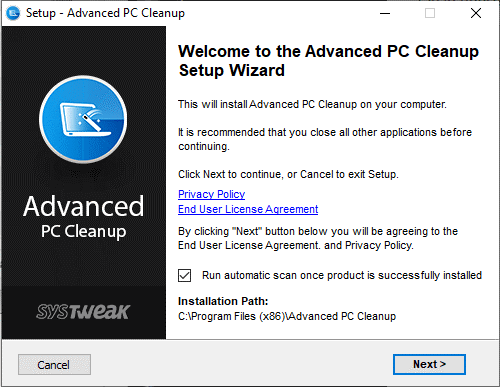
STEP 2- Register for the product. You need to enter the Email Address and License Key, which you’ve received in your Confirmation Mail while purchasing the product.

STEP 3- From your main dashboard, find and hit the One-Click Care option from the left panel. As the name entails, it will scan and clean your entire system for potential junk files, temp files, trash items in Recycle bin, invalid registries, malicious content, and privacy exposing threats.

STEP 4- Yes, you read that right! Advanced PC Cleanup holds strong capabilities to declutter your computer and eradicate problematic files that might not be easily detected in the Manual Method. Once the detected traces appear, you need to click on the Clean Now button!

As soon as your system gets free from unwanted caches, cookies, junk, temp files, and other residuals, you’ll be able to resolve the Black screen on Twitch Studio.
Must-Read: How To Fix Google Chrome Is Waiting For The Cache Issue On Windows 10?
METHOD 2- Disable Unwanted Chrome Extensions & Add-Ons
The majority of the users must be able to resolve the annoying Twitch app black screen error. But in case you weren’t able to get rid of the issue, try removing the unused and problematic plugins attached with Google Chrome. You might not know; which add-on might be responsible for ‘Twitch not loading and showing black screen’.
STEP 1- Launch Chrome browser and click on the (three dots) icon at the top-right corner of the screen.
STEP 2- Locate and click on the More tools section & navigate to the Extensions section.

STEP 3- As soon as the Window appears, a list of Chrome add-ons will be presented to you. Go to the extensions, you no longer want on your browser & click on the Remove button to start the disabling process!

From now on, watch out whether you are still witnessing the Twitch Black Screen error or not. If the issue persists, go ahead with the next workaround!
Must-Read: Unable To Remove Chrome Extensions? We’ve Got The Fixes!
METHOD 3- Go Incognito
To prevent the ‘Twitch Studio Black Screen’ problem while using a Chrome web browser, it is wise to switch to the Incognito mode. By doing so, you will be surfing the Internet with privacy and no cookies would be tracked.
STEP 1- Launch Chrome browser and click on the (three dots) icon at the top-right corner of the screen.
STEP 2- Click on the option New Incognito window. Alternatively, you can press the shortcut keys – CTRL + SHIFT + N to launch your web browser in Incognito mode automatically.
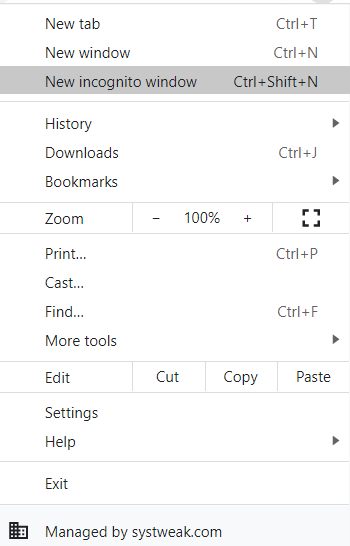
STEP 3- Chrome will show that ‘You’ve gone incognito.

Try streaming Twitch in this way. Hopefully, the Black Screen on Twitch error will be resolved by now. If not, there are a few workarounds discussed below that can be of great help!
METHOD 4- Fix Hardware Acceleration Error
Well, Hardware Acceleration is certainly responsible for improving application issues, but sometimes it clashes with it and creates multiple kinds of errors, one being ‘Twitch app black screen’ So, we need to turn it off temporarily and see if it resolves the issue.
STEP 1- Launch Chrome browser and click on the (three dots) icon at the top-right corner of screen > click on Settings.

STEP 2- Navigate to the Advanced section below On Startup!

STEP 3- Scroll down and under the System header, find the option ‘Use hardware acceleration when available’ and uncheck it for time being.

Simply restart your Chrome web browser and bam! You have successfully fixed the ‘Twitch not loading, instead of showing black screen’ problem!
Must-Read: YouTube Videos Not Playing/Showing Black Screen Error: How To Fix It?
METHOD 5- Renew The IP Address
Still, triggered with Twitch streams not loading and showing black screen instead error? Well, the problem might be appearing due to network misconfiguration. Hence, you need to renew the IP Address and see whether it resolves the problem. To renew the IP Address, follow the instructions below:
STEP 1- Go to the Search menu and type Command Prompt.
STEP 2- Right-click on the first result that appears, and click on Run as administrator.

STEP 3- Once the CMD window appears, execute the following command lines:
ipconfig /flushdns
ipconfig /renew

Make sure to click the enter button after each command line. After that, close the CMD window and restart your computer to implement the changes!
Must-Read: How To Fix Server DNS Address Could Not Be Found On Google Chrome?
METHOD 6- Fix Router & Browser Issues
If you have implemented all the aforementioned solutions and nothing worked to fix the black screen error on Twitch, then there’s a high probability that your Router and Browser may be at fault. Don’t panic, here’s what you need to do:
STEP 1- With the Router powered on, hold down the Reset button for at least 30 seconds and release it after the specific duration to fully reset the Router.
STEP 2- Power back on and start your computer.

STEP 3- Additionally, we recommend using another web browser instead of Google Chrome, is you are still witnessing the Twitch Black Screen issue.
The market is filled with tons of the Fastest Web Browsers for Windows 10, 8 & 7. You can check out the link to explore the top options available. If you ask for our recommendation, we suggest using Brave Browser, since it is lightweight and uses smart algorithms to help you browse the web anonymously.
Must-Read:
- Get Rewarded For Browsing The Internet, Says Brave Browser!
- Chrome vs. Brave Browser: Why Switching To Brave Might Be A Good Option?
Recommended Solution To Fix Black Screen On Twitch Studio
Well, there are a variety of fixes that can help you resolve the black screen issue on Twitch. But running a dedicated Computer Cleaning & Optimization utility like Advanced PC Cleanup is certainly the best bet to get rid of common system errors and issues in no time. You can run the repairing software to fix BSOD errors, DLL errors, registry issues, program conflicts & so on. The solution is built upon advanced algorithms that keep your operating system stable and running like a new one. To know more about this efficient tool, check out the unbiased review, here!
Frequently Asked Questions
Q1. How Do I Fix Black Screen On Twitch?
Simply clean browser caches, cookies, temp files, junk, and hidden residues that might be hampering overall performance and causing hindrances in loading Twitch and showing black screen instead.
Q2. Why Is Twitch Showing A Black Screen?
If you are thinking about why Twitch streams are not loading & showing a black screen, these can be the possible reasons for the problem:
- Browser failed to resolve the DNS query.
- Twitch server is down.
- Router might not be working properly.
- Unnecessary accumulated browser caches & cookies.
- Badly configured IP Address creating network issues.
- Hardware acceleration clashing with other programs, websites & apps.
Q3. Why Is My Twitch Stream Not Showing Up?
For starters, the problem may arise due to a slow Internet connection. Apart from it, the problem may occur due to several add-ons in the browser or running a problematic app on your device.



 Subscribe Now & Never Miss The Latest Tech Updates!
Subscribe Now & Never Miss The Latest Tech Updates!