Rare’s Sea of Thieves is a 2018 action-adventure game released by Microsoft Studios. It is one of the most popular open-world games, packed with moments of danger and delight to keep your pulse racing. Some of the most exciting aspects of this video game are witnessing the sea combat against another pirate ship, multiplayer mode, aesthetics, and physics. Despite the great things the game offers, some players face difficulties while playing it.
Lately, several individuals have reported annoying crashes, interminable loading, and an inability to launch the game due to “The Sea of Thieves Services is Temporarily Unavailable” error message. The pop-up usually appears when there is a problem with the game’s server.
But don’t worry; this article will provide some of the finest solutions to resolve “The Sea of Thieves Services are temporarily unavailable” error.

What are the main reasons that “Sea of thieves services are temporarily unavailable”?
Some of the most common causes of encountering the “Services are temporarily unavailable while playing Sea of Thieves” error message are shared below:
- Poor Internet Connection: Games need high Internet speed. They require a specified bandwidth. So, in case your connection drops, users can experience “Sea of Thieves services are temporarily unavailable.” But the issue can be resolved by utilizing Ethernet connections, connecting to a VPN, resetting the router, or cleaning the DNS.
- Low FPS: Having lower frames per second reduces the game’s efficiency and significantly impacts the visuals. When the display is constantly delayed, the error “Sea of Thieves Services are Temporarily Unavailable” may appear.
- Crashed game files: When we install a game onto our system, a set of supported files gets downloaded. If this data gets corrupted due to the inclusion of third-party software, flaws, or a slower Internet connection, you may witness the error. But you can resolve this issue by verifying the integrity of the game’s files.
- DNS cache: The DNS cache fills up over time, so it is critical to clear/flush the DNS regularly. It removes the networks and improves the overall game’s performance.
How To Resolve “Sea of Thieves Services Are Temporarily Unavailable” Error?
Listed below are some of the quickest and easiest workarounds to resolve the error message:
1. Check The Server Status Of The Game – Sea of Thieves
First and foremost, you should determine whether or not the Sea of Thieves servers are operational. Issues with the game server’s connectivity occasionally drop, which results in the ‘service temporarily unavailable’ error.
The Sea of Thieves Game Status webpage will tell you if the server has a problem. If you witness any outage or downtime, you should wait a few hours before relaunching the game. Ideally, the game status page should look like the one below, so you can play the game without any hiccups.

You might want to read: Why Should You Never Download Pirated Games?
2. Take the help of a Game Optimizer
The execution of wrong background processes and unnecessary programs consuming memory is most likely the root cause of many games and apps not responding properly. In such cases, running a good Game Optimizer can minimize the CPU strain and assists you in achieving lower latency or ping while playing online games. We recommend taking the help of Advanced System Optimizer for the purpose that allows users to run a comprehensive clean-up, optimize PC performance, maintain security, and more.
Advanced System Optimizer is an excellent PC Cleaning & Optimization Software for Windows users; it gives a 24-hour full functionality trial edition to assist users in cleaning, optimizing, and protecting PC in a couple of clicks. Moreover, this nifty game optimization software significantly boosts your FPS and optimizes your PC for a quicker and smoother gaming experience.
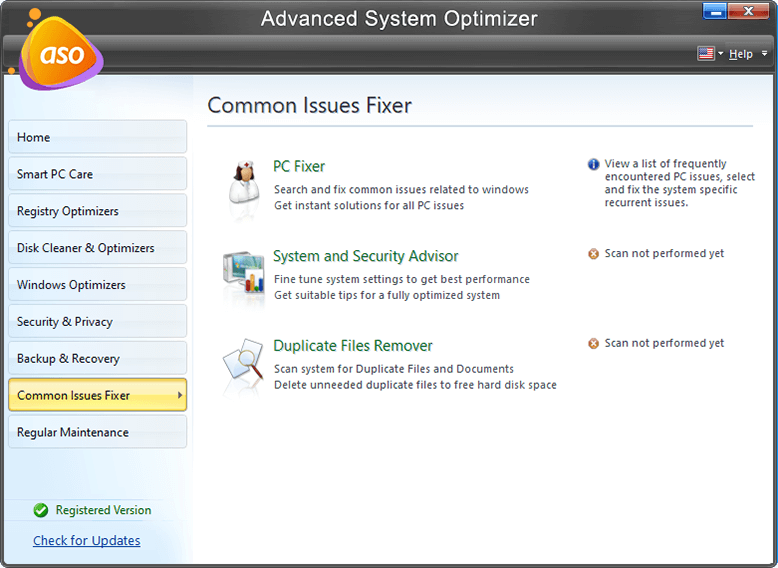
Follow the steps mentioned below to download and use Advanced System Optimizer:
Step 1: Go to the official website of Advanced System Optimizer and download the latest version. Alternatively, you can hit the Download button attached below to get your hands on Advanced System Optimizer software.
Step 2: Simply follow the on-screen instructions to install the software on your older or newer Windows OS version.
Step 3: You’ll be greeted with a simple dashboard packed with various modules to quickly optimize and maintain your Windows PC, including Smart PC Care (one-click cleaner), Registry Optimizers, Disk Cleaner & Optimizers, Windows Optimizers, and more. These comprehensive modules further have sub-modules to fix invalid Registry entries, repair disk issues, game optimizers, etc.
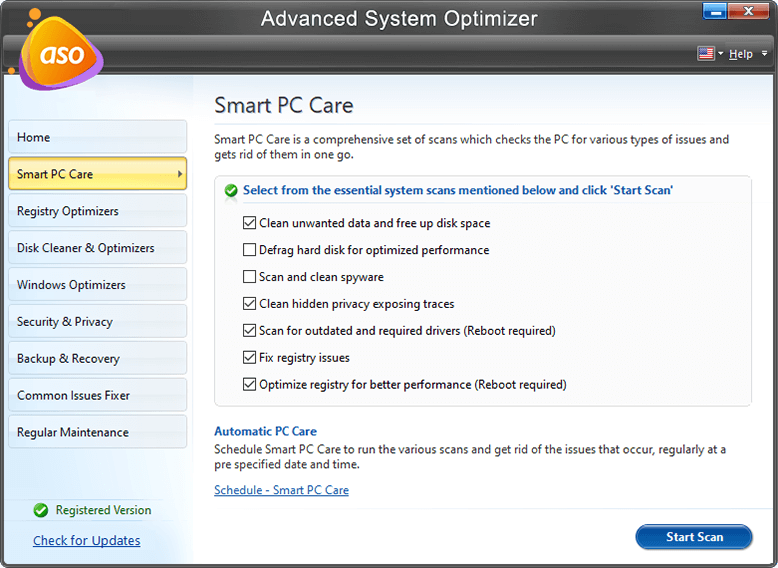
Step 4: Navigate to the Window Optimizers module from the left panel and choose Game Optimizer from the right. The Game Optimizer module creates a private virtual desktop for users to play games with maximum processing power and without interruption.

With the help of this software, now you will no longer have to face any issues while playing games.
You might want to read:
- How to Tune Up Windows 10 PC for Better Performance
- Must-Have PC Repair Software For Windows 10 & 11 (2022 Edition)
3. Sign out and sign in back to play the game
Signing out and signing in again can quickly fix the “The Sea of Thieves Services are Temporarily Unavailable” issue. This error usually happens when there is a communication problem between the Game Xbox and the account. But this can be quickly resolved, so simply follow the instructions stated below;
1. Launch the Sea Thieves game from Steam.
2. Now hit the Sign-out option and press the start game button.
3. A Microsoft authenticator login dialogue box will appear. Log in to the account after adding the credentials.
4. You will be directed to your Xbox account. Select the Let’s Go option to proceed!
5. You will immediately be redirected to the game, where you can start playing without hiccups!

Must Read: How To Fix Windows 11 Keeps Restarting when Playing Games
4. Launch the Game as an Administrator
Another simple workaround for the problem “Sea of thieves services are temporarily unavailable” is to launch the game with administrative privileges. Here are the straightforward instructions for running your game as an administrator.
1. Right-click the shortcut key of the game “Sea of Thieves” on your desktop and choose Properties.

2. Navigate to the Compatibility tab from the Properties window.
3. Tick the box that says Run this program as an administrator.
4. Finally, to save the changes, click Apply > OK.

Hopefully, this quickly resolves the error “Sea of thieves services are temporarily unavailable” in no time.
You might want to read: How to Fix Game Stuttering in Windows 10?
5. Make use of the Ethernet Cable.
If the error message “Sea of thieves services are temporarily unavailable” persists, consider using an Ethernet cable. Since PC games need more bandwidth, taking the help of an Ethernet cable might help. You may face constant connection problems when you use a Wi-Fi connection to play the game. In this scenario, an Ethernet cable provides a more stable and quicker connection. After that, you may quickly launch the game and start playing it without any hassles.
6. Reset the Router
When the Internet service is delayed or unavailable, the error “Sea of Thieves services is temporarily unavailable” appears. Resetting the router will change/reset the IP address may help to resolve all the potential issues related to the network. Additionally, you may also modify the server’s location. It might help eliminate the “Sea of Thieves services are temporarily unavailable.”
Must Read: How To Find Your Router IP Address On Any Device?
7. Check out the integrity of the game files
As stated above, verifying game files’ integrity can help fix the annoying error message error “Sea of Thieves services are temporarily unavailable” in no time. Follow the steps mentioned below:
1. Open the Steam app and choose Sea of Thieves.
2. Select the properties and then click on the Local Files button.
3. Select Verify the Game’s Integrity.
4. Now, again launch the game and check if your problem has been resolved.

8. Turn off VPN and proxy servers
Try not to use any VPN program or proxy servers on your PC, which may cause hiccups and lead to “Sea of Thieves services are temporarily unavailable” error message. Although VPNs are handy for accessing geo-restricted content, webpage, or gaming servers, they inevitably increase server connectivity time or latency. Higher ping or latency might cause server connectivity difficulties, request timeouts, can’t connect to server errors, and other problems.
FAQs
Q1. How do I fix the Sea of Thieves server that is temporarily unavailable?
We recommend you try out any of the following mentioned methods to solve the issue:
- Check the Sea of Thieves server status.
- Restart your computer or Xbox.
- Give over Xbox credentials.
- Disable any proxy or VPN services.
- Check if SSL 3.0 is turned off and TLS 1.2 is active.
- Allow access to the game through the firewall.
- Install the game again.
Q2. How do I fix the Sea of Thieves services that are temporarily unavailable in Lavenderbeard?
Your antivirus or firewall settings may interfere with the game you’re playing and cause potential errors. This “Sea of Thieves services are temporarily unavailable” problem is usually resolved by entering “firewall” into the Windows search box, selecting “Allow an app through Windows Firewall,” and then selecting the Sea Of Thieves software.
Q3. Why does Sea of Thieves say services are temporarily unavailable?
This error often signals that some of the game’s servers are unavailable or offline. However, it is not the only reason you may be receiving it. There might be some connectivity difficulties on your end that are contributing.
Q4. Why is my Sea of Thieves not working?
There are several reasons why Sea of Thieves will not launch on your PC. It might be due to faulty files or obsolete graphics drivers. Before installing the game, you should verify the system requirements and ensure that your machine is compatible.
We hope our guide helps you efficiently fix the “Sea of Thieves services that are temporarily inaccessible” error on your device. We’ve compiled this list after extensive research and included only tried-and-true solutions. We recommend using Advanced System Optimizer to get the immediate result.
Please let us know which technique worked best for you to fix the error associated with Sea of Thieves. If you have any questions or recommendations, please leave them in the comments area below.
NEXT READ:



 Subscribe Now & Never Miss The Latest Tech Updates!
Subscribe Now & Never Miss The Latest Tech Updates!