Want to record gameplay without interference? Looking for a professional game recorder to record glitch-free games, prevent lagging, FPS drop, record overlay gameplay video with sound like a YouTuber? Read this article till the end. In this post, we will introduce the best software for game recording and will explain how to capture gameplay on Windows 10.
How to Record Games on PC with EaseUS RecExperts
One of the top game recording software that you can use on a PC to clip gameplay is EaseUS RecExperts for Windows. This screen recorder allows you to select the frame rate and record high-quality games in 4K UHD resolution. In addition to this, using EaseUs RecExperts you can also capture a screenshot and record with your microphone and webcam.
Alongside this using EaseUS Video Editor, you can also edit the recorded video. Moreover, you can also read our post on best video editors. Using either the EaseUS Video Editor or any mentioned as a top video editor, you can trim recorded gameplay, add effects, filters and do a lot more. Most importantly using EaseUs RecExperts, you can directly upload the captured gameplay to YouTube, Vimeo, and more.
Features:
- Capture full region or selected area of the screen
- Record video, audio, webcam, and game
- Automatically start, stop and split video recording
- Save in multiple formats
Now that we know what this recorder can do, let us learn how to use EaseUS RecExperts to record gameplay on PC.
How to record gameplay on PC with EaseUS RecExperts:
Step 1. Download and install EaseUS RecExperts on your PC.
Step 2. Start the game you want to record and run EaseUS RecExperts. Select the option “Full Screen” or “Region” to set the recording area.
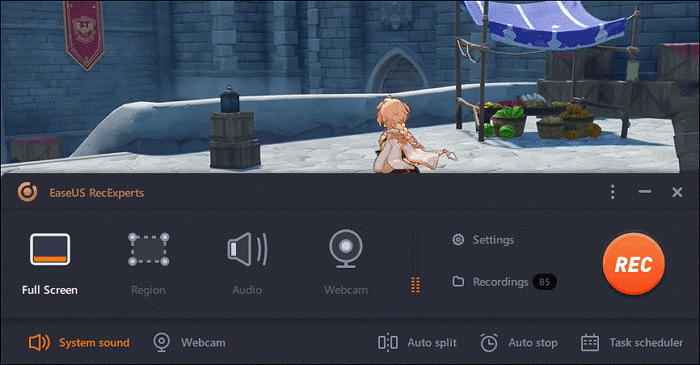
Step 3. Thereafter, select the frame rate, output format, and the video quality.
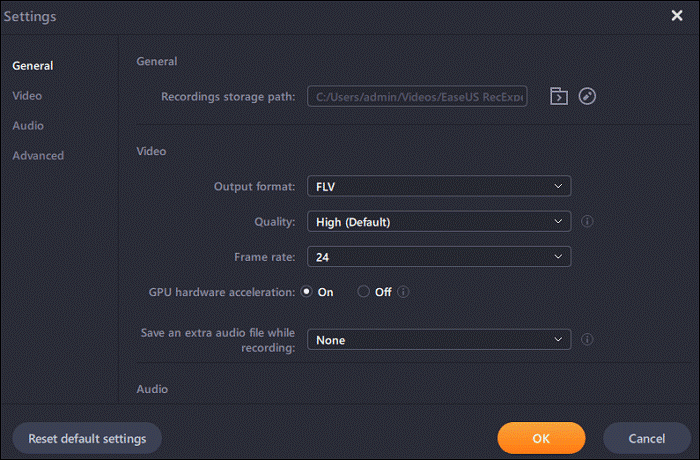
Step 4. After making all the selections, click the orange REC button and start recording the gameplay.
Once the recording starts, you will see a floating bar displaying the Pause and End recording buttons. Also, you will see a timer using which you can set a time. Alongside, you can take screenshots while recording is in progress.
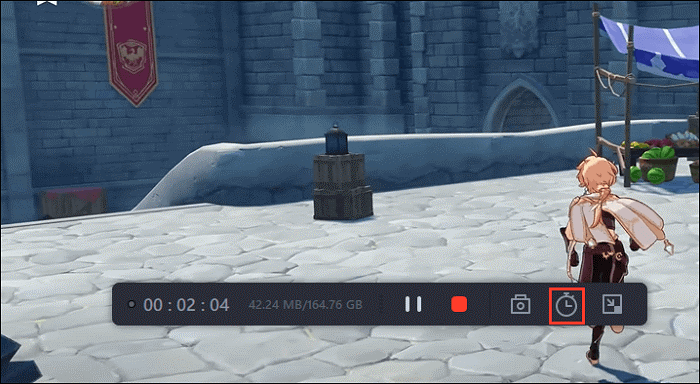
Step 5. Once the recording is done, click the Stop button, save the recording gameplay and export the video clip in the video format of your choice.

This is how using EaseUs RecExpert you can capture gameplay on PC.
In addition to this, you can also use the Windows 10 Xbox app to record gameplay on a PC. To use it, you need to just follow the step-by-step instructions explained below. Using it in no time, you can clip gameplay on PC without lagging the PC.
Here’s how to record gameplay on Windows 10 without lag:
Step 1. Run the game you want to record the gameplay for.
Step 2. Press Windows + G to open the Game Bar. You will now see certain toolbars on your desktop.
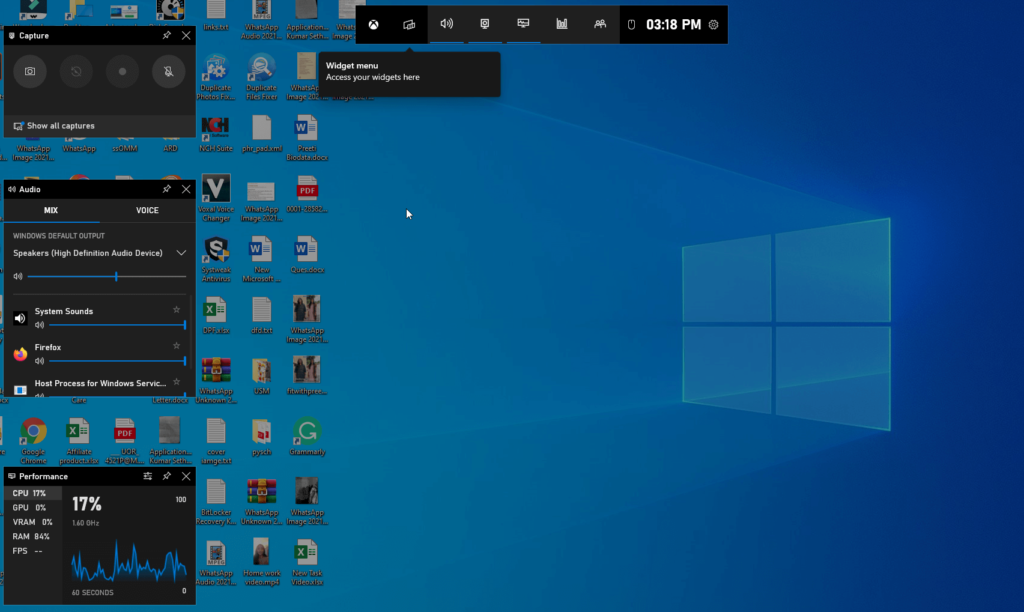
Step 3. To record gameplay on PC, click the white dot under Capture or can press Windows key + Alt + R. Doing so will open a new window showing recording in progress.
![]()
To stop the recording, click the Stop button. If you want to clip the gameplay with audio make sure the microphone is not muted. Also, to take a game screenshot hit Windows + Alt + PrtScn.
Step 4. This will save the recorded gameplay at the default location where you can find all saved video recordings and screenshots. Alternatively, you can press Windows + G and click Show all captures.
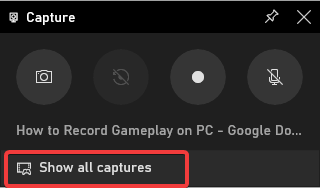
This will open a new window displaying all recorded videos.
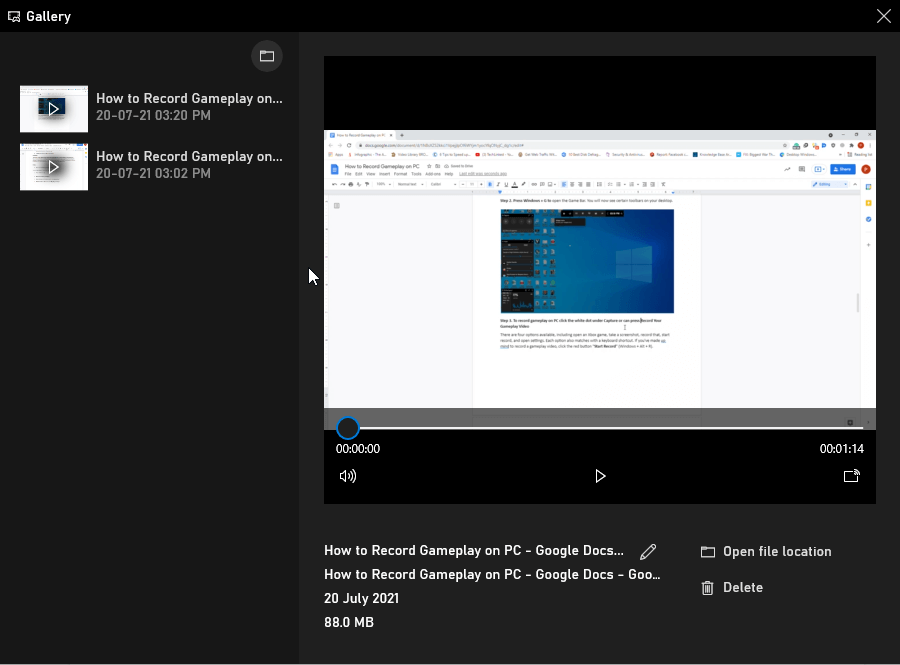
Certainly, Xbox Game Bar is a user-friendly and feature-rich gameplay recorder for Windows 10. But if you need more like sharing the gameplay, editing the recorded video you need to do a lot more. For this, we suggest using EaseUS RecExperts, the best screen recorder.
How to Record Gameplay for Free on PC with OBS Studio
Alongside using EaseUs RecExperts and GameBar, you can also try using the OBS Studio, the open-source screen recorder. Using it, you can record live streaming, gameplay and other video without lag. Furthermore, you can capture online meetings, webinars, and more.

To use OBS studio follow the steps below:
Step 1. Download and install OBS Studio.
Step 2. Select the source to record. Thereafter select the recording area option – Capture specific windows or capture the full screen from Mode.
Steps 3. Once all the settings are done, click the Start Recording button, to end hit the same button.
Using these basic steps, you record gameplay on PC. Furthermore, OBS Studio also allows recording games with a camera or microphone.
Bonus Tip:- Record Gameplay Without Lag and FPS Drop
Game latency problems usually occur due to low RAM, outdated CPU, or graphics card. To fix this problem and record gameplay without lagging or FPS drop, follow these steps:
- Close unnecessary unwanted programs via Task Manager. To open it press Ctrl + Shift + Esc. Look for programs you don’t need to run > select them and click End Task.
- Lower video recording quality. This means, if you record with 1080p, bring it down to 720p or 480.
- Use the GPU intergrated game recorder like Nvidia screen recorder, AMD recorder, etc.
- Change recorder settings and use the acceleration functions if any.
- Upgrade your CPU or increase the bandwidth.
Conclusion
To conclude, we can only say you can choose from any of the above three steps and record gameplay. But we recommend using EaseUs RecExperts as it is the best and offers much more functionality than Game Bar and OBS Studio. We hope we were able to answer how to record while playing a game on PC and how to record gameplay on Windows 10.
Do share your findings and which method you picked along with a reason in the comments below. This will help us understand what your users want.
Frequently Asked Questions
Q1. How can I record PC gameplay for free?
To record gameplay for free follow these steps:
- Launch the game you want to record
- Press Windows + G to open Game Bar
- Press Windows + Alt + G to start recording
- You’ll now see a game recording bar.
- Once done, click the Stop button. The recorded gameplay will automatically save to the default location. Usually, it is in the Documents folder.
Q2. How do I record my gameplay?
To record gameplay run the game > download and install EaseUs RecExperts > select the area to record and hit the Rec button.
Q3. What software do YouTubers use to record gameplay?
Depending on the need YouTubers keep changing their device. Our strong recommendation is to use EaseUs Rec Experts.
Q4. What is the best software for recording PC gameplay?
Without any question, EaseUs Rec Experts is the best software to record gameplay. Using it you can record, edit videos and can also take screenshots.



 Subscribe Now & Never Miss The Latest Tech Updates!
Subscribe Now & Never Miss The Latest Tech Updates!