If you are looking for ways to tile an image, there are many ways to do so other than using graphic designing tools like Adobe Photoshop. Graphic tools require a little amount of training and understanding of how to use them, and it is not always easy. There are other methods to create a repeated image with common tools used every day.
To tile an image is to repeat the image over and over again. It can be done manually in MS Paint, but that process requires time and effort. You would also need to set the spacing and alignment of each image separately.
Steps On How To Tile An Image In Windows 10
Method 1: How To Create Repeated Image Using Wallpaper Feature In Windows 10?
The first method and the simplest among all ways is to use the Windows Wallpaper feature and tile an image. Here are steps to do that:
Step 1: Make a right-click on any space on your desktop and choose Personalize from the context menu.
Step 2: A new window will open containing all the settings related to the background. Locate the Background drop-down box and choose Picture. Then click on Browse button to find your image on the PC.
Step 3: Select the image you wish to tile, and then under the Choose a fit drop-down box, choose the Tile option.

Step 4: Exit this window and go to your desktop, and you will see a repeated image set as a tiled wallpaper.
Step 5: Make a right-click on your desktop, and this time hovers the mouse cursor over View and then uncheck Show Desktop Icons. This will hide all desktop icons.
Step 6: You will now be able to see your image tiled up without any icons or disturbances.
Step 7: Press the Print Screen Key on your Keyboard and open MS Paint and press CTRL + V. This will first take a screenshot of the tiled image and then paste it in MS Paint. Click on the first tab labelled as File and then click on Save as and choose name and location.
This will help you in getting the tiled image, which can be used for various purposes. Did you know that you can also colorize black & white photos?
Method 2: Tile An Image In Microsoft Word
One of the most commonly used word processing software used across the globe is MS Word. You can use this word processing software to tile an image as well. Let’s find out how:
Step 1: Open MS Word application on your computer.
Step 2: Next, click on the Design tab located at the top row.

Step 3: Now, click on Page Colour, and this will produce a menu. Locate and select Fill Effects option.

Step 4: Finally, click on the Picture tab from the window that opens. Then click on Select Picture and navigate to the image that you want to tile and click the OK button.

Step 5: Use the Zoom slider at the right-bottom corner to change the number of tiles.
Step 6: Press the Print Screen button on your Keyboard and paste it in MS Paint.
This way, you can use a word processing software like MS word to tile an image. If you want to remove shadows from your photo, then you can click on this link.
Method 3: Tile An Image In Microsoft PowerPoint
The MS PowerPoint is an effective software to create presentations and can also help to create a repeated image. Here are the steps to accomplish that:
Step 1: Open Microsoft PowerPoint on your computer and create a blank slide.
Step 2: Next, click on the Design tab at the top, locate Format Background, and click on it.

Step 3: Choose Picture or texture fill and click on Insert to add the image. Also, remember to check the box next to the ‘Tile picture as texture.’

Step 4: Finally, save the slide as an image by clicking on File at the top and choosing Save. Then, select Save as type like JPG, PNG, etc.
Also Read: 10 Best Photo Stitching Software For Windows 10, 8, 7
Method 4: Tile An Image Using Online Tools
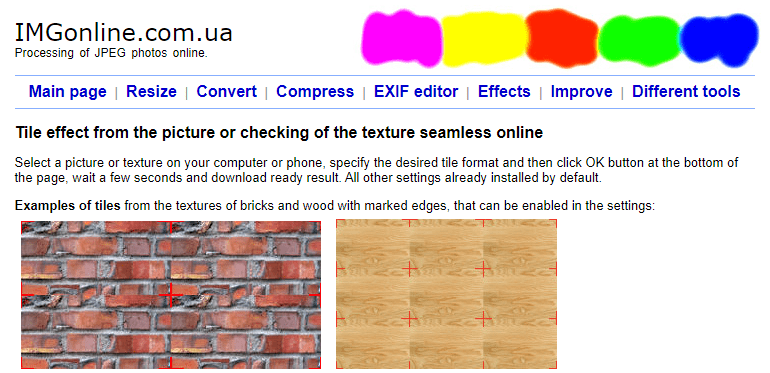
If you do not have MS Word or PowerPoint and are not satisfied with the wallpaper technique’s results, you can always use online websites to tile an image. One of the commonly used sites for this purpose is IMGonline.
Step 1: Open imgonline.com by clicking on the below link.
Step 2: Choose the image to be repeated from the Choose File button. You also get an option to customize the number of tiles per row and column under Tile format.
Step 3: Lastly, Click on Download processed image and save the file to your computer.
Also Read: 10 Best Drawing & Illustration Software
The Final Word On How To Tile An Image In Windows 10 Without Using Any Graphic Designing Tools
As you have seen above that, you can always tile an image or create a repeated image without using any graphic designing tools like Photoshop. I prefer the PowerPoint method, which is a secure method to execute. However, if you do not have PowerPoint, you can always go for the online web tool method.
Follow us on social media – Facebook, Twitter, LinkedIn, and YouTube. For any queries or suggestions, please let us know in the comments section below. We would love to get back to you with a solution. We regularly post on tips and tricks, along with solutions to common issues related to technology.
Suggested Reading:


 Subscribe Now & Never Miss The Latest Tech Updates!
Subscribe Now & Never Miss The Latest Tech Updates!