With continuous updates, WhatsApp has undoubtedly become one of the best chat and messaging apps for smartphones. You can update status as stories can see delivery and read receipts separately, send more than 10 photos, and much more. On WhatsApp, you will find options for doing so many things but not getting logged out of it.
Yes, WhatsApp has a ‘change phone number’ option along with delete my account option. But there is no option to logout from your WhatsApp account on your smartphone. In this article, we will discuss some workarounds to Sign out of WhatsApp on your smartphone and how you can log out of the WhatsApp web.
How to Logout of WhatsApp from Android:
As we have discussed earlier, Android devices do not have any feature to log out from WhatsApp, but you can still log out without uninstalling the application. But before that, it is recommended to take a backup of your WhatsApp chats so that it can be restored when you login next time.
You can also consider installing the best WhatsApp locker app to keep your data safe on WhatsApp once you log in again.
But remember to take a backup of your WhatsApp chat before you log out from the app. To take a backup, go to the WhatsApp app. Tap on the three-dot icons on the Top-right, open Settings from the options. Now go to Chats from the Settings page.

Chat Backup and now the next page, tap on Backup. Remember, you need to fill in a Google account you wish to save the WhatsApp chats on.

Once you are done with the process, follow these steps to logout from WhatsApp on Android.
Step 1: Go to Settings from the home screen of your Android.
Step 2: Go to Apps and locate WhatsApp.
Step 3: Tap on Storage and then tap on Clear Data.
Step 4: Now open the WhatsApp app again. You will see the login screen.
Alternatively, you can long-press on the WhatsApp icon on your phone. Select the App info from the options and then go to Clear Data from here.

How to logout from WhatsApp from iPhone:
On iPhones or iPads, you will not get an option to clear data for WhatsApp, but there is a workaround. Before proceeding further, you should take a backup of your chats and media on iCloud. To take the Backup, go to Settings of WhatsApp tap on Chats.

Here Tap on Chat Backup. Tap on Backup Now when prompted.

Now follow these steps to remove and reinstall WhatsApp on your iPhone.
Step 1: On the home screen of your iPhone, long press on the WhatsApp icon.
Step 2: You will see the ‘X’ button to uninstall the app.

Step 3: When prompted, tap on Delete. This will uninstall WhatsApp from your device.
Step 4: Next time when you want to login to WhatsApp again download and install it again from the App Store you will see the login screen.
How to logout from WhatsApp Web?
To logout from the WhatsApp Web, there are two methods to do so. First on your computer and second from the phone.
If you have forgotten to log out WhatsApp web from your computer and are now away from it, then here is how you can still log out from WhatsApp Web.
Step 1: Open WhatsApp App on your smartphone from the home screen.
Step 2: Go to the settings tab on the WhatsApp app and then Tap on Whatsapp Web/Desktop.
Step 3: You will find the list of computers on which you are logged in on WhatsApp Web.
Step 4: Now tap on Log out from all Computers to log off WhatsApp web on all the computers.

Step 5: This is how you can logout from WhatsApp. If you do not want to lose your chats and back up, take a backup before logging out.
Alternatively, you can also logout from the desktop app.
Step 1: Open WhatsApp Web application on your computer.
Step 2: Go to the Three dot icon on the top-left pane. Click on it to view more options.
Step 3: Click on the Log Out button.

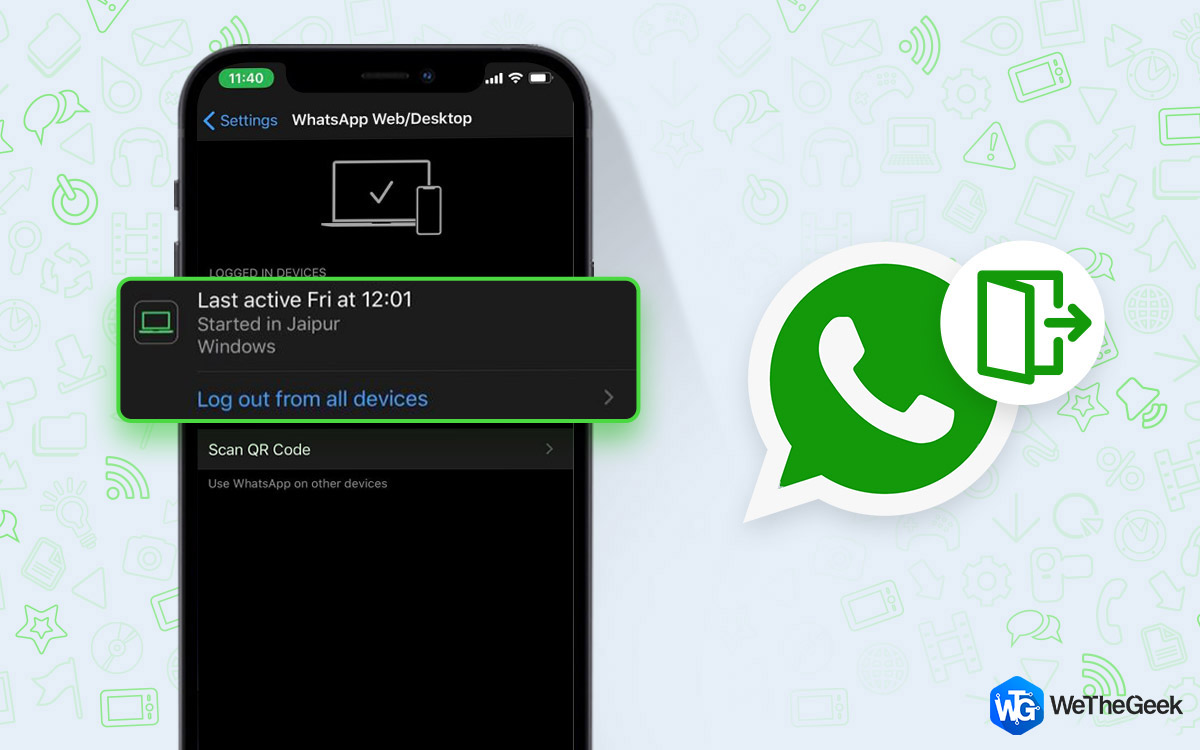

 Subscribe Now & Never Miss The Latest Tech Updates!
Subscribe Now & Never Miss The Latest Tech Updates!