You’re seamlessly working on your ASUS laptop, and the next, you’re encountering a dialogue box that says, “can’t open AsIO3.sys error code 433”. For some users, it might be a regular pop-up box displaying a message. While, for others, the situation is a bit frightening, with the entire computer screen turning into blue color. The error message keeps you out of the window, providing no access.
If you’ve landed here, the chances are that you’ve encountered this error multiple times on your device, and it’s happening because AsIO3.sys is a driver file that belongs to ASUS exclusively. It comes preinstalled on all ASUS computers and motherboards.

What Exactly Asio3.sys Error Means
AsIO3.sys is a part of an extensive application known as Asus PC Probe. This application is preinstalled and helps control hardware such as RPM, GPU unit speeds, RAM temperature, and internal fans speed. It provides alerts in case of hardware-related issues. Thus, it provides a great way to manage and keep track of your ASUS computer.
What Causes “Can’t Open AsIO3.sys” Error On Windows PC?
Here are the following reasons why this error may have shown up:
- Intrusive Malware
- A corrupt Hard Drive
- Outdated or faulty device drivers
- Corruption issues within the system memory
- Issues in the Windows Registry
How to Fix AsIO3.sys Error on Your PC? (2023)
Take a look at all the possible solutions to do away with this error:
Warning: The next couple of solutions involves tinkering with your ASUS computer. So, ensure you back up all your important files/folders before performing any troubleshooting methods. It’s an essential practice that you should regularly perform, regardless of whether you encounter any errors or not.
Solution 1: Uninstall Recently Installed Apps
This is relatively easy to understand and perform. So, let’s think on your feet!
Did the AsIO3.sys begin appearing after installing a new program or a couple of new programs? If yes, there’s a good chance that this system file isn’t working well in association with other utilities, and they might need to be uninstalled.
If you can’t recall when the AsIO3.sys initially started appearing, proceed to the following steps:
1. Open Control Panel on your computer.
2. Click on “Programs” > “Programs and Features”.

3. Find the program/programs you’ve recently installed and left-click on the same to select the “Uninstall” option from the context menu.

4. Restart your computer to remove the app carefully!
If you’re no longer encountering the “AsIO3.sys” error, the problem was potential with your recent app installations. If it wasn’t solved, there are plenty more solutions for you to try.
Solution 2: Use a Trusted BSOD Troubleshooters
There are several trustworthy BSOD troubleshooters out there that can help you to fix the annoying “can’t open asio3.sys error code 433”. Some solid recommendations to resolve the issue would be Restoro.
These troubleshooting applications allow you to identify and replace any problematic functional system files with fresh ones that may be causing an error on your Windows 10PCs. Here’s how you can resolve the problem:
1. Download Restoro on your Windows PC, or if you know of any other trustworthy application, go ahead and install it.
2. Launch the program and initiate the scan.
3. The application will detect corrupted files and other issues for a few minutes.
4. After a while, it will prompt you to fix your PC. Depending on your application, this could look like a “Start Repair” or “Fix Issue” button.

5. Once done, restart your PC to implement the changes!
Hopefully, the error message “can’t open AsIO3.sys” should be resolved by now, and you will never have to worry about tackling the same error again.
Solution 3: Update Your Windows Drivers
Several users have recommended that updating their system drivers to the latest version has undoubtedly helped them troubleshoot the issue.
You can update your drivers using the in-built Device Manager on your PC. However, it involves going through the list of drivers and updating them manually one by one. Hence, we highly recommend using reliable third-party software to update your drivers.
Our top pick would be: Advanced Driver Updater by Systweak Software
1. Simply install the driver updater program on your Windows 11, 10, 8, 7, Vista, XP PC.
2. Run the software and let it scan your entire device and detect outdated, incompatible, corrupted, missing, or damaged drivers on your PC.

3. As soon as the list of problematic drivers is prompted, select the ones you wish to install the latest version for and hit the Update button. Alternatively, you can hit the Update All button to install bulk drivers in one go.

Note: The free version of Advanced Driver Updater allows users to update faulty drivers one-by-one. However, users can install the right and most compatible driver versions in batch with the paid version.
Must Read: How To Fix ASUS Laptop Screen Flickering?
Solution 4: Check Your PC For Malware Infections
As mentioned earlier in this blog post, you could be encountering the AsIO3.sys error code 433 due to some Malware infection.
1. Choose and install a reliable Antivirus Software on your Windows PC. If you don’t have one right now, it is probably a great time to invest in one or get on a free trial. We highly recommend using T9 Antivirus!
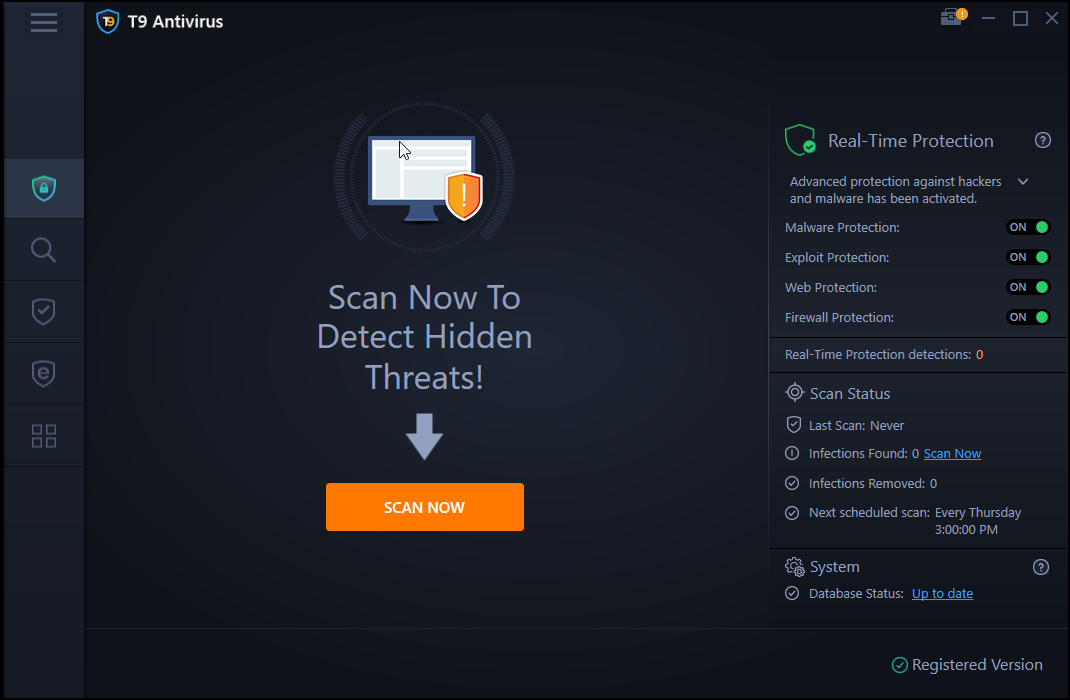
2. Choose a powerful scanning mode to scan your entire system and combat potential malware infections, viruses, trojan horses, worms, adware, spyware, and other vulnerabilities.

3. As soon as the list of problematic items appears, you can get rid of them and restart your computer to see if the problem persists.
Hopefully, it will resolve the annoying “can’t open AsIo3.sys error code 433” error message in no time.
Solution 5: Use Command Prompt
You could also see the AsIO3.sys error due to corruption in your hard disk. Microsoft has incorporated a Check Disk Utility to identify and resolve issues with hard drive corruption. Here’s how to use it:
1. Launch “Command Prompt” on your PC and run it as an administrator.
2. Type the command line chkdsk and hit the Enter button.
3. The Check Disk will start running and identify corruption issues and repair them instantly.
When managing your hard drive, you can also consider using MiniTool Partition Wizard to check for bad sectors in a couple of clicks. It even helps users manage their hard drives by creating partitions, checking its file systems, aligning SSD partitions, recovering lost partitions, and converting FAT to NTFS without hassles. MiniTool is a free tool you can use to optimize your hard drive and keep a check on its error-free functioning.
Solution 6: Keep Your Windows Up-To-Date
ASUS developers are constantly working towards updating the files related to AsIO3.sys, so there’s a high probability that your respective error will disappear once you update your Windows.
To update your Windows OS, this is what you need to do:
1. Hit the “Start” button or Windows icon.
2. Click on Settings.
3. Navigate to Updates and Security.
4. Check for the Updates and install the relevant updates as per your convenience.
This will probably fix “can’t open AsIO3.sys” in no time.
Solution 7: Check your Registry Entries
The AsIO3.sys error can also show up due to issues in the Windows Registry. This happens because there might be a lot of residual files, broken links, or invalid entries accumulated over time.
Don’t try fixing this issue manually, unless you are incredibly tech-savvy. Because you probably may end up making a mistake that will do more damage to your OS than good.
We advise you to use a reliable Registry Cleaner to do all the work.
Our top picks are: Advanced System Optimizer, Iolo System Mechanic & CCleaner
1. Install your choice of application.
2. Launch the program and navigate to the Registry module.
3. Run a comprehensive scan and clean up problematic registry entries.
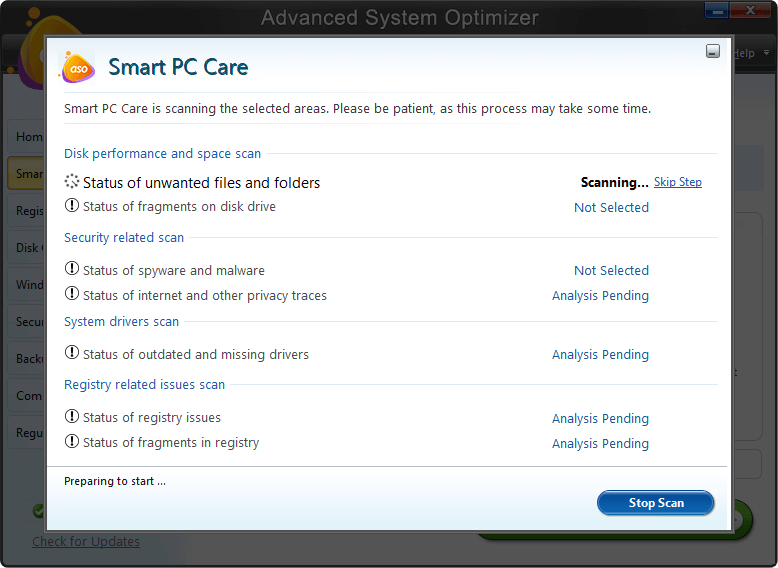
Once you are done, check if your PC has got rid of the AsIO3.sys error or not. The significant speed improvements from performing this solution are a bonus!
Final Thoughts
Encountering AsIO3.sys errors can be frustrating! It can become an obstacle in your work, keeping you from doing your assignment and whatnot? If you’re facing the AsIO3.sys error, we suggest you pay close attention to the recent changes in your PC. What new apps have you installed? How long has it been since your last windows update? Is your antivirus activated, or did it recently expire? After looking closely at some of the recent activities on your PC, decide what solution you’d like to lead with. Otherwise, you might waste time fixing a problem that isn’t even causing the AsIO3 error.
Must-Read: How to Fix ‘Macrium reflect clone failed’ Error
FAQ’s
Q1. How do I fix AsIO3.sys error code 433?
You can fix the ASio3.sys error by first identifying why the error may be showing up. It could result from malware infection, hard drive corruption, issues in the Windows Registry, etc. The best way to identify the error is to attempt to solve them one by one.
Q2. Can’t open AsIO3?
“Can’t open AsIOS.sys” appears on your screen in a dialogue box as a result of an error that is commonly found in ASUS computers.
Q3. What is driver AsIO3.sys?
AsIO3.sys is a driver file of the ASUS computer, a famous computer brand from Taiwan. This driver comes preinstalled on all ASUS computers and is also a cause of the AsIO3.sys error, common among ASUS users.
Q4. What is AslO3.Sys?
AsIO3.sys is the name of a driver file in ASUS computers. When something is wrong with this driver file, or doesn’t work well with other files, it is also the name of that error.
NEXT READ:




 Subscribe Now & Never Miss The Latest Tech Updates!
Subscribe Now & Never Miss The Latest Tech Updates!