Windows Registry is a hierarchical database of all the settings applicable on your Windows 10 computer. In other words, every change you make in your system is reflected in Registry, and the opposite is also true. Many times due to a lack of graphical user interface for all options, one can tweak the Registry to get the desired results. If every change made in the system is reflected in the Registry, it is bound to collect many junk and duplicate entries, which means that you would require a Windows Registry Cleaner Software.
The duplicate entries in the Windows Registry not only occupy storage space but also congest the database making your system slow, thereby increasing the chances of Windows system files being corrupted. It is important to remove the unwanted and obsolete entries to unclog the Registry application and keep only required and important entries. This is not possible for anyone of us to perform manually as there might be millions of entries. It is also not feasible to distinguish between important and the obsolete ones, which brings in the requirement of the best Registry Cleaner for Windows 10: Advanced System Optimizer.
Why Is Advanced System Optimizer The Best Registry Cleaner For Windows 10?
There are different software that come under the Windows Registry Cleaner Software category, but the best Registry Cleaner for Windows 10 is Advanced System Optimizer. I have been using this software for a couple of years now and am lucky to find it. This software has not only cleaned and optimized my Registry but also enhances the overall system performance making it work at the optimum level.
You can read more about Advanced System Optimizer (ASO), check out the fantastic features, and understand what more can ASO do besides cleaning the Registry.
Features of ASO: The Finest Windows Registry Cleaner Software
Registry Optimizer: ASO has an inbuilt Registry maintenance software that cleans and optimizes the Windows Registry and ensures a smooth PC performance and reduces the size of the Registry as well.
Disk Optimizer: The Disk Optimizer eliminates the unwanted and obsolete files from your system and thus freeing up space. It also allows the users to check and manage disk space and fix specific disk issues.
Windows Optimizer: This application can also free up RAM and boost memory and, at the same time, optimize your system to play games in an undisturbed environment. It also helps check outdated, missing, and corrupted drivers and replace them with the most compatible and updated one.
Security & Privacy Optimizer. Advanced System Optimizer includes a powerful engine that acts as a system protector against Malware, Spyware, Trojans and protects your system in real-time. It also deletes the browsing history and protects sensitive files.
Backup & Recover Optimizer: ASO allows users to take backup and store the file on an external drive. In cases of any mishaps, you can always restore your files from the backup taken. It also aids in recovering accidentally deleted files.
System Optimizer: The Advanced System Optimizer also performs driver updates and helps to remove startup items and uninstall programs.
How To Use Advanced System Optimizer To Clean Registry In Windows 10?
Advanced System Optimizer is easy to use and has an intuitive interface that requires no training. All the features and options are listed on the left side of the application window. To clean and optimize your Registry via ASO, use these steps:
Step 1: Launch the ASO by making a double click on the desktop shortcut created after installation.
Step 2: From the list of options on the left, click on Registry Optimizers.
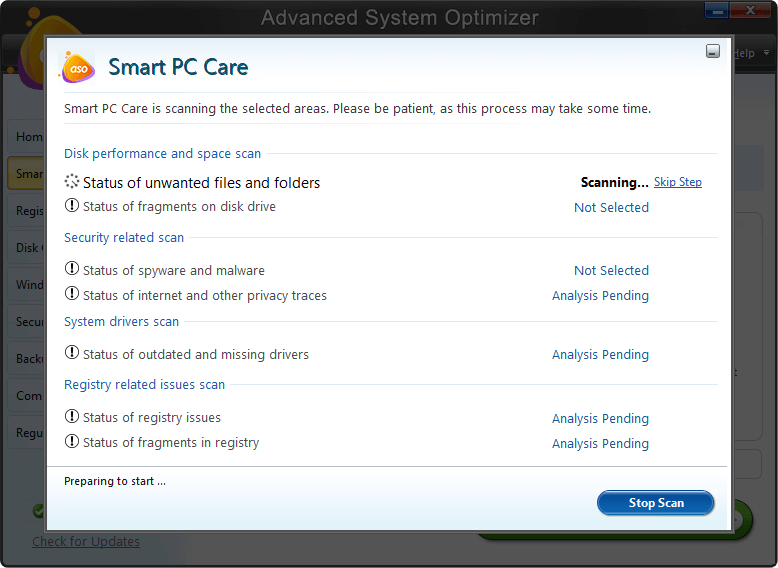
Step 3: There would be two new options that appear on the right side of the application window panel, Registry Cleaner & Registry Optimizer.
Registry Cleaner: Repairs all issues and prevents the system from crashing or freezing.
Registry Optimizer: Optimizes and reduces the Registry size by eliminating duplicate and obsolete entries.
Step 4: Click on any one of the options first, and a new app window will open. Click on the Start Scan Now button and follow the instructions.

Step 5: Finally, click on the second option and follow the same procedure as in Step 4.
Advanced System Optimizer is one of the best Registry Cleaner for Windows 10. It is also the only Windows Registry Cleaner Software available that is a complete all-in-one tool and offers a complete system optimization.
The Final Word On How To Clean The Registry Using Windows Registry Cleaner Software?
It is essential to maintain your Windows Registry by cleaning and optimizing it regularly. Unfortunately, this task cannot be done manually and requires a powerful tool to achieve. There are many Windows Registry Cleaner Software available in the market. Still, none of them offers a complete solution to clean junk files, remove duplicates, update drivers, and many more options. This is the reason why Advanced System Optimizer is the Best Registry Cleaner for Windows 10 as is offers a complete all-in-one solution for your computer issues.
Follow us on social media – Facebook, Twitter, LinkedIn, and YouTube. For any queries or suggestions, please let us know in the comments section below. We would love to get back to you with a solution. We regularly post on tips and tricks, along with answers to common issues related to technology.



 Subscribe Now & Never Miss The Latest Tech Updates!
Subscribe Now & Never Miss The Latest Tech Updates!