It’s way easier to track the storage space and manage it effectively on phones because each of those has an in file explorer app or some kind of a third-party file manager application. But when it comes to a Windows PC, you do have a file explorer, but it is not enough to get a complete overview of the system’s files and storage. Moreover, a PC has a larger storage space, so it becomes trickier to view, manage, or monitor your hard drive’s storage space.
The Windows File Explorer is a great access area to search and open required files, and it even gives a basic overview of storage for individual disk drives. But on a computer with almost a terabyte of storage space and hundreds of folders and files, you do need a better system to get a broad overview of files on PC.
Advanced System Optimizer: The Best Disk Explorer for Windows PC
As the name suggests, Advanced System Optimizer is a comprehensive optimization tool for Windows computers that allows users to sustain a fast and healthy functioning for their personal/workspace computers.
The tool comprises separate modules, each executing a different or unique task; however, with the common agenda of fastening the response time and processing of a system. This includes cleaning junk, updating drivers, removing malware, etc. One of the modules in Advanced System Optimizer is of a Disk Explorer.
What is Disk Explorer in Advanced System Optimizer?
Disk Explorer is a disk space analysis feature or module embedded in the Advanced System Optimizer. It analyzes all the drives in the system hard drive for files, folders, and the remaining or occupied storage space. This tool offers a detailed overview of the drives and gives disk statistics for users to understand how they can manage the storage by either moving or deleting the PC files. It can also be used to manage the external hard drive as well.
This way, you get an intuitive and efficient file management system over a Windows PC as well. Here’s how you can access the Disk Explorer on Advanced System Optimizer:
Step 1: Run Advanced System Optimizer.
Step 2: From the sidebar, head to Disk Cleaners and Optimizers.
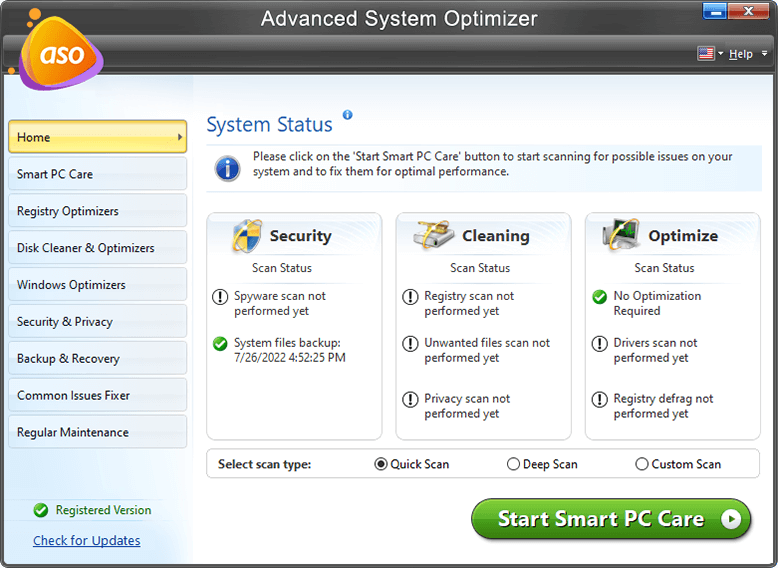
Step 3: Select Disk Explorer.
Step 4: In the new window, select all the local disk drives and click on Start Scan. Click on Finish once the scan is completed.
Step 5: This will offer a basic Overview of local disk drives and their storage information. Consider it as looking at your This PC menu. It’s the same as that.
Step 6: Now, select a drive to analyze. Analyzing a drive individually will give more specific information on it. It will also make it easier for a user to tackle the details from one disk drive at a time. Let’s take Local Disk (C:) for analysis.
From here on, you’ll have four tabs that will give you an overview of your hard drive with all the files and folders in it, and hence, you’ll have a detailed stats of storage space on your computer.
- Overview:
Overview of the entire disk drive with all the folders and their respective sizes or storage area.
- Contents:
Shows what percentage of the drive is consumed by each folder. Double click on each folder and dig deeper inside each folder for more detailed stats for the drive’s storage space.
- File Types:
All the drive’s files are categorized into their types, such as videos, images, documents, etc.
- Top 100 Files
A hundred files with the highest consumption of storage space on the drive are listed all together. This makes removing large files quickly and manages storage space efficiently.
With Disk Explorer, you can finally get an overview of all the files and folders of a drive on your Windows computer and then manage the storage space with many detailed statistics.
Besides, there are many optimization features such as junk cleaners, defragmentation tools, driver updater, malware removal, duplicate finder & removal, etc.
Download the Advanced System Optimizer and get your PC back to an optimal state again.



 Subscribe Now & Never Miss The Latest Tech Updates!
Subscribe Now & Never Miss The Latest Tech Updates!
Aditya Purohit
Advanced System Optimizer is a great tool to optimize PC.