If you have your computer hard disk all filled up and running low on storage space, you can either transfer your data on an external hard drive or delete unwanted files. But it is not always easy to identify what files are accumulated in your system and where they are stored. Hence, we require an application that can identify and categorize all the computer files and list them. This can only be possible with the help of a disk explorer software like Advanced System Optimizer.
It would be interesting to find out why we should use Advanced System Optimizer for this purpose when many other disk explorer software is available. To gain a better understanding, I suggest you check out some of the important features of ASO:
Optimizes the Hard Drive: The Advanced System Optimizer allows the user to scan the computer for junk, temporary, obsolete, and unwanted files and delete them.
File categorization: ASO facilitates disk explorer utility, categorizing all your files into various groups like images, videos, audio files, etc. This helps you to view all the files in your system and delete them if not required.
Optimize the Windows Registry: This application can scan the registry and delete broken and obsolete entries, reducing the size of the Windows Registry and saving space on your PC.
Enhances Security and Privacy: Advanced System Optimizer(ASO) deletes the privacy traces like cookies, caches, and temporary files and thus protects your privacy by freeing up space on your hard disk.
Application Uninstaller: ASO has powerful in-built tools that allow the user to uninstall any application from the system application. Some system tools or malicious software remain hidden and cannot be uninstalled by the usual Windows Add/Remove Programs option. However, ASO displays and enables the users to remove any program they do not need or do not know of and save storage space.
Step On How To Use Disk Explorer Software In Windows 10 PC?
There is no Windows default method or in-built tool to categorize all your files into various categories based on the file extensions or types. For that, you will have to use third-party software like Advanced System Optimizer that can help group the files into different groups.

Note: The above image displays the number of files in a particular category. For example, it shows 1600+ files under Video that consume 32% or 144GB of my hard drive space.
Let us discuss the steps that you need to follow to install a disk explorer software like ASO on your computer and use it to analyze your files and folders.
Step 1: Download and Install Advanced System Optimizer from the official link provided below.
Download Now: Advanced System Optimizer: A multi-purpose tool for optimizing your system and making it function at an optimal level with enhanced performance.

Step 2: Launch the software after install and register it with the key provided to you in your email after purchase.
Step 3: Once the registration process is completed, click on Disk Cleaner and Optimizers on the left panel.
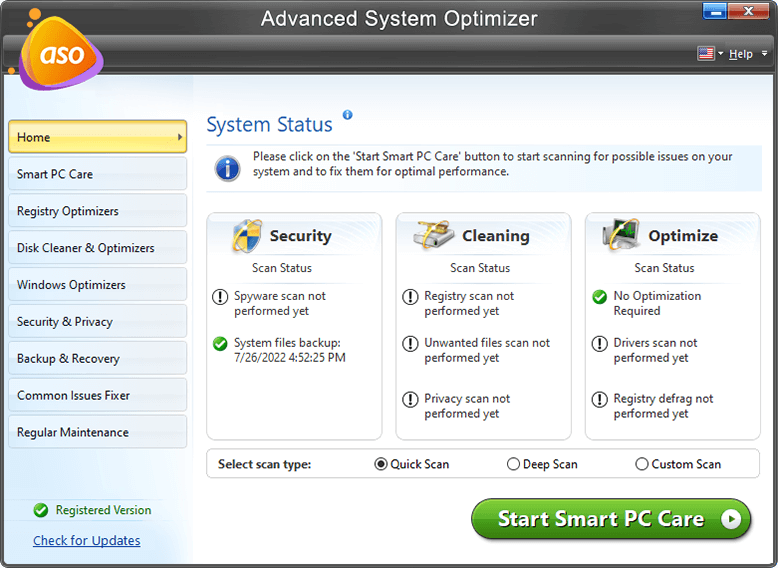
Step 4: Click on Disk Explorer, and a new window will open where you have to select the drivers to be analyzed. Then click on the Start Scan button to begin the process.
Step 5: Click on Finish Button once the scanning completes, and a new window with all the details will be displayed.
Step 6: The main window will contain four tabs, namely, Overview, Contents, File Types, Top 100 files. Click on the third tab labelled as File Type.
Step 7: All your drive files will be segregated and divided among various categories like Other, Video, Music, Images, Compressed, and Documents. Click on any category to view all the files that fall under it.
Step 8: Once you can see the list of all the files, you can right-click or any file and either open it to view the contents or delete it and save storage space.
Step 9: You can also try out different options like Top 100 Files tab, which displays the top files based on their sizes with the largest on top. If you can afford to delete a few large files from the top of the list, you can gain a lot of storage space.
The Final Word On How To Use Disk Explorer Software In Windows 10 PC?
A Disk Explorer Software like Advanced System Optimizer makes it easy to understand and analyze the contents of the hard drove installed in the PC. Once the files are segregated as per the file types, it makes it easy to view, check and delete them. These applications also pull out the files hidden within subfolders, which would be difficult to access manually. Once you have removed all the unwanted files, you can enjoy extra storage space on your computer.
Follow us on social media – Facebook, Instagram and YouTube. For any queries or suggestions, please let us know in the comments section below. We would love to get back to you with a solution. We regularly post on tips and tricks, along with solutions to common issues related to technology.



 Subscribe Now & Never Miss The Latest Tech Updates!
Subscribe Now & Never Miss The Latest Tech Updates!