Encountering BSOD (Blue Screen of Death) errors on Windows 10 is not a huge surprise and is pretty common nowadays. Have you ever come across the “Driver overran stack buffer” BSOD error on Windows? Well, a majority of users have reported that this error strikes on your device at the time of start-up, leaving you no choice to take any further action to resolve it. When this error occurs on your device, your system crashes and you won’t be able to use your PC at all. Some users have also reported that their PC keeps shutting down and restarts after this error is encountered on your device.

Sounds frightening, isn’t it? Well, don’t worry! In this post, we have covered a few solutions that will allow you to fix the “Driver overran stack buffer” issue on Windows 10 devices.
What Causes this Error?
Some of the most common reasons why you may have experienced this Blue Screen Error on Windows 10 include:
- Corrupt system files.
- Outdated Windows OS.
- Incompatible external hardware.
- An overclock PC.
- Corrupt or outdated system drivers.
- Presence of virus or malware.
How to Fix the “Driver Overran Stack Buffer” Blue Screen Error on Windows 10?
Solution 1: Check for Updates
First things first, as they say. If you’re operating on an outdated Windows version, make sure that you instantly check for updates and install the latest Windows software update on your device. To check for updates, follow these quick steps:
Tap the Windows icon placed on the taskbar, select the gear-shaped icon to open Windows settings.

In the Settings, tap on the “Update and Security” option.
Hit the “Check for updates” button so that Windows automatically searches and checks if any updates are available for your device.
If any update is available, install the latest version of Windows right away to upgrade your OS. If Windows is unable to check for updates, visit this link.
Upgrading your OS is one of the best bets that you can perform for fixing common errors and bugs on Windows machines. It not only enhances the performance of your device but makes your system more secure against vulnerabilities.
Also read: Fix: Windows Update Cannot Currently Check For Updates
Solution 2: Update Drivers
As we listed in our above section, the “Driver overran stack buffer” error can also be caused due to outdated or corrupt system drivers. Hence, we need to make sure that our Windows device is installed with the latest drivers. To update drivers on Windows 10, here’s what you need to do.
Press the Windows + R key combination to open the Run dialog box.

In the Run box, type “devmgmt.msc” and hit Enter to fire up Windows Device Manager.
In the Device Manager window, look for a yellow-colored exclamatory icon if you find any outdated or corrupt device driver. If you find any such drivers, right-click on the respective device name, select the “Update Driver” option.

Follow the on-screen instructions and let Windows fetch the latest driver updates from the web. You need to repeat the above-mentioned set of steps for updating all outdated and corrupt system device drivers.

Also read: 9 Best Driver Updater Software For Windows 10, 8, 7 PC
Download a Driver Updater Software
Sounds tedious, eh? Well, if you want to save yourself from the hassle of manually updating every device driver, you can pick a smart option to get the job done. Download Smart Driver Care utility tool that automatically scans your device for outdated or corrupt drivers and software, and fetches their latest update. Smart Driver Care allows you to update all outdated drivers in just one click!

Solution 3: Run Windows Troubleshooter
Windows 10 comes packed with tons of utility features that you can put to best use whenever needed. We’re sure you must’ve heard of the Windows BSOD Troubleshooter that scans and fixes your device against Blue Screen of Death errors. To use the Windows Troubleshooter, follow these steps:
Open Windows 10 Settings, select “Update and Security”.
Switch to the “Troubleshoot” option on the left menu pane.

On the right side, select “Blue Screen” as we’re dealing with a common Blue Screen of Death error in this post. Tap on the “Run the Troubleshooter” option placed underneath.
Follow the on-screen instructions to run the Windows Troubleshooter on your device. Reboot your machine to check if you’re still encountering the “Driver overran stack buffer” error on your PC.
Also read: How Can I Fix Fatal System Errors On Windows 10?
Solution 4: Run an SFC Scan
SFC (System File Checker) is another Windows utility that scans and fixes system errors and resolves discrepancies. To run an SFC scan, here’s what you need to do.
In the Start menu search box, type “Command Prompt”, right-click on it, and select the “Run as Administrator” option.
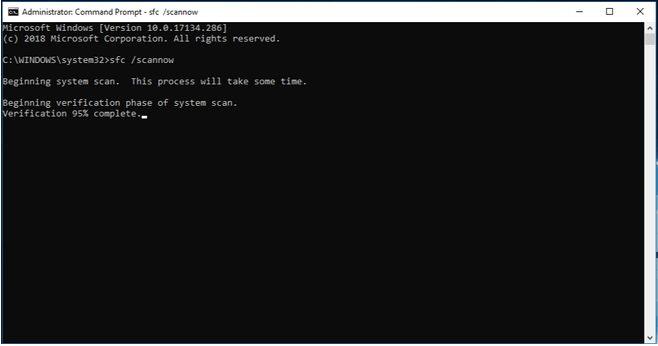
In the Command Prompt window, type the following command and hit Enter to execute it.
sfc/scannow
Wait for a few minutes until a complete scan is performed on your device to find and fix corrupt file system errors.
Also read: SFC Scan Stops Working on Windows 10? Here’s the Fix!
Solution 5: Install an Antivirus Software
Tried all the above-mentioned solutions and still no luck? This strongly indicates that your device is infected with a virus, malware, or any malicious threat. So, what next?
Is your device installed with any antivirus software? When was the last time you checked your PC for viruses or malware infections? In case, your Windows device is not installed with a comprehensive antivirus solution, now is the time.

Download Systweak Antivirus for Windows, one of the best antivirus software that offers real-time protection against viruses, malware, ransomware attacks, spyware, trojans, and other malicious threats. It acts as a guard between your device and potential threats to keep your device away from any threats and vulnerabilities while improving its overall performance and health. Systweak Antivirus comes with a 60-day money-back guarantee and is compatible with all versions of Windows.
Here were a few solutions that will allow you to resolve the “Driver overran stack buffer” issue on Windows 10. Do let us know which solution worked out the best for you!



 Subscribe Now & Never Miss The Latest Tech Updates!
Subscribe Now & Never Miss The Latest Tech Updates!