No matter which OS you use, whether Windows or macOS, experiencing errors and issues is quite natural. There are thousands and millions of processes running in the background that is far beyond our imagination. So, do you enjoy troubleshooting errors and technical glitches on your MacBook? A few minor errors and bugs can be easily fixed by making a few tweaks in the settings.
Ever got stuck with disk-related errors on Mac? Well, fixing these errors becomes quite crucial as almost all our data is stored on the disk drives and we cannot afford to lose it under any circumstance.

We’re all aware of the CHKDSK utility tool on Windows, right? The CHKDSK utility helps in scanning and fixing disk and file system errors on Windows. So, similarly, macOS also offers you a variety of ways where your device can automatically scan and fix disk and file system errors on your MacBook.
In this post, we have covered 3 useful ways that will allow you to fix disk errors on Mac by using your device’s in-built utility tools.
Let’s proceed.
First Aid
macOS offers you a utility tool that can help you in analyzing the disk health status of your device, known as “First Aid”.
To use the First Aid tool on Mac, press the Command + Space key combination to launch Search and type “Disk Utility” in the search box and hit Enter.
Navigate to Applications> Utilities folder and then select the “Disk Utility” shortcut from the left menu pane.

Once the Disk Utility window opens up, select the disk which you need to repair, and then hit the “First Aid” button. macOS also offers you a choice where you can run the First Aid operation on either a specific partition or the entire disk. You can pick your selection in the lefthand sidebar.
To confirm your selection, hit the “Run” button to perform the disk scan on your device. If in case your device has any disk-related issues or errors, the First Aid tool will automatically fix it. To know about a specific issue in detail, you can tap the “Show Details” option in the window.
Safe Mode
Another useful hack to fix disk errors on Mac is by booting your device in the Safe mode. When you boot your device in safe mode, your device the operating works on startup issues and repairs file system errors while loading the OS in a secure environment.

To boot Mac in safe mode, press the Shift key while restarting your device. Follow the on-screen instructions and load the OS in safe mode to check whether it helped you in resolving disk and file system errors on your MacBook.
To know more on how to boot your macOS in Safe mode, visit this link.
Recovery Mode
You can also use Mac’s Recovery mode, which is another utility tool offered by macOS. With the help of the Recovery mode tool, you can scan and fix disk errors on Mac with ease. To use the Recovery mode on Mac, press the Command + R key combination while you’re device is booting.

If nothing from the above-mentioned works well, you can also try restoring your Mac to factory settings. But yes, before you make a firm decision about that, backup all your data so that you don’t lose anything precious.
ADDITIONAL INFORMATION:
Also, if you’re bothered with your Mac’s slow performance, download the Cleanup My System tool to instantly clean and optimize your Mac’s performance. With the help of this Mac Cleaning Software, you’ll be able to free up unnecessary occupied space, eliminate privacy traces and uninstall unwanted applications in bulk. Not only this, it offers a ‘One Click Care’ one-click solution as a module. It does wonders when it comes to improving overall speed & performance by quickly removing redundant data. Download and Install the application on your Mac from the Mac App Store or the download link given below.
Launch the application and click on the Start Scan button from the One-Click Care module.
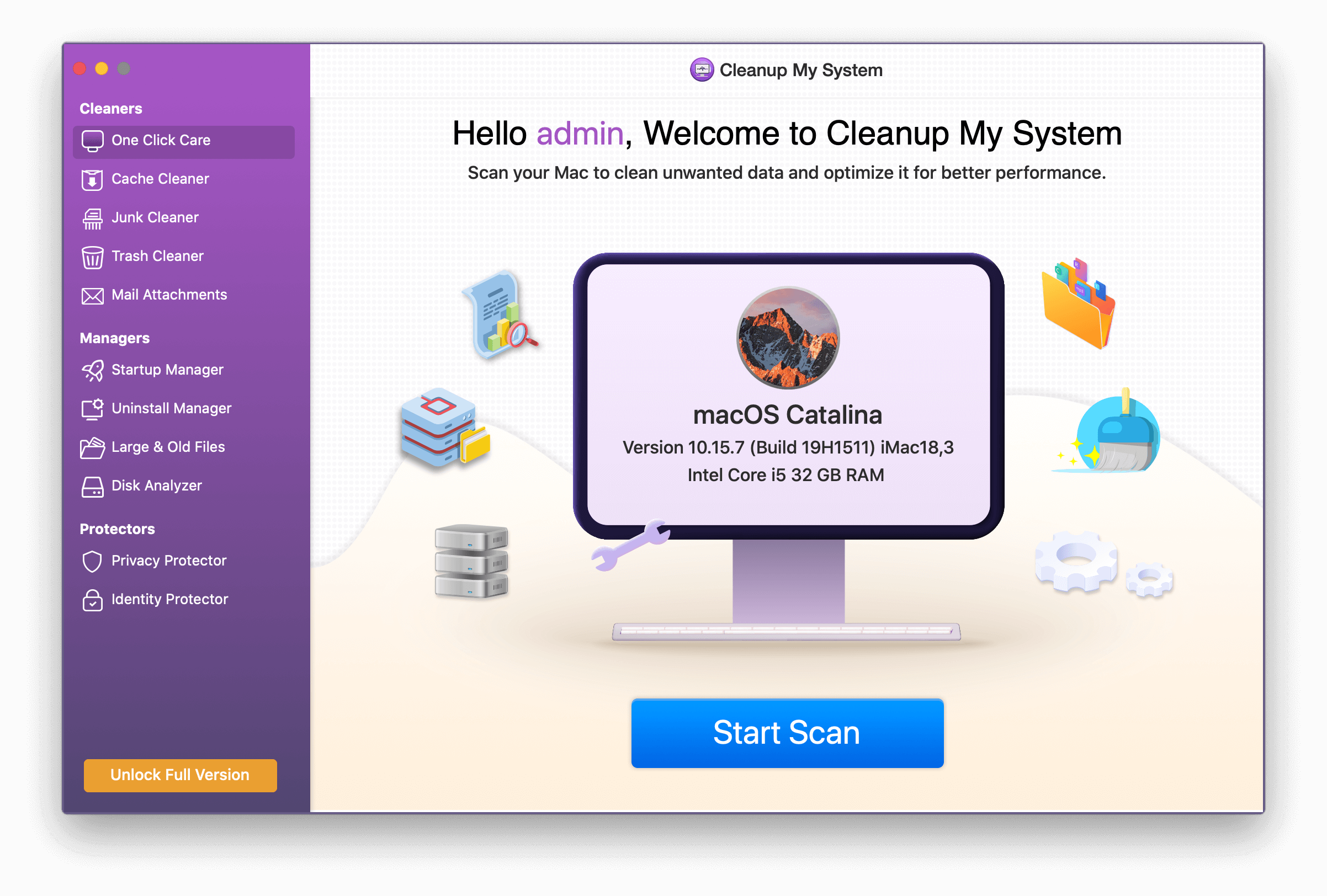
The scan will result in showing up the details in three major sections – System Cleaner, Protection & Space Analyzer.

This is how you can completely get rid of the clutter on your Mac storage disk. You can also run the scan for these individuals from the left pane.
To learn more about Cleanup My System, click here to read the full review!
Here were the 3 most effective ways to fix disk errors on Mac. You can use any of these above-mentioned methods to resolve disk-related issues on macOS. These in-built utility tools are sound enough for scanning and fixing disk and file system errors on your device.
Good luck!



 Subscribe Now & Never Miss The Latest Tech Updates!
Subscribe Now & Never Miss The Latest Tech Updates!
Paridhi Dhamani
Will Repair Disk Mac erase files?