Last Epoch, the highly anticipated competitor to Diablo 4, recently launched to much excitement. However, the game has encountered several issues since its release, with Last Epoch crashing on PC being one of the most prominent. While the developers are actively working on a permanent fix, some tested workarounds are available to help alleviate the crashing problems. If you’re experiencing Last Epoch crashes on your computer, try the following guide to get back on track and back into the game.
Also Read: How to Fix Alan Wake 2 Crashing in 2024: Top Fixes
Expert Recommended Methods To Fix Last Epoch Crashing On PC
Method 1: Check The Integrity Of Game Files
According to some experts, game files on Steam can become cluttered and corrupted, leading to game crashes or failure to launch. To determine if this is causing the Last Epoch crashing problem on your PC, you can verify the game files using the following steps:
Step 1: Open Steam.
Step 2: Right-click on the Last Epoch in your library and select “Properties” from the drop-down menu.

Step 3: Navigate to the “Installed Files” tab and click on the “Verify integrity of game files” button.
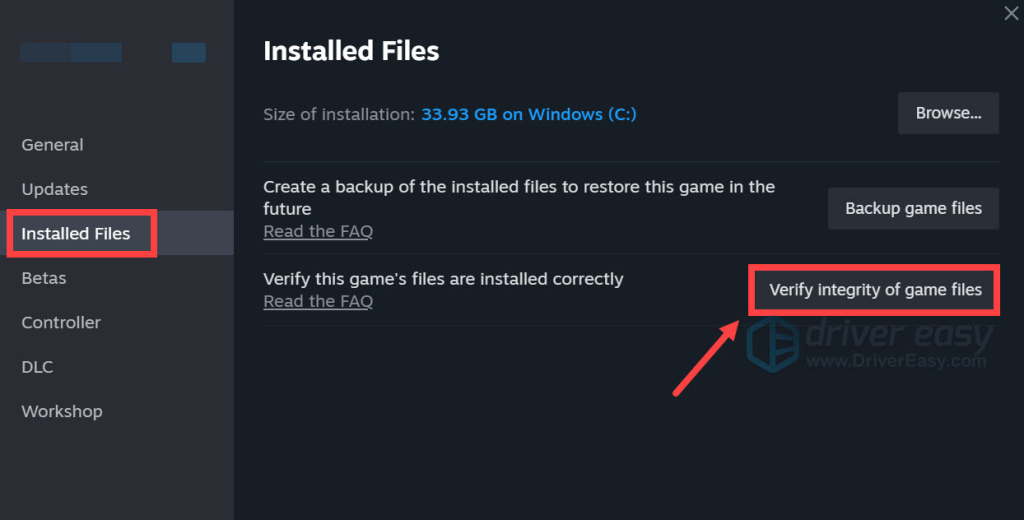
Step 4: Steam will then proceed to verify the game’s files, which may take several minutes.
If the verification process completes but the Last Epoch continues to crash, proceed to explore the other fixes outlined below.
Also Read: How To Fix Battlefield 2042 Crashing On PC?
Method 2: Experiment With Different Launch Options
According to feedback from some gamers, utilizing various launch options when starting Last Epoch can potentially prevent the game from crashing. To determine if this approach resolves the issue for you, follow these steps:
Step 1: Launch Steam.
Step 2: Right-click on the Last Epoch in your library and select “Properties” from the drop-down menu.

Step 3: Navigate to the launch options section.
Step 4: Add “-dx11” to the launch options and save the changes. Attempt to launch Last Epoch to check if the crashing persists.

Step 5: If the issue persists, try changing the command to “-dx12” and observe if it resolves the crashing problem.
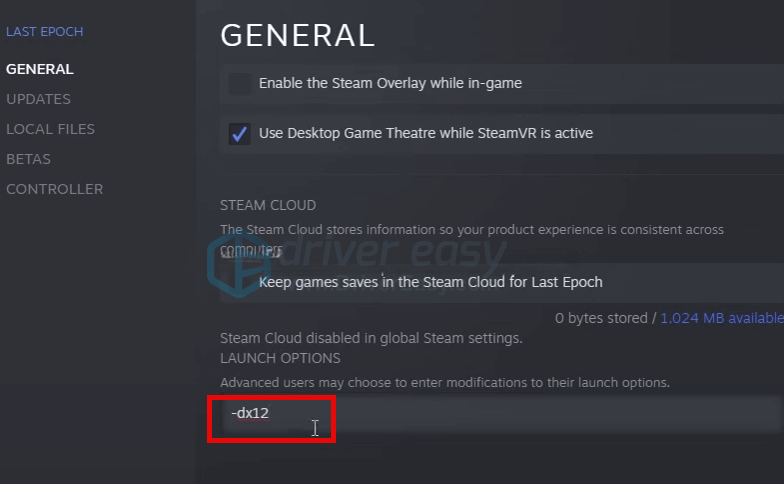
Step 6: Additionally, consider adding “-windowed” to launch the Last Epoch in windowed mode, as suggested by some users.

If none of the aforementioned launch options succeed in resolving the Last Epoch crashing on PC problem, proceed to explore the next troubleshooting method.
Also Read: How to Fix Blender Keeps Crashing on Windows 11 and 10
Method 3: Adjust Compatibility Settings
Last Epoch crashing on PC may be attributed to insufficient computer rights or privileges, which can be addressed by running the game with administrative privileges. Additionally, disabling full screen optimization and utilizing compatibility mode for Windows 7 have been suggested as potential fixes by some players. These adjustments fall under compatibility settings. To determine if these compatibility settings resolve the Last Epoch crashing issue on your computer:
Step 1: Right-click on your Steam icon and select “Properties.”
Step 2: Navigate to the Compatibility tab. Check the box for “Run this program in compatibility mode for:” and select “Windows 7” from the dropdown menu. Then, check the boxes for “Disable full screen optimizations” and “Run this program as an administrator.” Click “Apply” and “OK” to save the changes.

Step 3: Locate the Last Epoch executable file in C:\Program Files (x86)\Steam\steamapps\common\LastEpoch, and apply the same compatibility settings as outlined in Step 2.
Now, relaunch the Last Epoch to assess whether the crashing issue persists. If the problem persists, proceed to explore the next troubleshooting solution.
Method 4: Update Graphics Driver
An outdated or incorrect display card driver could also be responsible for the Last Epoch crashing on the PC. If the aforementioned methods fail to resolve the crashes with the Last Epoch, it’s probable that you have a corrupted or outdated graphics driver. Therefore, updating your drivers is recommended to see if it resolves the issue.
We recommend using Advanced Driver Updater which can help update all your drivers by pressing a few mouse clicks. Here are the steps:
Step 1: Download and Install Advanced Driver Updater on your PC.
Step 2: Open the app and click on the Start Scan Now button.

Step 3: A list of driver issues will be highlighted. Click on the Update link next to the graphic driver.
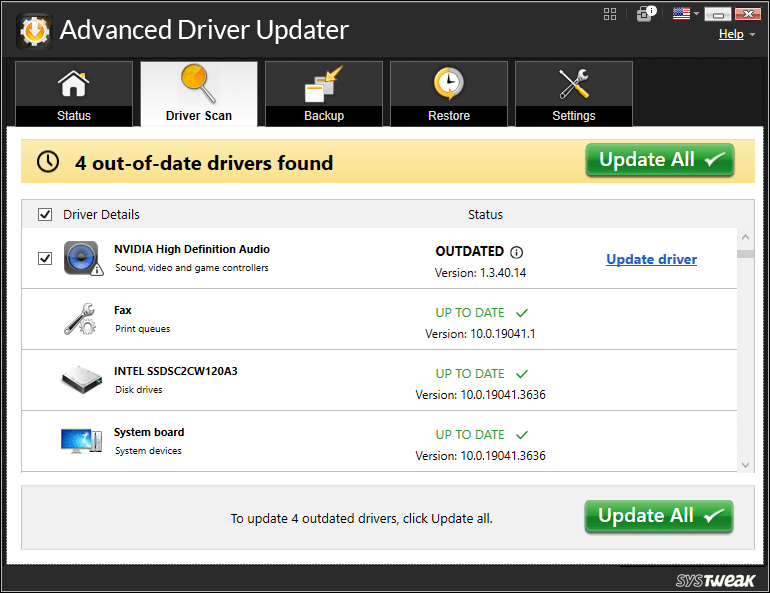
Step 4: After the update process is complete, reboot your PC.
Also Read: How to Stop Street Fighter 6 from Crashing on Your PC
The Final Word On Fixes For Last Epoch Crashing On PC – 2024 Guide
In conclusion, by following the tested workarounds and solutions outlined in this guide, you can address Last Epoch crashing issues on your PC effectively. These strategies offer practical steps to troubleshoot and resolve the problem, allowing you to enjoy uninterrupted gameplay and delve into the world of Last Epoch with confidence. You can also find us on Facebook, Instagram, Twitter, YouTube, and Pinterest.
Also Read: Fixed: Disney Dreamlight Valley Crashing on Windows PC



 Subscribe Now & Never Miss The Latest Tech Updates!
Subscribe Now & Never Miss The Latest Tech Updates!