Why is my FaceTime not working? Why does FaceTime keep freezing or glitching? Why am I not receiving any calls from people via FaceTime? Well, various discussion forums are filled with such complaints, when it comes to using the latest iOS 15 version.



Since FaceTime is one of Apple’s most beloved features for making free video and audio calls, several users are looking for ways to troubleshoot and fix the “iOS 15 FaceTime not working” or the “FaceTime keeps crashing’ issue.
Why Is My FaceTime Not Working On iOS?
The all-new iOS 15 has tons of bugs, including FaceTime not responding properly. Besides, there are tons of reasons, why FaceTime won’t be working:
- There can be connection errors.
- FaceTime won’t show up at all, because of some other ongoing service.
- The feature isn’t supported in your country, at the moment.
- iOS 15 bugs might make the app unresponsive.
You Might Want To Read: Can You Use FaceTime On Android?
Best Ways To Fix FaceTime Not Working On iOS 15 Issue (2021)
Execute the following troubleshooting methods one-by-one till you get the FaceTime iOS 15 Not Responding issue FIXED.
METHOD 1 = Force Restart Your iOS Device To Eliminate Potential Conflicts
If your FaceTime is not responding properly, the very first thing you should do is to restart your device. This certainly eliminates the conflicts between software and hardware and you might not witness the “FaceTime not freezing” issue on iOS 15.
- Press and hold both the Force volume down button and the Sleep/Wake button simultaneously.
- Wait till the Apple logo appears and release all the buttons!
To learn how to force restart your Mac, check out the Apple Support Page. This might help you to resolve the FaceTime Keep Freezing Issue on your iPhone.
METHOD 2 = Remove Emojis From Your FaceTime Contacts To Resolve The Issue
As per the release notes shared by Apple, if there’s an emoji after your contact name, you may witness issues like FaceTime not working or glitching.
- Launch the Contacts app on your iPhone device.
- Hit the Edit button, located at the top-right corner of the screen.
- Once you are in the Edit mode, select the contact name.
- Now simply, remove the Emoji placed after specific Contact Name(s).
- At this point, simply launch the FaceTime application and initiate a call with the edited contact.

Hopefully, FaceTime should work properly on iOS 15 now. In case, FaceTime Keep Freezing Issue persists, try another workaround shared below.
METHOD 3 = Keep A Check On Your Cellular Data Settings
If you are using FaceTime via Cellular connection, make sure you check the Cellular Data Settings:
- Launch iPhone Settings.
- Find and tap the Cellular option.
- From the list of applications, scroll down to find FaceTime and make sure it is toggled on.

If you are still facing issues while using the FaceTime app, try the below-mentioned steps to fix the ‘FaceTime not working or freezing’ issue on iOS 15.
Must-Read: Tips For Making FaceTime Group Calls Better
METHOD 4 = Keep A Check On FaceTime Settings
Make sure the FaceTime feature is successfully enabled in your iPhone settings as well. All you need to do is:
- Launch iPhone Settings.
- Scroll down and find the FaceTime option.
- Tap on the same and make sure the FaceTime feature is toggled on. For reference, see the screenshots below.

- While you are here, make sure both Apple ID and contact number are correct.

Make the necessary changes and hope you can fix the “iOS 15 FaceTime not working or freezing” issue.
METHOD 5 = Re-Sign In Your FaceTime Account
Most of the users have reported that signing out and signing in again into their FaceTime account helped them to fix the annoying glitches and freezes.
- Launch iPhone Settings.
- Scroll down and find the FaceTime option.
- Tap on your Apple ID and simply hit the sign-out option.

- As soon as you are signed out, simply tap on the option “Use your Apple ID for FaceTime” and use your correct credentials to sign in again.

If you are witnessing issues while using FaceTime on Mac, launch the FaceTime application, go to Preferences and then sign out.
Must-Read: How To Screen Record FaceTime With Sound On iPhone
METHOD 6 = Make Sure FaceTime Feature Works In Your Country
Do you have any idea whether FaceTime is available worldwide or not? Well, check the availability on Apple’s Website to confirm. In case, the option is not available, don’t get disheartened because you can use VPN App for iPhone to bypass the FaceTime use restrictions that exist.
Additional Information = How To Fix iOS 15 FaceTime Waiting For Activation Issue?
Oftentimes, FaceTime doesn’t respond because of known bugs or errors and it may momentarily show a “Waiting For Activation” error on your device. Read the instructions below to troubleshoot FaceTime freezing issue while waiting for Activation:
- Launch the Settings app and scroll down till you find the FaceTime app.
- Toggle FaceTime off and then on again.
- Tap on the ‘Use your Apple ID for FaceTime’ option.
- Now sign in to use your Apple ID.
- Wait for a few seconds and then navigate to the Home screen.
- Open the Settings > FaceTime.
- Now keep patience till FaceTime is logged in with your Apple ID.
- Try to force-close all other app tabs and then open FaceTime app.
Hopefully, the FaceTime issue will be rectified and you will be able to use FaceTime on iOS 15 without any problems.
Still, struggling with ‘FaceTime not working on iOS 15’? Let us know in the comments section below. Alternatively, you can drop us a mail at [email protected]

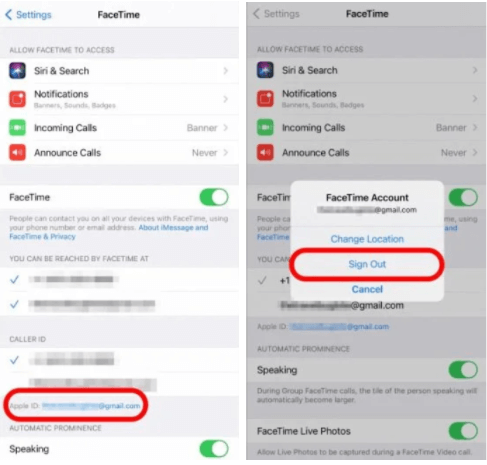

 Subscribe Now & Never Miss The Latest Tech Updates!
Subscribe Now & Never Miss The Latest Tech Updates!