Google has never ceased to amaze us, and with Google Play Family Library, one can share apps, books, songs, and movies among family members without paying twice for the same content. However, there are times when certain members are not able to join the family group, or you cannot seem to share some content with your family even though they are in the group. These and many other issues occur regarding the Google Family Library- Not eligible for signing up for family library or Google Family Library not working. We will attempt to examine all the possible issues and errors with the best possible solution available.
Also Read: How To Cancel A Subscription On Google Play Store
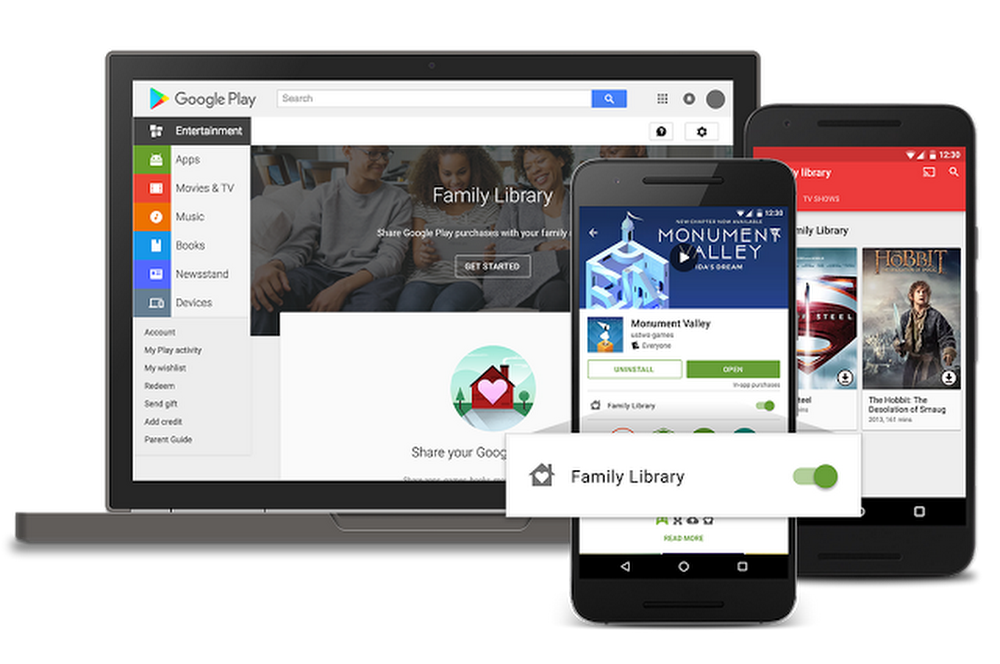
How To Fix Google Play Family Library Not Working?
Here is a checklist of all the issues and errors that can occur, along with the reasons as to why the Google Play Family Library is not working:
First: Remember The Limitations On Changing The Family Group
Google allows a user to join one family group at a given point in time. If you are currently a part of a family group, you will also not switch family groups at once. The rules and regulations state that a user has to wait for a year before joining a new family group. Thus, it is a tough decision to make whether you want to leave a group, wait for 12 months, and then join another one within the Google Play family library. Make sure about it when you are trying but not eligible for signing up for the family library.
Also Read: How to Fix ‘Download Pending’ Error On Google Play Store.
Second: Professional Google Accounts Are Not Included In Google Play Family Library
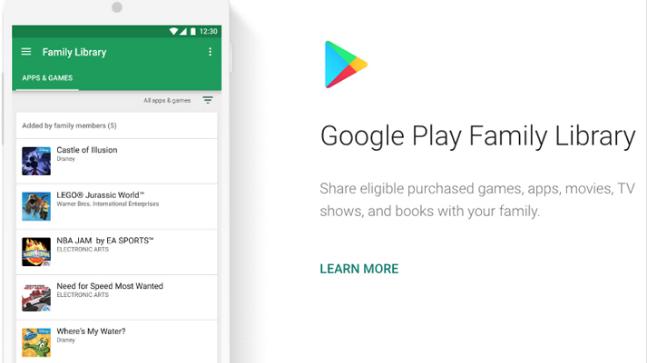
This is one of the most important factors to consider for using Google Play Family Library. To have the same country or region on all devices intending to connect to a single-family group. When Google family library is not working for you, please check for this. If you cannot connect or add a family member, then check the region settings and change if required. The steps to change the country of the Google Account are:
Step 1: Launch Google Play Store and tap once on the Hamburger icon at the upper left.
Step 2: Next, tap on Account and locate Preferences, and underneath, you will find your country.
Step 3: Check the country, and if it differs from yours and others in the group, you will have to change it to match with others.
NOTE: Google Play country can be changed only once in one year. So think over before changing your country. Click on this link for a detailed guide on how to change the country of Google Account.
Also Read: Important Tips & Tricks For Google Play Store.
Fourth: Disable Virtual Private Networking Service or VPNs
A Virtual Private Network masks your IP address to a different region to protect your privacy. However, this boon can become a bane if Google does not recognize your original region, as it will prevent you from using the benefits of Google Play Family Library. So, it is recommended to turn off any VPNs before accessing the Google Family Library.
Also Read: How To Get Started With Audiobooks On Google Play Store?
Fifth: Find The Compatibility Of An App/game Before Sharing It
Google conditions for purchase state that only those games after the 2nd of July 2016 are eligible for sharing with family members. The ones that were purchased before do not fall under the sharing category. But does that mean all games purchased after the 2nd of June 2016 can be shared? It is not quite as simple as it sounds because sharing an app must also have the developers’ consent and permission. Some app developers disable this option and do not allow sharing their apps under Google Play Family Library.
Open the Google Play Store and search for any app and then scroll down to the More Info section to look for eligibility under Family Library.
Also Read: Google Play Store – The Most Entertaining Apps In 2020.
Sixth: Determine Eligibility Of Content
Now that we have determined Google’s conditions and Developer’s permissions for an app to be eligible under Google Play Family Library, let us examine a few more conditions relating to the type of content shared. Google has placed restrictions for sharing apps, movies, games, shows, and books in many different ways.
Let us start by talking about sharing a Movie or TV Show, which can only be shared if purchased through the Family Payment method set in Google Play Store. If it was bought off an individual credit or debit card not included in the Google Play Family Library, then that piece of content is not eligible for sharing.
Other content, like rentals, YouTube movies, Free applications, free book samples, rented books, Play Music content, Public Domain stuff, cannot be shared between family members. You can recommend all your family members about the free stuff, and they will have to download and install each app or content individually.
Also Read: How to Fix Google Play Store Error 491 and 495.
Seventh: Share Applications Manually
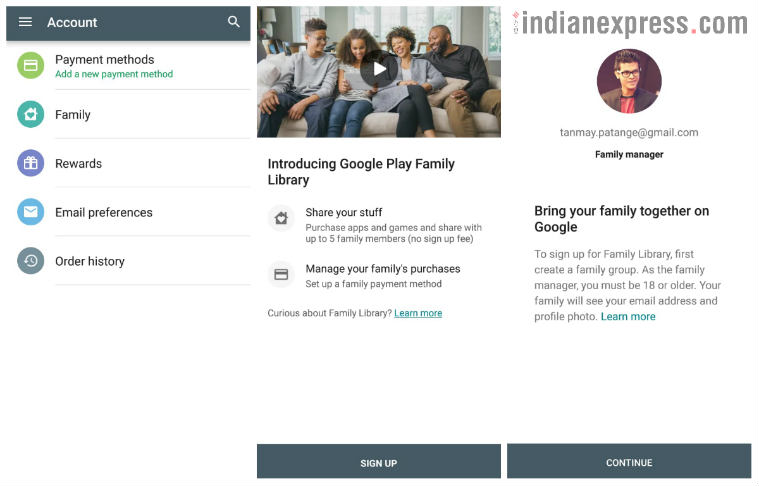
If you have an app that can be shared legally under Google Play Family Library’s terms and conditions and yet it is not shared, the only solution is to enable the app sharing. When you purchase an app under Google Family Library, it asks you whether you want to share this app. If by accident or purpose you have chosen manually at that point of time, then you will have to enable sharing by these simple steps:
Step 1: Open Google Play Store on your smartphone
Step 2: Tap on the Hamburger menu at the top and go to Account.
Step 3: Tap once on the Family tab and then tap on Family Library settings.
Step 4: Next, locate and tap on Apps & Games. Then modify the setting as per your discretion.
Note: If the manual option is enabled, then you will have to visit each application’s page separately and enable or disable them for sharing.
Also Read: How To Transfer Your Music From Google Play Music To YouTube Music?
Eight: Alter The Parental Control Settings

Another reason why some of the family members cannot access the content shared in Google Play is due to parental controls applied to children’s accounts. If there is a movie or an app that has been rated according to certain norms and conditions and if your child falls below the age required, then he/she would not be able to use that app or movie event though it has shared will with all members. Google play family library not working could be caused by this reason.
To filter that movie out, you can open the Family link app and tap on your child’s account and allow that content to be accessible on your child’s account. But be sure before doing so and let a single piece of content, not the entire blocked library.
Also Read: Can I Add Movies And TV Shows To My Google Watchlist?
Ninth. Payment Method used must be Under Family Method.
Any app purchase through the personal payment card will not be eligible for sharing in Google Play Family Library. But if you have made such a purchase, you will have to add that personal card in the family payment section, and then that purchase will be shareable among all members. An update of this sort can only be done by the family account manager, who will add the card and then share the content with everyone manually. There will be no automatic option available. And this might be the reason for the Google Play Family library not working.
Also Read: How to Download APK Files From Google Play Store To PC.
Tenth. Delete The Google Play Store Cache And Data
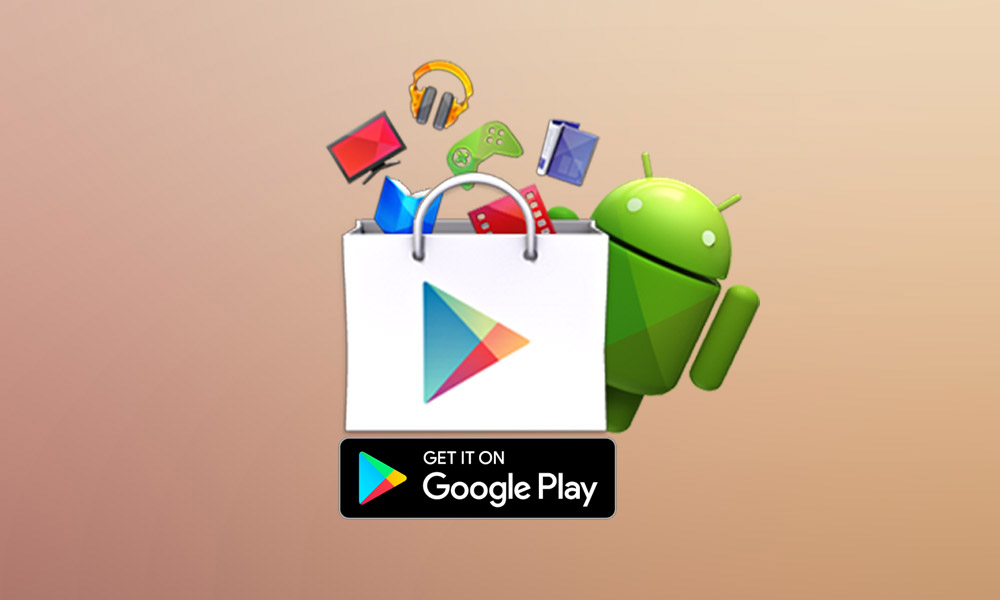
The Google Play Store seems to have some issues over time, which is true with most apps. One of the best ways to resolve any app issue is to clear the cache and cookies stored to change the settings back to their default values. This will enable the option of Google Play Family Sharing for those apps that can be shared. The steps to delete junk and temp files stored under the Google Play Store are:
Step 1: Launch Settings on your phone and tap on Apps.
Step 2: Tap on Google Play Store under All apps and then locate and tap on Storage.
Step 3: Now tap on the Clear cache button first and then tap on Clear data or Clear storage. Restart your phone and try to access Google Play Family Library.
This way, you can fix the Google Play Family library not working in quick steps.
Also Read: Google Play Store Is Filling Up With Malware, And It’s Almost Undetectable.
The Final Word On How To Fix Issues And Errors With Google Play Family Library Not Working?
Google Play Family Library is one of the best features that allow you to share similar content and apps between family members and saves a lot of money. However, there are quite a few terms and conditions that must be kept in mind before purchasing an app under Google Family Library. Despite all the restrictions, it is still very efficient in managing apps and sharing them. By reading this blog, we hope you will be able to fix the problems like the Google Play Family library not working and not eligible for signing up for the family library.
Follow us on social media – Facebook and Twitter. For any queries or suggestions, please let us know in the comments section below. We would love to get back to you with a solution. We post regularly on the tips and tricks along with solutions to common issues related to technology.
Frequently Asked Questions –
Q1. How do I remove the Google family library?
If you plan to remove a Google family Library, you will be required to delete all its members. Go to the Family Library Settings to make changes to it.
Q2. What are Play support libraries?
Play Support Libraries are the necessary components for Android devices. It will be automatically updated to keep the app running smoothly and free from any insecure elements.
Q3. Is the family library free?
No, The Google Family Library is not free. You are required to set up a payment method to use the library. The benefits are shared with the members added in the Google Family Library, and there can be upto 5 members in it.



 Subscribe Now & Never Miss The Latest Tech Updates!
Subscribe Now & Never Miss The Latest Tech Updates!
Camila Saunders
Very informative blog, Thanks. But, I have a question that can we put parental lock on the apps?Dheeraj Manghnani
Hi Camila, Thank you for your feedback, it matters a lot. I am glad to hear that you liked the article. Google does allow you to apply parental lock on all apps you install/purchase from the Google Play Store. In addition, any app, e-book, movie that has been rated over 18 will not be available to any child’s account even if shared through Family Sharing feature. (Until the kid is over 18 years)Aditi Singh
Nice piece of information on google play family library. One of the best thing is about google play family library is that we can share our plans with our family members.Dheeraj Manghnani
Hi Aditi, Thank you for your feedback, it matters a lot. I am glad to hear that you liked the article. To stay updated and get more articles like this do subscribe to our notifications and follow us on social media.Candy
We have tried all of the steps, and still not working. Is it possible google customer support can help fix this? is there a phone number. it stinks I cant share any content with my 6-year-old. Please help!Mansi Vijay
Hey Candy, Here’s a link to the Help Center: https://support.google.com/googleplay/answer/7007852?hl=en Try getting in touch with the support team and hopefully they will resolve your issues!