What Is Google Play Music?
Google Play Music is an audio streaming service that features music and podcasts. It also serves as an online locker for your music collection and playlists. This service was launched in 2011, allowing users to listen to 50,000 songs from their account library free of cost. It also allowed users to download and listen to music offline. Google Play Music also features a paid subscription account which empowers the user to listen to any song across the catalog.
Also Read: 6 Google Play Music Tips And Tricks For A Soothing Experience

What Is Youtube Music?
Google acquired YouTube in 2006, and at that, YouTube was only an online video sharing site. In 2015, Google launched YouTube Music, which was more or less similar to Google Play Music but focused on those users who were YouTube loyalists. YouTube Music, a music streaming service, allowed its users to focus on songs and music videos and sorted them based on genre, recommendations, and playlists. It is one of the biggest competitors to Apple Music and Spotify.
“Google has announced that it will shut down Google Play Music by the end of this year with YouTube Music as the sole music streaming service from Google.”
With that, many Google Play Music users have become worried that they might lose their playlists and music libraries by the end of 2020. However, that is not true. Google has recently inculcated a feature on YouTube Music that allows users to import all their songs from Google Play Music. This feature is gradually rolling out to all users who can avail it to transfer all their music files and playlist from Google Play Music to YouTube Music before December 2020 and that too free of coat.
How To Transfer Your Music FromGoogle Play Music To Youtube Music?
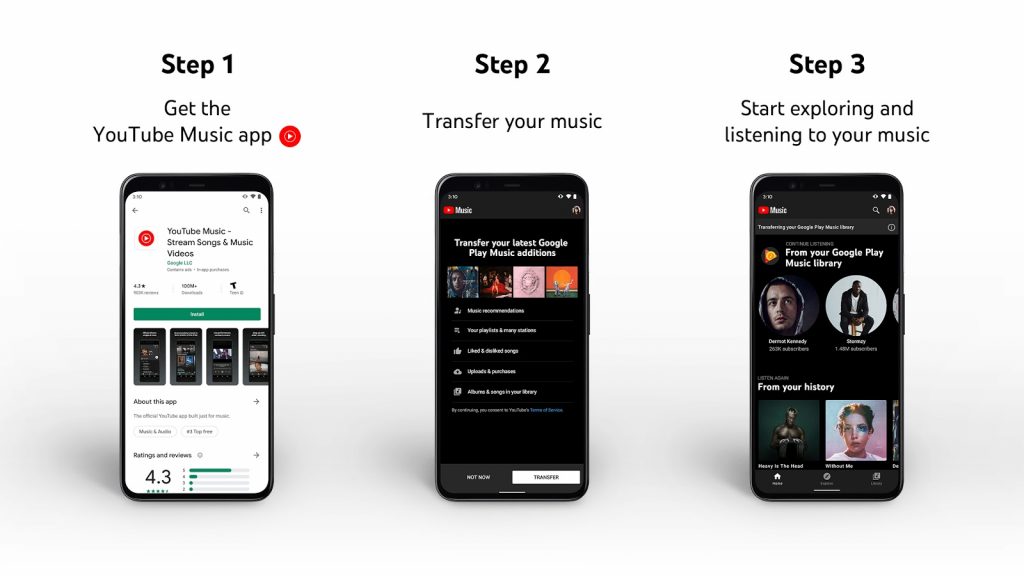
Transferring your music fromGoogle Play Music to YouTube Music is a simple task and can be done quickly in a few steps, provided you have received the update, which facilitates the transfer. It is an automatic process and can be successfully carried out by Google resources. Here are the steps to initiate the transfer:
Step 1. Open the YouTube Music app on your smartphone (Android/iOS). Make sure that this app is updated to the latest version, which can be checked on the Google Play Store. If you do not have YouTube music, you can get if for free by clicking the appropriate link below.
Download YouTube Music Android ||iOS
Step 2. If you have the latest version of the YouTube music and if the update has reached your region, you will find a banner on the home page stating to Transfer your Play Music Library.
Step 3. The next step is to tap the ‘Let’s Go’ button, and the data that is eligible for transfer will be listed.
Step 4. You will also see two buttons at the bottom: “Not Now” &“ Transfer.” Tap once on Transfer button to begin the migration of all your Playlists, Albums, Purchases, Like and Disliked information, and even recommendations.
Step 5.If you skip the banner, you can transfer the Google Play Music content to YouTube Music by tapping on settings and then locating the transfer button.
Note: All YouTube Music users will receive this option of transfer as Google Play Music is scheduled to shut down. However, if you cannot see the option yet, then please wait until the update is rolled out to your region.
Also Read: How to Transfer Playlists From Spotify to YouTube Music?
How To Transfer Your Music From Google Play Music To YouTube Music?
When YouTube Music was launched in 2015, it was not clear of Google’s strategies as to why it started a similar product to its already existing Google Play Music. But as time passes, secrets unfold, and now it is clear that Google wants to shift all the media content to its YouTube branch. This could only mean that the end of Google Play Movies is also near as you can get the same features from YouTube Premium. Till that is officially announced, please don’t wait to transfer your stuff from Google Play Music to YouTube Music before it is too late.
Follow us on social media – Facebook and YouTube. For any queries or suggestions, please let us know in the comments section below. We would love to get back to you with a solution. We regularly post on tips and tricks, along with solutions to common issues related to technology.
Suggested Reading:


 Subscribe Now & Never Miss The Latest Tech Updates!
Subscribe Now & Never Miss The Latest Tech Updates!