Some might agree that even if we use other operating systems, Windows remains the cult favorite. There are so many errors we come across but Windows has a lot to offer despite the minor inconvenience. If you are not sure of what we are talking about, let us give you a list of the most useful features by Microsoft for Windows.
How Microsoft Made Windows flexible and convenient for all of its users
1.Group Policy Editor
If you are not a fan of using technology that deep to get into Group Policy Editor on your computer, let us tell you what you are missing. Group Policy Editor might look like an old and outdated feature from Windows, but trust us, it has more to offer. This is used to easily change the settings on your computer and make it more flexible to your own customizations. It can also be used to disable/enable certain settings to make it more useful. Also, can be used on shared PCs to restrict others from changing your settings.
The catch here is that Group Policy Editor settings are focused on Pro users and the Home users are not benefited by them. But in that case, you can also take help of the commands and run them to avail the reconfigured settings. Another alternative route is to get PolicyPlus from GitHub which offers a similar experience for Windows.
2.Task Scheduler
As the name suggests, it lets you perform tasks automatically on your set time. Microsoft has been very thoughtful while implementing this feature. Use it to set your actions and automate tasks to open and run at the particular time or trigger. There are many usages of this feature if you know how to use it. For example, you can automate the task to disable the delay caused by startup programs, raise volume while playing music, Power Saver mode ON/OFF at a certain battery percentage.
Also Read: How To Make Your PC Wake From Sleep Automatically?
3.Power Toys
They have been around from Windows 95 and they have evolved very much into important tools. Windows Power Toys have some of the best utilities to offer to all of its users. If you have ever used Virtual Desktop Manager, Taskbar Magnifier, you are already making use of them. The most recent additions to the list of the new Power Toys by Microsoft are Color Picker, FancyZones, PowerToys Awake, File Explorer add-ons, File Locksmith.
You can explore the PowerToys Run to experience Spotlight from Mac on your Windows. Not only are the search results closer than the traditional Start Search, it can perform calculations as well.

In another addition, if you are still looking for more in the Windows layouts, check FancyZones. It will give you more customization options for the bigger screen layouts.

If you ever wanted to remap the keys on your keyboard, look no further than Keyboard Manager in the list of the PowerToys. It can save you from downloading any unwanted third-party applications and take up on more storage space than required.

4.Sysinternals
Sysinternals was acquired by Microsoft in 2006 to add into the more specific cases to manage, diagnose & troubleshoot problems faced on Windows. Sysinternals is mostly not known to common users but it can be very enlightening as they come with some of the easiest solutions. For example, RegJump is a useful tool. Get to open the Registry Editor with its quick commands available for users to copy and paste in Windows Run commands.
If you are trying to trace a malfunction in your system, you can use Autoruns to showcase the entire startup programs, DLL, processes and services running. Although this can only be useful to advanced users as others can end up crossing off wrong items from the list resulting in system errors.
Another in the list is the TCPView which has a complete list of the TCP and UDP endpoints of the system. It is a very informative take on the networks where you can learn about the state of the TCP connections, local and remote addresses and more.

Also Read: How to Reset the TCP/IP Stack on Windows 10/11?
5.Windows subsystem for Linux
With the latest Windows 11 version you can easily run Android apps. Linux can also be run on Windows 10 and Windows 11 compatible devices. Windows Subsystem for Linux or WSL allows you to easily access the Linux file system as well as command-line tools on your Windows device.
It is fairly easy to install Linux using Windows Terminal and you also get to choose from a list of the alternatives. This can be used to install desktop applications and run them smoothly. This can prove very helpful to the System Administrators and Network Admins in order to manage the dual operating systems. This can be easy to monitor Linux servers while using Windows. Also, you one go through Linux folders using the Windows File Explorer and access Linux formatted drives.
Also read: How to Run Android Apps on Windows 11?
6.Windows Terminal
If you do not wish to use any of the Windows subsystems, but want to access the Guake mode, there is good news for you. As you can now find the Quake mode or Yak mode in Windows Terminal. Quake Mode is used to give you the desired keyboard commands combination. To do so, follow these steps –
Step 1: Open Windows Powershell and then right click on its tab to open Settings.

Step 2: Open Settings> Actions > Add new > Show/ Hide Quake window

To launch it on machine startup and turn on the toggle switch –
Step 3: Now, go to Appearance and turn on the toggle switch for Hide Terminal in the notification area when it is minimized.
Another of the interesting Windows Terminal features, here is by using Oh My Posh. This is a rather quirky feature to customize your Windows Terminal. Just like oh my Posh available for Linux and Mac, this one is available in Microsoft Store. You can use it to apply different colors in the themes and also as much as add a picture in the background.
Download desktop software directly from the terminal easily using the package manager. It will be automatically downloaded and updated as well, if you need it to be.
7.Built-in SSH
Secure Shell is one of the most important aspects of Windows which comes preinstalled in Windows 10 and further versions. Being one of the secure shells for all the network administrators trying to get a hold on the remote devices over unprotected networks is easy. Windows now has support for SSH as a client and a server.
You can open Windows Settings, go to Apps and there click on Optional features mentioned under Apps & features.

Now indeed the OpenSSH Client can be found under the Installed features.
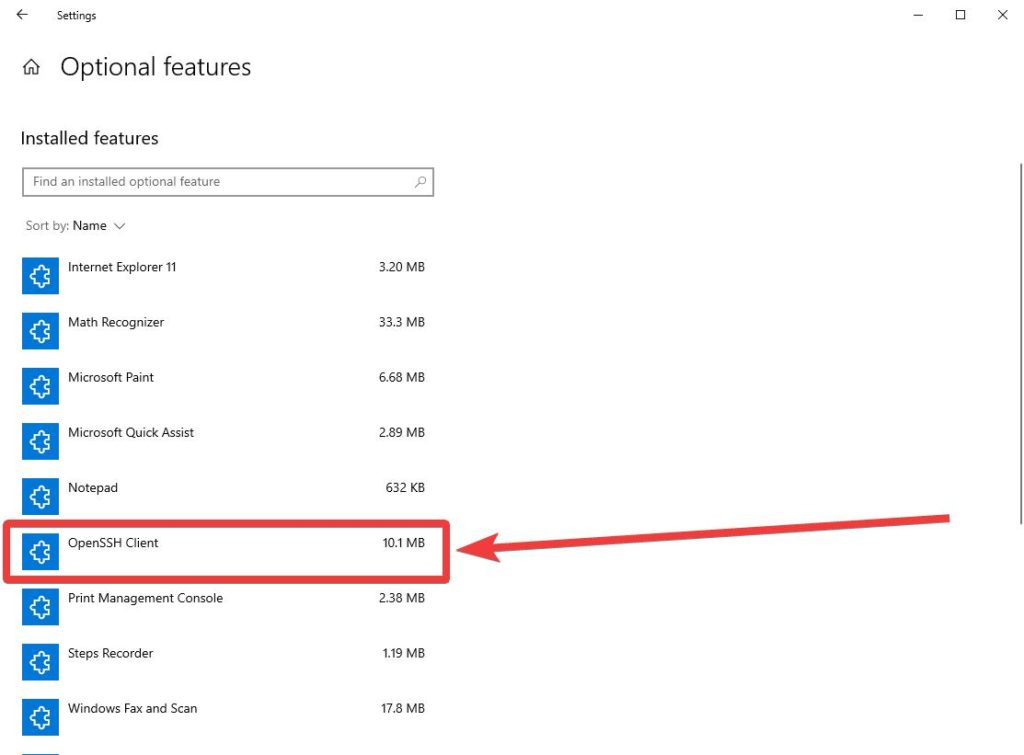
Use it for secure remote access, port forwarding, delivery of software patches, executing commands over remote approach. Now, certain password managers such as 1passwords also allow you to save the SSH Client keys. It will save you from typing in the keys each time and rather prompt you to call it from 1Password manager.
8.Keyboard shortcuts & other tricks
You might be familiar with keyboard shortcuts for copy, paste, delete, open Task Manager and so on. But did you know that there are far more keyboard shortcuts available on Windows to ease many such tasks. Here is our list of 150+ keyboard shortcuts to boost your productivity.
Application menus can be another of the useful shortcuts to attach your cursor to the Application window to easily drag and drop it on the screen. The shutdown command can be used to turn off remote computers or safely close your computer when you are facing an error. It can also be used to reboot your computer in the UEFI mode.
Wrapping up
This was a list of few of the useful Windows features which set it apart from other operating systems. Do you agree Windows is much better than the famous competitors Mac and Linux? We are sure you are tempted to use one or more useful features from the list, let us know what you like the most.
We would like to know your views on this post to make it more useful. Your suggestions and comments are welcome in the comment section below. Share the information with your friends and others by sharing the article on social media.
We love to hear from you!
We are on Facebook, Twitter, Instagram, and YouTube. Let us know of any queries or suggestions. We love to get back to you with a solution. We regularly post tips, tricks, and answers to common technology-related issues.


 Subscribe Now & Never Miss The Latest Tech Updates!
Subscribe Now & Never Miss The Latest Tech Updates!