If you are an artist and love using the Huion H420 Pen Tablet, then you must know that it is a fantastic device due to the smooth and absolute tracking of the Stylus or the Pen on the surface. However, it is only possible when the hardware and the software work perfectly with each other. Now the hardware components speak low-level machine languages like binary language, and the software is developed using high-level languages like Dot net and Java. To establish communication between them, it is necessary to update Huion H420 drivers so that this device works efficiently.
Ways To Update Huion H420 Driver For Windows
There are three ways to update the Huion H420 Driver for Windows PC. All the methods are guaranteed to work 100%, but there is a difference in time and effort consumption. Also, the level of convenience of all the methods is different. Let me explain all the three ways in detail:
Method 1: Use the Huion H420 Official Website
Step 1: Visit the Huion official website by clicking the link given below:
Step 2: Click on the Support tab on the top, and click on the Download icon from the drop-down options.

Step 3: Scroll down and enter the search box’s model number and press Enter on the keyboard.

Step 4: Scroll down a bit more and you will see all the drivers available with regards to that product.
Step 5: Select the driver and click the download link beside it to download it on your computer.

Step 6: Once the file has been download, double click on it to install it. Follow the on-screen instructions.
Method 2: Use The Device Manager
Another method for huion h420 driver download is to connect the device with your Windows computer and run a scan on the device manager to look for updates. Here are the steps to achieve that:
Step 1: Press Windows + R on the keyboard to open the RUN box.
Step 2: Type “devmgmt.msc” in the text space and click on OK.

Step 3: A new window titled Device Manager will open where you will have to locate Huion and make a right-click on it.

Step 4: From the contextual menu that open, select Update Driver and follow the on-screen instructions.
The Device Manager is programmed to locate updated and compatible drivers for your hardware from the Microsoft Servers only. Although this process is automatic but it will not scan the OEM website.
Method 3: Use A Driver Updater Software
The final method to facilitate a Huion H420 driver download is through a driver updater software like Smart Driver Care. This application is automatic and searches the entire internet for the most compatible and updated driver for your hardware. It also scans the existing drivers and replaces the outdated, missing, and corrupt drivers on your system. Smart Driver Care takes a back up of your old drivers before updating them and provides the option to revert to the old driver. Here are the steps to update huion h420 driver download using Smart Driver Care:
Step 1: Download and install Smart Driver Care from the official link given below:
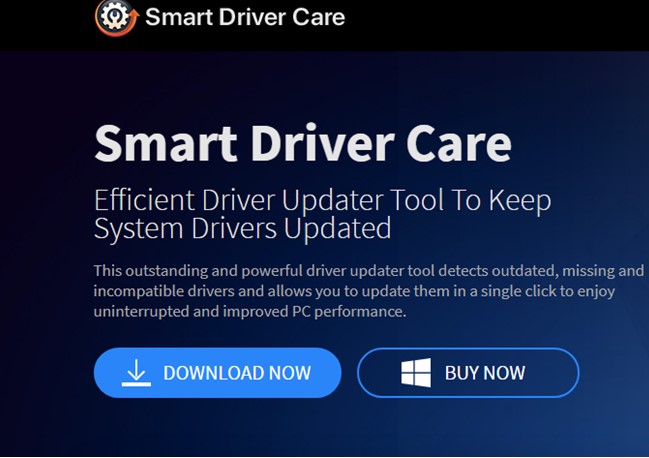
Step 2: Launch the application after the installation process completes and register the application.
Step 3: Click on the Scan Now button to commence scanning your computer for driver issues.
Step 4: A list of all the possible driver issues will be displayed. Choose the driver you wish to update.

Make sure you have selected the Huion H420 on that list.
Step 5: Click on Update All and wait for the process to complete.
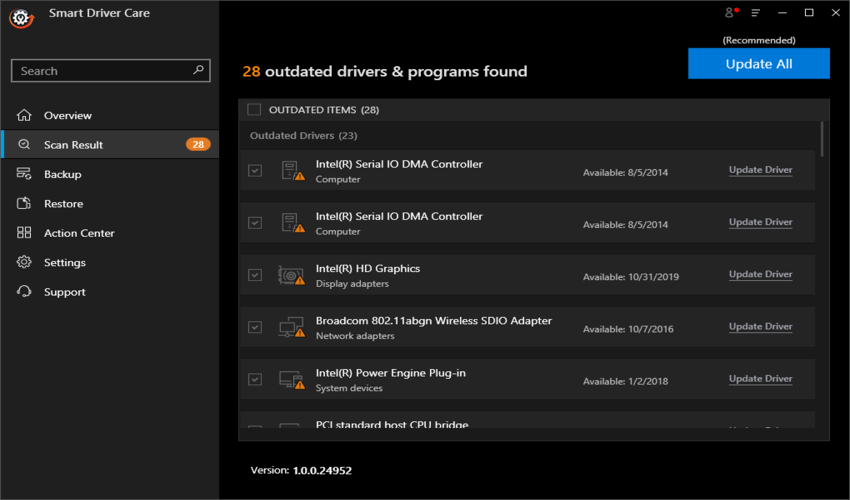
This is an easy and convenient method to update all the drivers in your system in no time.
The Final Word On Ways To Update Huion H420 Driver For Windows
There are only three methods to update Huion H420 drivers, and the easiest one of them, which overcomes the limitations of the other two methods, is using Smart Driver Care. When run once a week, this application ensures all the drivers in your system are updated, resulting in enhanced performance of the system. Your computer would function smoothly and flawlessly just as the day you took it out of the box.
Follow us on social media – Facebook, Twitter, and YouTube. For any queries or suggestions, please let us know in the comments section below. We would love to get back to you with a solution. We regularly post on tips and tricks, along with answers to common issues related to technology.



 Subscribe Now & Never Miss The Latest Tech Updates!
Subscribe Now & Never Miss The Latest Tech Updates!
Mridula Nimawat
Good ways to update drivers to use the device easily.