Can’t decide on what is the best PDF manager for Mac? Allow us to take you through the characteristics one should examine that make a PDF manager on Mac the best for you.
Every business, regardless of its size and operation, uses PDFs as the major tool to edit, review and transfer information. The top-level management relies on Macs since they are well-known for their advanced technology that results in swift performance, and a user-intuitive approach. If we were to find the number of PDFs employees might encounter every day, we would probably lose count!
So, users are inevitably searching for the best PDF managers for Mac to effectively utilize features such as digital signatures and PDF document tracking. Thus, we thought it would be helpful to you for us to introduce the top PDF Management software for Macs.
Top PDF Managers for your Mac
1. Wondershare PDFelement
Wondershare PDFelement is one of the best PDF manager applications for Mac. It lets you edit the document based on your choice of font, size, color, shapes, and text boxes. Add safety features to your PDF features such as blackout the sensitive information. Manage the access to your PDFs with password protection permissions that restrict copying, printing, and altering information.
Additionally, the tool helps in the conversion of PDF files to other formats like PowerPoint, Excel, Word, RTF documents, and many more, keeping the fonts and formatting the same. The solution claims to be “The easiest PDF manager on Mac, Windows, mobile, and web to create, edit, convert and sign PDF documents.” Let’s explore more to figure out why.

Pros
- Watermark your files for brand recognition.
- Save space and combine two PDFs to create just one by merging, splitting, rotating, compressing, or extracting PDFs with just a tap.
- Take notes with capabilities to highlight, add comments, underline, strike out, or draw on PDFs.
- Secure your documents with passwords, and create a signature to e-sign your documents.
Cons
- Expensive at around $109 a year.
- No personalized choices are available for the image to PDF file conversion.
- No premium consulting/integration options.
Verdict
With much other software that corporations often have to bear, a single software to cost this much is entirely unaffordable. But contacting their sales team could get you a PDFelement Business, where they would introduce you to a discount depending on the number of users.
2. PDF Pen by Nitro
PDF pen is another high-end solution for editing PDFs. The product stands at around $100 a year for an individual. You can use the tool to save the frequently used images, text, signatures, etc., in the library, and sync them with all your other Apple devices. It also lets you have fun making notes in PDFs with the help of highlighters, pens, comments, or even audio tools.
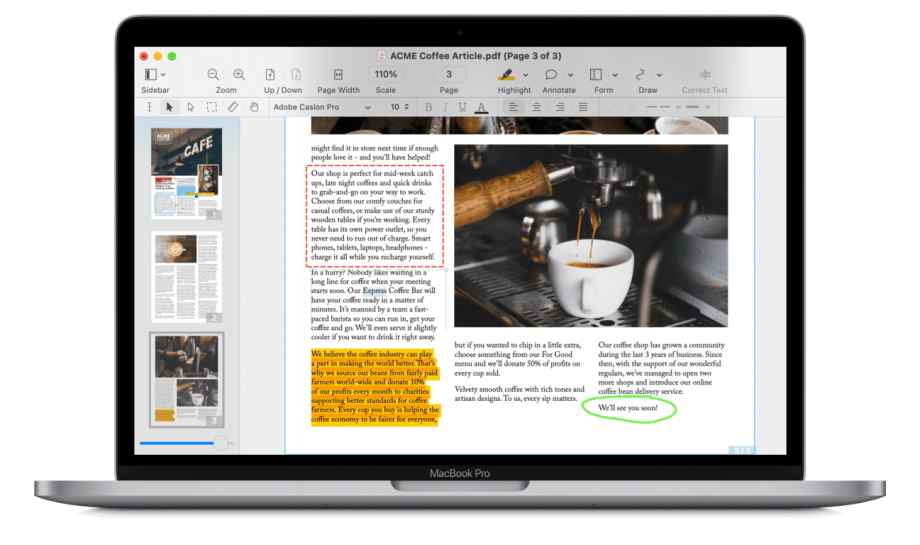
Pros
- Easily add text, images, signatures, and watermarks.
- Optical Character Recognition (OCR) allows scanned documents and photos to be edited.
- Password protection for all documents.
- Zoom in and out features for effective browsing.
Cons
- Exporting the document repeatedly for significant edits to your PDF is
- Bit expensive compared to similar tools.
- Experiences frequent crashing.
Verdict
There’s also PDFpenPro. PDFpenPro gives you access to more features like adding clickable links in your PDFs, exporting interactive forms to windows, and PDFs to other formats such as Excel and PowerPoint. Download PDF Manager; PDFpen today! If PDFpen is the software you choose, you will be scribbling away your PDF woes!
3. PDF Expert
PDF Expert offers most of the features, just like the first two but slightly cheaper. At just $79, you can avail all of the features of a PDF editor, like merging files, sign, page numbering, file compression, crop pages, etc. You can also connect and collaborate with clients or team members using the notes and comments added to documents. Moreover, protect sensitive information with a password. What’s more? One PDF Expert license can be used on 3 Macs!
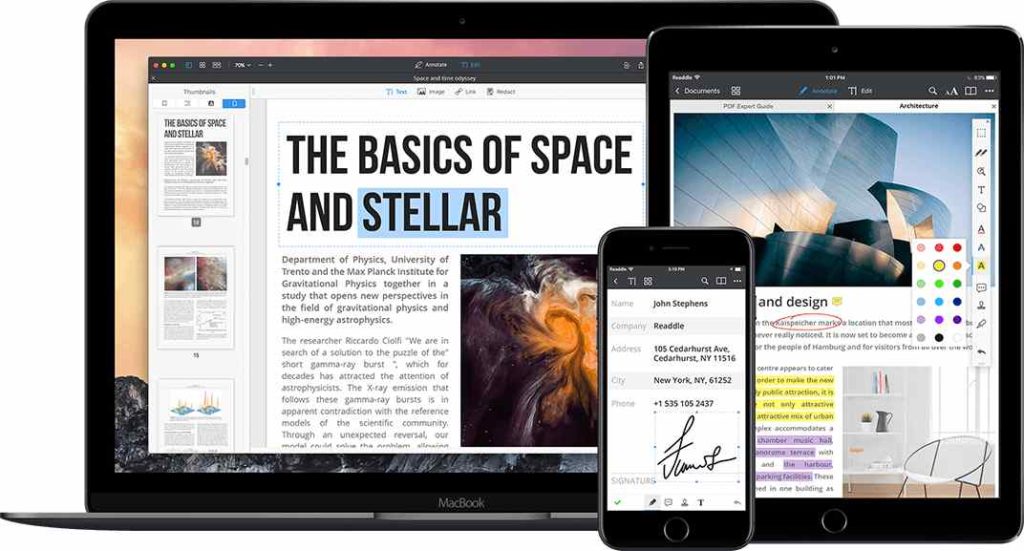
Pros
- Contemporary User-Interface and tools that let you mark your documents with highlighters, pens, and digital notes.
- Sign documents digitally from the trackpad of your Mac.
- Merge PDFs, add or delete pages, or create new PDF files from some of your old ones. PDF Expert lives up to its name when producing unique content.
- Revise whatever your PDF requires, such as typos, adding images, or even links.
Cons
- Doesn’t have OCR technology capable of editing scanned PDFs and images.
- Premium editing tools require annual subscriptions.
Verdict
PDF Expert is an attractive solution for users looking to take advantage of most PDF managing features without paying a high price.
4. PDF Stacks
On the search for a PDF Manager on Mac, knowing that many of the people you work with are keen PC users? Then PDF stack is an economical option for your enterprise. With PDF Stacks, you can find, browse, manage, search, and share PDF files, research, and journal documents with a single click. It can save your time, ie. there is no need to waste time searching for a PDF file on your computer. The tool also facilitates annotating and full-screen reading of your PDF files.
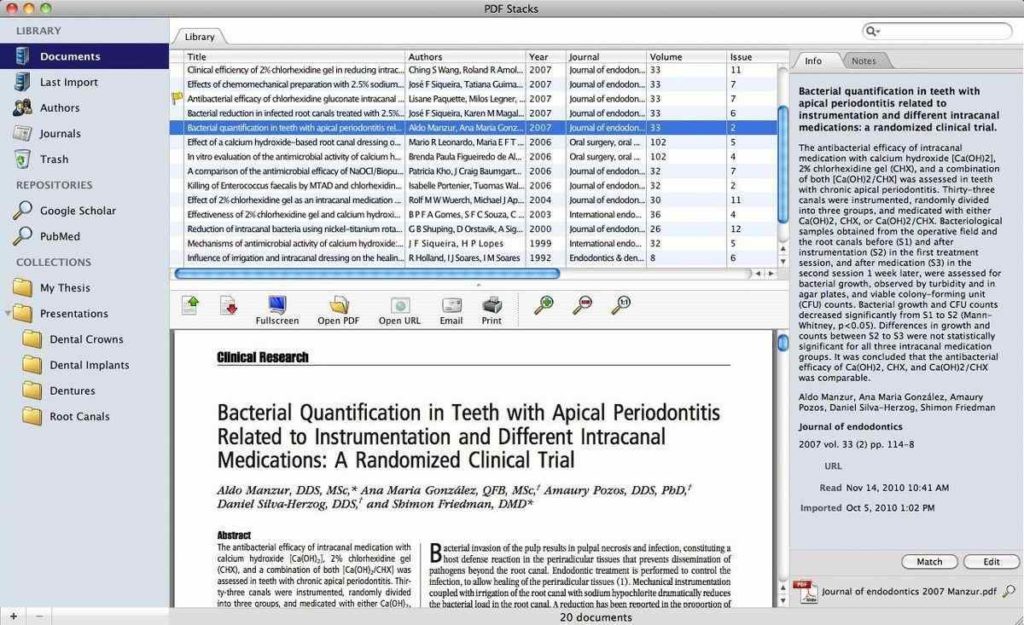
Pros
- Spotlight searches your PDFs according to author, year, title, etc.
- Take notes while reading your PDF in full-screen mode.
- Only $39 for lifetime access.
- Compatible with both Windows and Mac.
Cons
- Lacks extensive features such as OCR.
- The digital signatures feature doesn’t work.
- Note-taking is possible but without fun colors and highlighters.
Verdict
PDF stacks are a one-time investment for those who comprehensively read and annotate PDF files daily. University students who have difficulty organizing their files would benefit the most from this application.
5. PDF Filler
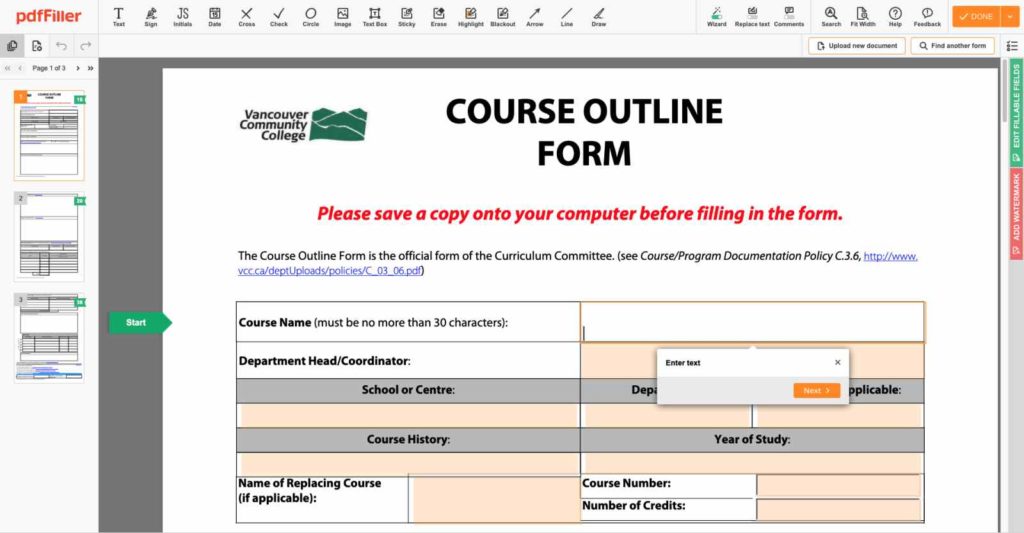
PDF Filler is a trustworthy PDF manager on Mac used by thousands of big names like IBM, Amazon, Microsoft, Wal-Mart, and Apple! Beware, perhaps this is why it’s also so expensive. The tool offers great compatibility with Windows, Mac, iPhone, and Android. With PDF filler, you can extract data from the forms into a spreadsheet for optimum workflow. PDF filler lets you enjoy managing, creating, and editing your PDF documents or forms in the cloud.
Pros
- Add watermarks or edit original PDFs images, graphics, and text.
- Protect your documents with passwords, and authenticate those using e-signatures.
- Convert PDFs to Word, JPEG, Excel, and
- Edit a scanned PDF with OCR technology.
Cons
- Even the cheapest plan that doesn’t incorporate all the above features at $120.
- Software concerns while filling out forms.
- Difficult to edit after formatting.
Verdict
One Pro we forgot to mention is that it has a 30-day free trial! You can also use multiple features to edit the PDF like a pro, ie. remove or replace the textual content, create the buildable forms, and add the relevant e-signatures.
6. FineReader Pro
Like PDF Filler, FineReader Pro is another PDF management software standing at $129 a year. No more worries about the manual reformatting or retyping. You can search, share, edit, archive, or copy the information in the documents, to save your time. With FineReader Pro, you can gain high productivity levels with the OCR technology to perform document conversions. You can also view and reuse the content from PDFs with the most convenience.

Pros
- Provides the latest OCR technology for re-using and saving content from old PDFs.
- Rendering searchable PDFs.
- Allows you to create and add e-signatures to your certificates.
- Edits documents and keeps them in any format.
Cons
- Need to check for accessibility if you’re managing cross-country enterprises.
- Full-text indexing is not available for quick searches.
Verdict
With 28+ years in the market, this one is worth taking a free trial,
7. Adobe Acrobat Pro DC
We’re sure you’re already familiar with Adobe Acrobat Reader on your Macs. One of the best PDF managers for Mac, and Windows is free, but its functions are limited. Adobe Acrobat Pro DC is a paid up-gradation of Adobe Acrobat Reader. Sharing the PDF documents and managing comments works like an email- but with more capabilities like tracking and more control. When recipients can get an email with a link to the PDF, it is as simple as opening, viewing, and finally, making comments.
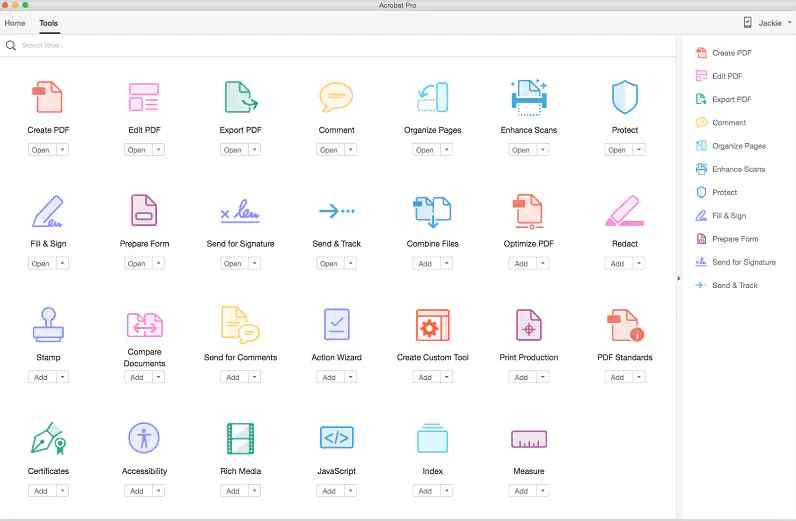
Pros
- Easily converts PDFs to Word or Excel files.
- Change almost any format such as Images or HTML into polished and easily-accessible PDF files.
- One license works across all your devices.
- Can effortlessly sign, collect signatures and create an archive for signed documents.
Cons
- Expensive yearly subscription
Verdict:
Bit complicated features for the new users and High-powered OCR features are not present.
8. Sejda PDF Desktop
If you’re looking for cheap or free alternatives, you’ll like this one. With this tool, you can merge, reorder or split PDF files easily. Keep what you prefer, or generate unique documents as per your requirements. The software is affordable, it costs only $63 a year. You can additionally split/merge PDF files, compress and edit them, or protect the files by the PDF passwords and permissions with Sejda PDF Desktop.
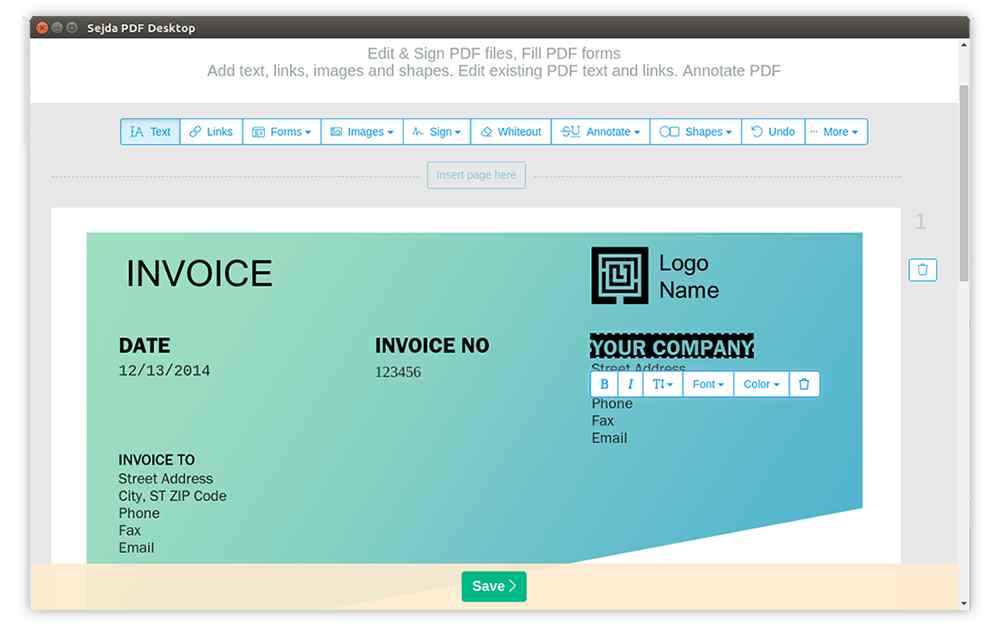
Pros
- Convert your PDF files to Word, JPEG, or Excel with no fuss.
- Grayscale PDF text or images.
- Add e-signatures and watermarks to your PDFs.
- Password-protect important documents.
Cons
- Limited fonts are available in the online version.
- With the free version, you can have access to all features but with daily limitations.
Verdict:
The best thing about Sejda PDF Desktop is that it is free to use for a lifetime, with limitations on the number of files per day.
9.Kdan PDF Reader
If you’re looking for an alternative to Adobe Acrobat Pro, this is the best one. With the Kdan PDF reader, you can secure your PDF documents using watermarks, passwords, and encrypted download links. The tool helps you to edit the text within the PDF itself. Another striking advantage is the capability to sign or fill out the forms electronically without printing them. Since the documents are digitally stored in the PDF reader, you can maintain all the documents in one place.
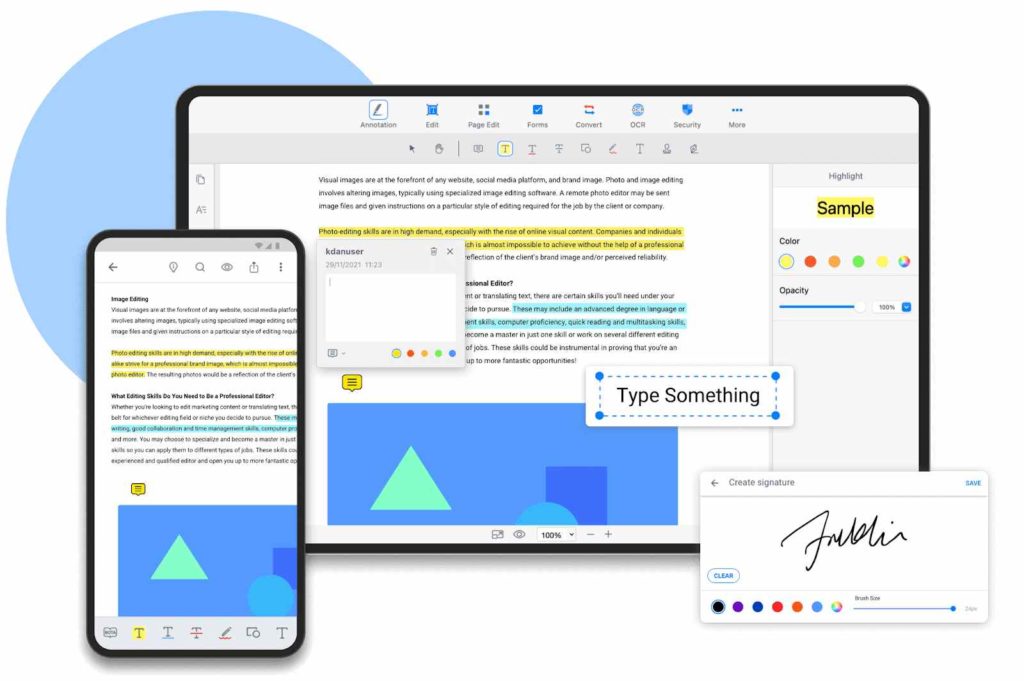
Pros
- Annotate PDFs on the go.
- Add stamps, and e-signatures to your PDFs with ease.
- Edit existing text without exporting it to Word.
- Edit size, rearrange pages or merge documents using simple drag and drop techniques.
Cons
- Text Editing is limited.
- Printing Custom pages is a hassle.
- Plays advertisements frequently in the free version.
Verdict:
One version starts at $90 a year, and the Pro version with the OCR technology and up to the minute features at roughly $120.
10.Foxit PDF Editor
If there’s anything more advanced than the existing OCR Technology, this Foxit PDF Editor probably has it. The tool uses amalgamated cloud storage to safely store the documents. It provides an affordable solution to your business workflows while managing PDF documents and forms. With the complete-featured platform, you can create, edit, view, share, collaborate, e-sign, and organize PDF documents.
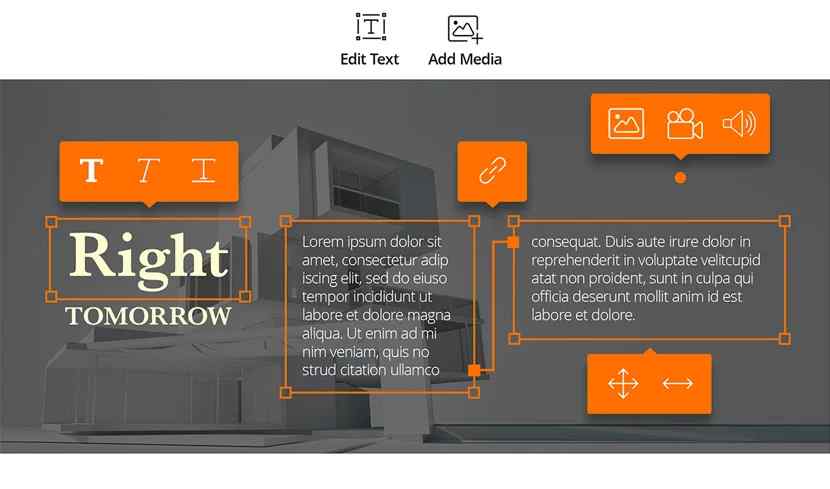
Pros
- Advanced AcroForms and XFA (XML form Architecture) for excellent form filling.
- Make, edit, and sign PDFs.
- Live PDF Collaborations with colleagues.
- Share PDF content by exporting your PDF to Word, PowerPoint, Excel, RTF, HTML, text, or JPEG.
Cons
- A significant upfront investment cost of roughly $140.
- Difficult to update at times.
Verdict:
Foxit PDF Editor Pro is the perfect solution for those that deal with highly-secretive work.
Which one is right for your Mac?
When choosing the right solution, you are the best judge. We’ve provided you with the best PDF manager for Macs on the market. If you don’t have many PDF files to manage, you should choose Sejda PDF Desktop for free. If you’re an Adobe lover, perhaps you are thinking of investing in Adobe Acrobat Pro. When it comes to security, Foxit PDF stands unbeaten. We think you get the point. Choosing the correct PDF manager on Mac can be a game-changer in terms of productivity. Choose the wrong one, with a lack of tools you require, and it could turn into a frustrating nightmare. So, which one have you decided sits well with your usage? Let us know in the comments.
We hope this article will help you learn about the best PDF managers for Mac. We would like to know your views on this post to make it more useful. Your suggestions and comments are welcome in the comment section below. Share the information with your friends and others by sharing the article on social media.
We love to hear from you!
For any queries or suggestions, please let us know in the comments section below. We would love to get back to you with a solution. We regularly post tips and tricks, along with answers to common issues related to technology.


 Subscribe Now & Never Miss The Latest Tech Updates!
Subscribe Now & Never Miss The Latest Tech Updates!