Whether you are working from office or working from home, you need good internet upload speed so that your files and videos are accessible to people with whom you are sharing at the earliest. Encountering low upload speed? Want to know ways to increase upload speed so that we can wrap our work early and start enjoying other delights. Well, this is why I am giving you some tips and ways to fasten up the upload speed on emails or cloud.
Make sure that you have run the speed tests to check whether your Wi-Fi connection is working properly. Once tested and assured, try our tips on how to increase upload speed.
How To Increase Upload Speed?
1. Check Router’s Firmware
Firmware usually gets updated now and then. In case your upload speed is not increasing, it is best to check if the firmware is up to date manually. Update your modem or router’s firmware, or else the glitches tend to make their way again and again.
Now your next question is how to update your router’s firmware, right? So, connect your device to the router through Wi-Fi or Ethernet cable > type your IP address on the web (preferably, Internet Explorer or Safari) > login to your router > Settings or Utilities > choose Upgrade Firmware.
2. Try Wired Connection
If you are connected on the internet using Wi-Fi, switch yourself to Ethernet cable and try out the upload speed. Wired connections are meant to provide high upload speeds rather than Wi-Fi. You can also check how to fix Wi-Fi not working issues!
3. Change DNS Server On PC
Domain Name System or DNS is meant to convert domain names to IP addresses which helps in loading internet resources to the browser. Now different domain servers possess different speeds, and you can try other reliable tools like GoogleDNS or OpenDNS by manual method. For this, follow the steps below:
Step 1: Press Windows logo key + R on the keyboard to open the Run dialog box. Here, type Control and hit Enter.
Step 2: Click View network status and task under Network and Internet.
Step 3: From the left panel, select Change adapter settings.
Step 4: Right-click on the network you are using and select Properties.
Step 5: Click on Internet Protocol Version 4(TCP/IPv4).
Step 6: Now you have to choose ‘Obtain IP address automatically firstly’. Secondly, select ‘Use the following DNS server addresses’. Type 8.8.8.8 in a Preferred DNS server and 8.8.4.4 in Alternate DNS server. Click OK.
Restart your computer and find if the upload speed has increased.
4. Clear Cookies & Cache
We don’t realize that cookies, cache and history can lower down the upload speed at a great extent. When you are looking for the answer on how to increase upload speed, it is necessary to perform this step positively. Learn how you can clear cookies and cache in Chrome or disable the cookies in Google Chrome.
5. Disconnect Other Devices
When you want to increase your upload speed, and it is taking a longer time than ever, try disconnecting other devices that are connected to your Wi-Fi. Your internet speed might be getting hogged up by activities on other devices. You can even remove printers and mobile phones for the time being.
6. Try Using VPN
Some VPN servers provide high speed despite the ISP that is limiting your upload speed. A good VPN helps in surpassing the restrictions while also protecting your privacy. You can try using NordVPN, SystweakVPN or Cyberghost that are good to bypass the restrictions by choosing the preferred location.
7. Update Your Driver
Drivers connect the device with the operating system, and their smooth connection is a must. But this connection stays smooth only when drivers remain updated. For this, you can update the driver manually or automatically.
When the manual method is talked about, you can go to the official manufacturer’s website and download the driver. However, we recommend an automatic method using Smart Driver Care as it is capable of updating all your drivers with one single click. For this, follow the steps below:
Step 1: Download Smart Driver Care on your PC.
Step 2: Let the tool scan your computer and indicate all the outdated drivers.
Step 3: Click on ‘Update All’. It automatically helps in updating all the drivers, including the required one.
Once the setup between device and driver is made properly, you can be sure of increased upload speed on the internet.
Conclusion
So that’s how you can increase the upload sped of your internet. Go on, try the method mentioned above. If these options don’t work, consider changing your internet service provider. We are sure that it was helpful for you to improve your internet’s upload speed. With that said, check out:
- Slow Google Drive upload? Here’re the methods to speed it up.
- Can browser extension lower down your browsing speed? Here’s how you can check
Follow us on social media – Facebook, Twitter, Instagram and YouTube. For any queries or suggestions, please let us know in the comments section below. We would love to get back to you with a solution. We regularly post tips and tricks, along with answers to common issues related to technology.




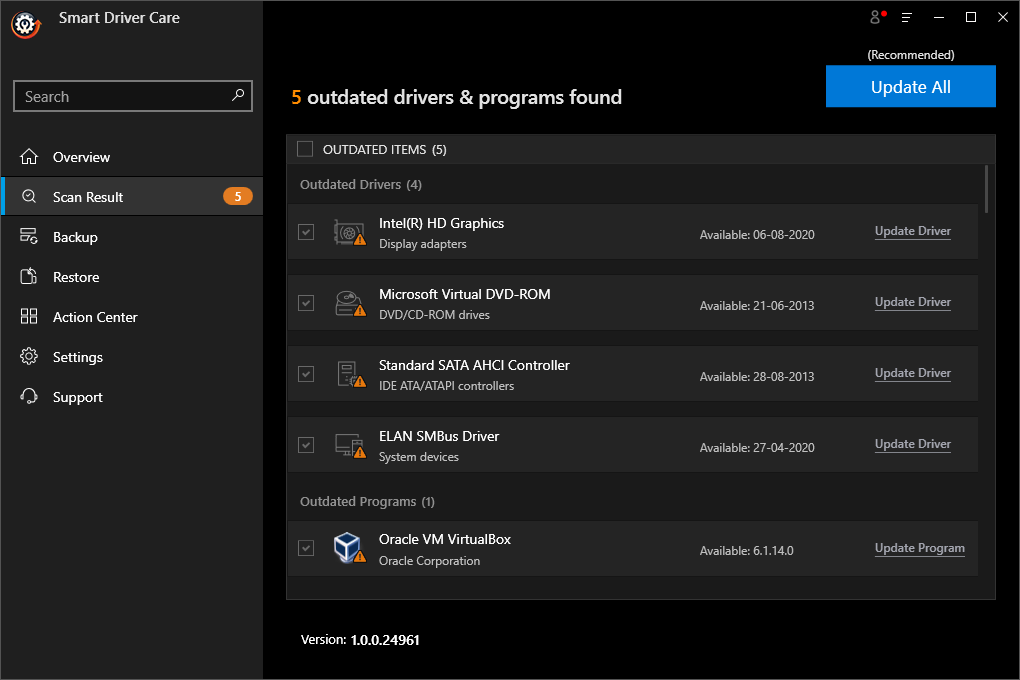


 Subscribe Now & Never Miss The Latest Tech Updates!
Subscribe Now & Never Miss The Latest Tech Updates!
Camila Saunders
Your overall blog is very helpful but how we can increase the upload speed by updating the Driver. Can you please explain this?Swati Gupta
I think this can be helpful during these days in lockdown. where everyone is suffering from internet speed.Pratibha
Changing DNS works fine for me…..Thanks for providing the way to increase the upload speedRashmi Kandhil
I really liked the information here but I would like to ask you that is it true that cleaning computer and deleting applications also speed up internet speed?Srishti Sisodia
I will try these steps and will get back to you if it works! Thanks in advanceAlice Carroll
Thanks for the tip that using a VPN can potentially help in increasing upload speeds on a computer. My daughter has been quite passionate about producing music and publishing them online so I’d like to be as supportive as possible even though I’m not really musically inclined. Perhaps getting a high speed internet plan would make her be able to share her art with the world much easier.