Google Chrome is the most commonly used browser across the globe, and this fact was ascertained by the survey conducted on the most popular browsers which showed Chrome being used by 70% of the total population. The best feature about Chrome is its awesome stability, which it endeavours under all circumstances irrespective of the operating system, device, or internet connection. Other browsers showcase excellent performance and even have some gimmick like features, which are absent in Chrome. However, Performance, Stability and Reliability are three features which must be considered while choosing a default browser, and that is why Google Chrome is the favourite out of them all.

If you are convinced and have installed Chrome, then it is time to import Passwords to Chrome. There are many ways you can import your entire saved passwords to your new browser from other browsers. Also note, you will not be able to import any password from Safari browser due to keychain encryption in Apple devices.
Also Read: How To Use Chrome Components Updates To Enhance Browsing Experience?
How To Import Passwords To Chrome Browser?
There are three ways to import passwords to the Chrome browser. You click on the link below to read the method that is most suitable for you or continue scrolling to read the entire article.
Import Passwordsto Chrome from CSV
Import Passwords to Chromefrom Firefox
Import Passwordsto Chrome from Microsoft Edge and Opera
Also Read: How to Fix Google Chrome Goes Black Problem
How To Import Passwords To Chrome Browser From Csv?
Most browsers allow the users to export the entire saved passwords in a Comma Separated Values file, which is more or less like an excel sheet. It contains the name of the website, URL, username and password. Once you have exported this CSV sheet, you don’t have to open it each time you require a password to sign-in while using Chrome browser. A simple import of this file will add all the details in the Saved Passwords section of Chrome. It is a simple process and requires a few simple steps:
Step 1. Open Google Chrome browser and access the Chrome flags by typing Chrome://Flags in the address bar on the top.

Step 2. Once the Chrome Flags page loads, type “Password Import” in the search bar on top.

Step 3. The corresponding flag will appear on the screen. Click on the dropdown menu and choose Enable from the list.
Step 4. Restart Chrome Browser to enable this flag.
Step 5. Now open the password section of the Chrome browser by typing Chrome://settings/passwords in the address bar.
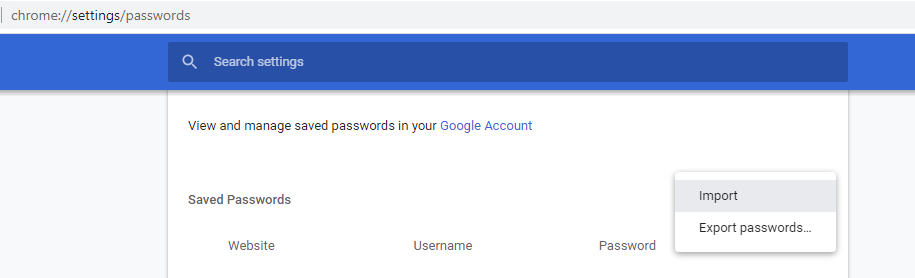
Step 6. Click on the three-dot menu and select Import. Browse to the folder where the file has been stored and select it.
That’s all. All the passwords and other details will now be imported into the Chrome browser.
Also Read: How to Fix Chrome Crashing on Windows 10
How To Import Passwords To Chrome Browser From Firefox?
If you are using Mozilla Firefox, then, unfortunately, you do not have an in-built option to export a CSV file. However, if you want to import Chrome passwordson the same computer, then there is a more convenient way of doing this.
Step 1. If both the browsers are on the computer, then open the Chrome browser and click on the three dots located on the top right corner and locate Bookmarks.
Step 2. Click on Bookmarks and then make another click on “Import bookmarks and settings”.
Step 3. From the dropdown list on the top, click on Mozilla Firefox. All the browsing data stored in the Firefox browser, including bookmarks and passwords, will be copied to Chrome.

This will only work if both the browsers are on the same computer. But if the Firefox is installed on a different computer, then you will have to use a third-party tool to export a CSV file.
Step 1. Download the FF Password Exporter from GitHub website. This program is entirely safe and free and can be downloaded for Windows, macOS and Linux. The link is provided below:
Download Firefox Password Exporter
Step 2. Download the Portable file from the above link.
Step 3. Once it is downloaded, run the application, which will scan your computer to find the profile directory saved in the Firefox folder.
Step 4. Click on Export Passwords and all the information will be saved as CSV. You can then follow the steps mentioned above to import Chrome passwords from a CSV file.

Also Read: How To Enable Chrome Kiosk Mode In Your Computer?
How To Import Passwords To Chrome Browser From Microsoft Edge And Opera?
As I mentioned earlier, most browsers provide an option to export your passwords as a CSV file, and that includes Microsoft Edge and Opera.
Step 1 Open the browser from which you wish to import the passwords to Chrome from and in the address bar type the following path:
Microsoft Edge: edge://settings/passwords
Opera: opera://settings/passwords
Step 2. Once you open the above-mentioned link in a new tab, click on the three dots and select Export from the contextual menu. This will save the CSV file on your computer.
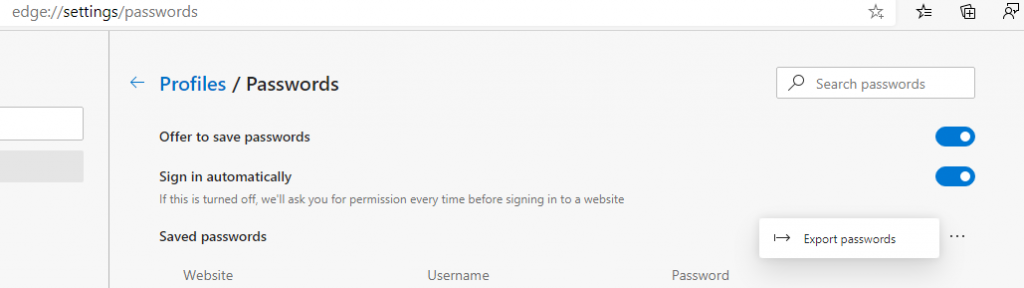
Step 3. Follow the steps mention in the first part of this article to import Chrome passwords.
Note: If you are using the old version of Microsoft Edge, then there is no way to export the passwords even with a third party software. The only solution is to install the new version of Microsoft Edge in your computer without removing the older version. This will automatically copy all the settings and data from the old Edge to the newer version, and then you can export a CSV file which can be imported directly into Chrome.
Also read: How To Remove Adware From Chrome.
Did You Import Passwords To Chrome Browser?
That concludes all our methods to import password to the Chrome Browser. Any browser that is chromium based will let you export a CSV file or else there would be a free tool to let you do so. On the other hand, the Safari browser does not allow exporting passwords due to its Keychain encryption. However, there are a few third-party paid password managers who can extract that information from Safari. But it is a lot easier with other browsers and does not cost anything.
Follow us on social media – Facebook and YouTube. For any queries or suggestions, please let us know in the comments section below. We would love to get back to you with a solution. We post regularly on tips and tricks along with solutions to common issues related to technology. Subscribe to our newsletter to get regular updates on the tech world.
For a list of articles on Google Chrome, refer to the list below:
How To Choose The Best VPN For Chrome
Best Google Chrome Themes For 2020


 Subscribe Now & Never Miss The Latest Tech Updates!
Subscribe Now & Never Miss The Latest Tech Updates!