Microsoft Word is one of the most popular documents creating and editing apps for the Windows platform. From preparing word documents to creating our resume, Microsoft Word has always been our go-to app.
So, have you ever encountered the “The configuration registry database is corrupt” issue while accessing MS Word on Windows 10? This error mostly occurs when the Office installation gets corrupted or any third-party app conflicts with MS Word.
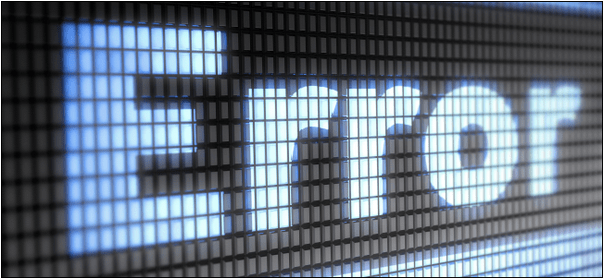
Looking for solutions to fix this issue so that you can instantly resume working on Word? Well, you’ve come to the right spot. This post compiled a detailed insight covering all the workarounds to fix the “The Configuration registry database is corrupt” issue on Windows 10. You can easily resolve and get past this issue with the help of simple troubleshooting.
Also read: Quick Fixes For Microsoft Word Keeps Crashing In Windows 10
Ways to Fix “The Configuration Registry Database Is Corrupt” Issue
Let’s get started.
Solution #1: Run SFC and DISM Scan
Using the System File Checker (SFC) and Deployment Image Servicing & Management (DISM) commands can help you overcome the issue in just a few steps. The SFC/DISM are in-built utility tools offered by Windows OS that allow you to scan and fix system file entries, disk-related issues on your device. Here’s what you need to do.
Launch the Start menu search, type “Command Prompt,” right-click on it, and select “Run as Administrator.”

In the Command Prompt shell, type the following command and hit Enter.
SFC/scannow

Wait for a few minutes until the System File Checker utility tool runs a complete check on your device to scan fix corrupted registry entries. If the System File Checker finds any such entries, Windows will notify you while taking care of all such corrupted system file entries.
After performing the SFC scan successfully, the next step is to use the DISM command.
Launch Command Prompt, type the following command and hit Enter.
Dism /Online /Cleanup-Image /Restorehealth
After running this command, exit all windows, reboot your device, and try rerunning MS Word to check whether the issue persists.
Solution #2: Perform a Clean Boot
The next effective solution to fix the “The configuration registry database is corrupt” issue is performing a Clean Boot on your device. Loading the Operating System is a Clean Boot state that only boots your device with essential and limited apps and services. Clean Boot only uses a limited set of device drivers and system files, resultantly putting a minimum load on the OS. To perform a Clean Boot on your device, follow these quick steps:
Press the Windows + R key combination to open the Run dialog box.
Type “MSConfig” in the search box and hit Enter. Switch to the “Services” tab.
Check on the “Hide All Microsoft Services” option and then hit the “Disable All” button.

Now, head on to the “Startup” tab, open Windows Task Manager. Check all the programs and then press the “Disable All” button.
After making all the above changes, reboot your device to perform a Clean Boot.
Also read: How to Clean Boot Windows 10 and Why You Need to Do So?
Solution #3: Update Windows
Is your device installed with the latest Windows version? If not, then make sure you’re not operating on an outdated OS version. To check for updates, follow these steps.
Tap the Windows icon, hit the gear-shaped icon to open Windows Settings.

In Windows settings, select “Update and Security.” Switch to the “Windows Update” option from the left menu pane.

Tap on the “Check for Updates” button.
Also read: How to Fix Windows Update Standalone Installer Error (0x80096002)
Solution #4: Repair Microsoft Office
To repair the MS Office app, follow these quick steps.
Open Control Panel, select “Uninstall a Program”.

Here you will see a list of all the installed apps and programs on your device. Right-click on “Microsoft Office” and select “Change”. In the next step, tap on “Repair”.
The above-mentioned solutions will allow you to resolve the “The Configuration Registry Database is Corrupt” error message on Windows 10. You can use any of these workarounds to get past this issue to resume using Microsoft Word again without any hindrance.
Good luck!


 Subscribe Now & Never Miss The Latest Tech Updates!
Subscribe Now & Never Miss The Latest Tech Updates!