Fire TV Stick Alexa Remote is one of the most popular products nowadays used in most of the houses and offices. What happens if any of the control buttons of the Fire TV remote volume are not working? But what is there you can do with such a situation? Do you know the possible fixes if suddenly your Fire TV Stick remote is not working? Well, we know some of the best hacks that can help you. In this article, let’s fix the issues with your Fire TV remote volume control not working.
How to Fix Fire TV Stick Remote Power & Volume Not Working?
Most often the problem arises with either the power, volume or both the buttons of the remote. The process to fix Firestick remote volume not working is simple and efficient enough. To fix the volume control not working on Amazon Firestick remote, move along the steps given below to fix the buttons of your TV remote.
- Switch on your TV.
- Go to Settings.
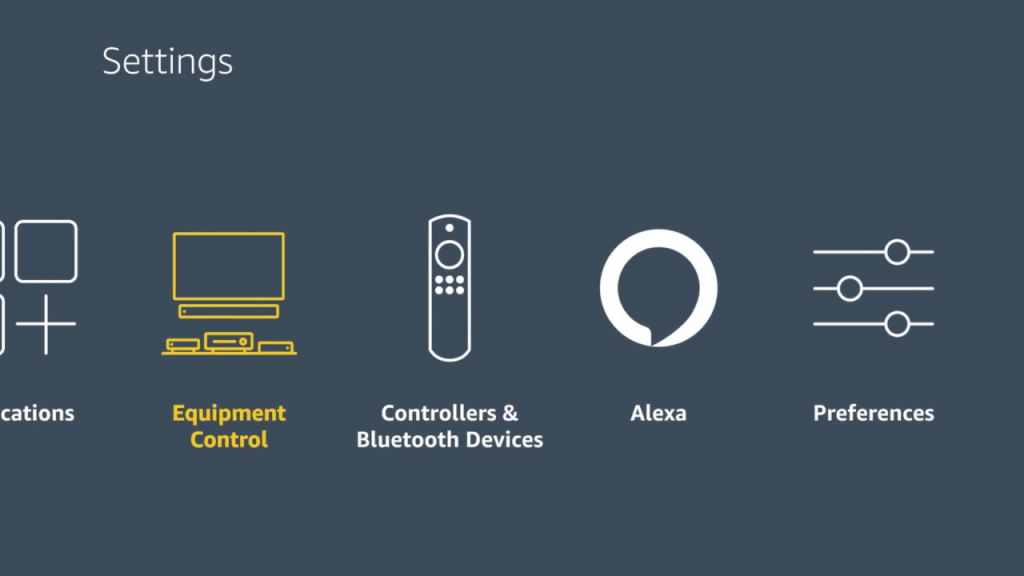
- Under Settings, find Equipment Control.
- Now select Add Equipment.
- It should automatically detect your device.
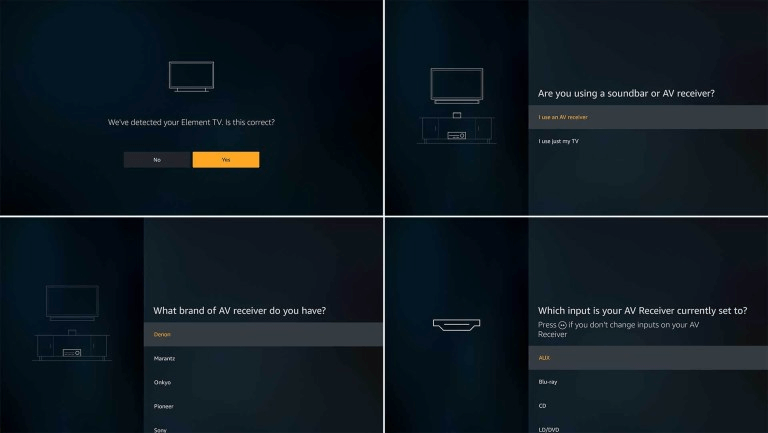
- Then, select TV, and scroll down unless you find the TV brand
Must Read: 10 Best Free VPN for Firestick
- It will show you a message saying press Power button to turn off your TV, and after 10 seconds, press it again to turn it on. This step is required to check the Fire TV remote volume not working as sometimes the problem can be temporary, and it gets fixed.
- As you turn the TV on, you’ll get a message displayed wherein you’ll be asked ‘Did your TV turn off and then turned back on when you press the Power button? It will display the options of Yes or No below.
As Fire TV remote volume control is not working, we have to check this through the method.
- Once done, you’ll be redirected to a page wherein music will be played. You’ll then have to ensure that the volume is turned up and press continue. After this, press volume up and down buttons to check if the volume level increases or decreases. If it does, choose the option from Yes or No to answer.
If your remote is working as expected, you can now press Yes. Now continue to the next step wherein you will be asked which input your TV is currently set to? Also, press the ‘Fast Forward’ button on your remote if you cannot change the TV input. It usually works on HDMI 2 or HDMI 4, depending on the Smart TV brand you’re using. Now, choose input not found if you do not find the input of your choice.
Keep your TV remote pointed towards your TV and change to a different input. Once there, now press the Fast Forward button keeping remotely pointed towards your TV. If Fire TV remote volume control is not working, you can try on different things out of the following:
- Make sure your remote is directly pointed at your TV.
- Try selecting another input.
- If you return to a screen repeatedly, your TV might not be supporting this particular feature. In such a case, you can try saying ‘Alexa, switch inputs’ to jump between inputs.
You will now get three options, i.e. Skip, Change Input and Try Again. If everything is working correctly, click on the Skip, and your Fire TV stick Alexa remote volume and power button will be updated.
Be it fixed on full volume or where you can barely hear it, volume not working on Amazon fire stick remote can be disastrous. Following these steps will fix your Fire TV stick Alexa remote volume and power button not working.
Alternatively, use your iOS device instead of as it serves as an excellent method to cast Fire Stick with the iPhones and iPads.
How do I get the volume to work on my Firestick remote?
There are multiple ways to get the firestick TV remote volume not working issue fixed. Here are some of the best ideas, which include tweaking the settings for the Firestick.
Also Read: How To Use Alexa To Play Amazon Music
Why is Alexa not working on my Firestick remote?
Alexa can be having issues due to certain settings; you must check if it is not able to recognize the command. Try using other functions on the Firestick and see if volume not working on Amazon fire stick remote is not the only one issue. It can be one of the most commonly faced issues with Alexa, but it can be fixed.
What happens when my Firestick Remote won’t work?
If Firestick remote volume control is not working, you can see problems with not being able to adjust it to your liking. This can be more of an issue with your neighbours if you can turn down the volume. So, to fix this issue, first find out if it is just one volume button which is not working or the remote set is not working. If the remote is not working, it could be a battery or physical damage too. Once the physical inspection is done and you have replaced the battery, try again. If the Fire TV remote volume control is not working still, this is a specific problem.


 Subscribe Now & Never Miss The Latest Tech Updates!
Subscribe Now & Never Miss The Latest Tech Updates!
Dennis
Thanks, Change TV tip worked to get power and volume controls working on new FirestickSusan D
Didn’t work, it automatically detected tv, I clicked ‘yes’, then three dots kept scrolling on tv, I waited over 10 min. with nothing happening.Sahil
I go though the process and it starts working but after half an hour it stops working againJon Simmons
I tried this and the dishwasher turned on.Frank
When I go to Equipment control it does not give me an option for TV it just reads manually automatic it does not give me a list of tvsFrank
Only reads Manually or automaticMartin Griffith
tv doesn’t come on or off with the remote, but the remote stil works when selecting apps.S Snell
All buttons on my remote were working fine, for months. Then only the volume button stopped working. I tried all the remedies above but nothing worked. Last ditch effort: changed the batteries. Worked like a charm!Sherry Dorie
Volume doesn’t work even though I followed all the instructions given and trouble shoot issues.Len L Dennler
Volume not working – all other controls (channels/back/toggle etc) functional. Replaced batteries, solved the issue.Allen
My problem with power and volume not working resulted from having had my Firestick connected to another tv previously. You brought to my attention the Equipment Control settings, and , lo and behold, it showed it connected to my Sceptre tv rather than the Vizio it was now connected to. A change to the Vizio got things working again. Please note that to make this change, the setting under “Equipment Control” must be changed from “automatic” to “manual” . Thanks again.Rhonds
When you say “go to settings” are you referring to the TV settings or the remote settings?Jim bandauskas
All buttons worked on firestick but volume. Changed batteries and volume now works. I would have thought all buttons would have been dead!Krishan Vijay
Glad to hear!!Karthik
Thanks. Power and volume button workedMridula Nimawat
Glad it worked for you.Bob R.
I had volume, power and mute not working, and everything else working fine. Changing the batteries resolved the issue. Probably something to try first.Mridula Nimawat
Hello Bob, Glad that you could resolve the issue. Thank you for your suggestion.