Seeing a black screen along with Forza Horizon 4 pre-start screen is eye soaring, and it even frustrates the gamer. If you can relate to it and are facing Forza Horizon 4 crash issues, you are not alone. Recently, several users have reported facing the very same issue.
Luckily, fixing Forza Horizon 4 on the desktop is not difficult. Here, we will enlist the top 10 fixes to resolve the issue.
So, without further ado, let’s learn about the workable solutions that will help fix Forza Horizon 4 crashing issue on PC.
Note: You don’t have to try all the fixes to resolve the FH4 crash issue. You can work your way through to find the best solution for your problem.
Quick Navigation
1. Check if your system meets minimum system requirements for Forza Horizon 4
2. Update Forza 4 to the latest version
4. Optimize Memory before playing Forza Horizon 4
5. Disable microphone for Forza Horizon 4
7. Add the game to the whitelist of antivirus you are using
10. Reinstall FH 4
Fix 1: Check If Your PC Meets The Minimum System Requirements For Forza Horizon 4
Usually, Forza Horizon 4 crashes on system’s that do not meet minimum hardware requirements. Hence, if FH 4 often crashes, you need to check if the system meets the minimum hardware requirements as given below:
System requirements for Forza Horizon 4:
| OS | Windows 10 version 15063.0 or higher |
| Architecture | x64 |
| DirectX | DirectX 12 API, Hardware Feature Level 11 |
| Memory | 8 GB |
| Video Memory | 2 GB |
| Processor | Intel i3-4170 @ 3.7Ghz OR Intel i5 750 @ 2.67Ghz |
| Graphics | NVidia 650TI OR AMD R7 250x |
In case you are running Forza Horizon 4 on a system that doesn’t meet these requirements, then you will have to upgrade the machine.
Note: To play Forza Horizon 4 flawlessly, we suggest using a system with the following requirements.
| OS | Windows 10 version 15063.0 or higher |
| Architecture | x64 |
| DirectX | DirectX 12 API, Hardware Feature Level 11 |
| Memory | 12 GB |
| Video Memory | 4 GB |
| Processor | Intel i7-3820 @ 3.6Ghz |
| Graphics | Nvidia GTX 970 OR NVidia GTX 1060 3 GB OR AMD R9 290x OR AMD RX 470 |
Fix 2: Update Forza 4 To The Latest Version
From time to time as Microsoft releases Windows updates, the developers of Forza Horizon 4 also release updates to fix bugs and other issues. Hence, to avoid crashing issues and to stop encountering grey screen crashes when launching Forza Horizon 4 updating to the latest version of Forza Horizon 4 is recommended.
However, if you are already using the latest version, then try updating the latest version of the graphics driver. To learn more about driver updating tools, read our post on the Best Driver Updater Software for Windows.
Fix 3: Update Graphics Drivers
To enhance gaming performance and to fix bugs, Nvidia, Intel and AMD keep releasing updates. This means if you are using a faulty or outdated driver, you might face issues with the games. Therefore, to fix Forza Horizon 4 crash on Windows we suggest updating the graphics driver.
This can be done automatically and manually.
Note: Updating a driver manually is time-consuming and the chances of installing incorrect drivers also increase. Therefore, to avoid facing this using a driver updating utility that automatically detects and updates outdated drivers is recommended.
Automatic Way To Update Drivers
To automatically detect and update outdated drivers using Smart Driver Care is recommended. Using this driver updating utility you can easily find the correct driver and update it in no time.
To use it follow the steps below:
1. Download, install and run Smart Driver Care
2. Launch the program. Click on Scan under Scan Drivers.
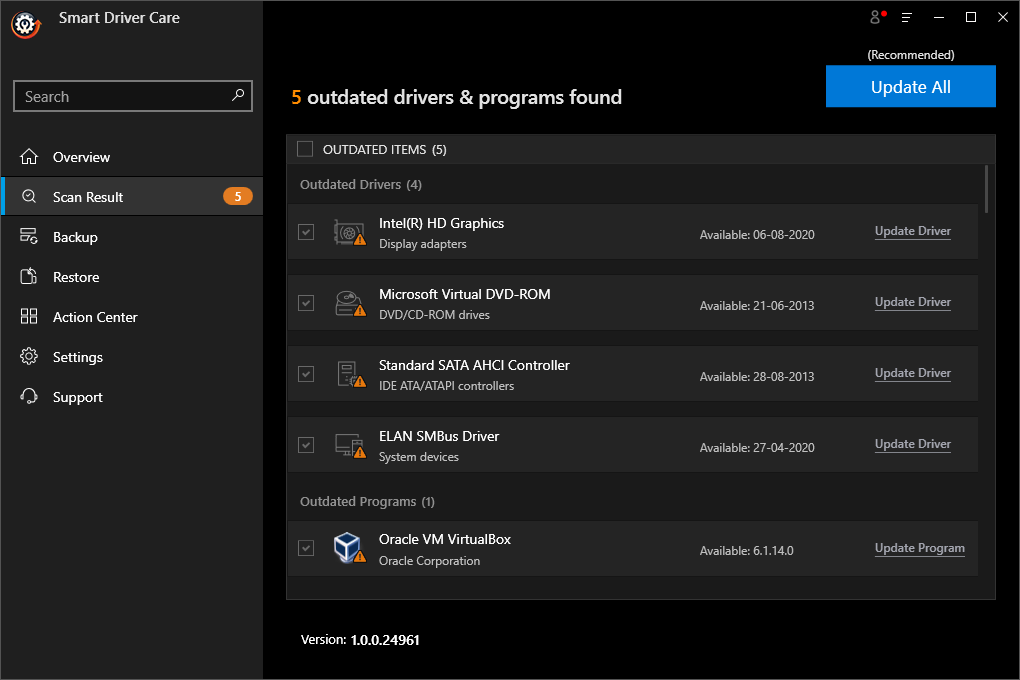
3. Mark all the outdated items from the scan result and Click on Update All button. In a few minutes you will have the updated graphics driver along with other device drivers for your system.
Isn’t it Simple? In just three steps you have updated the corrupt and faulty driver.
However, if you use the manual step then you need to first collect information about Windows then the manufacturer followed by device details.
To learn more about how to update drivers manually read our post.
Fix 4: Optimize Memory Before Playing Forza Horizon 4
Sometimes when the memory is not optimized then too, you can face the Forza Horizon 4 crashing issue. In this case, optimizing memory before playing FH 4 is recommended. To optimize memory and to free memory use a PC Cleaner – Advanced PC Cleanup. It has different modules for PC Cleaning- Junk cleaner, Temporary Files, Recycle bin, Invalid Registry and more.
Here’s how to use it.
1. Download, install and run Advanced PC Cleanup.
2. Launch the best PC cleanup tool. Click on Start Scan Now.

It will analyze your system and then show you the scan results in a few moments.

4. Click on Clean Now, this will help free the unallocated memory.
Once the memory is optimized, try launching Forza Horizon 4, the game should not crash now. If it does, then sadly you will have to try another fix.
Fix 5: Disable Microphone For Forza Horizon 4
Certain users have claimed that disabling the microphone for Forza Horizon 4 helps resolve crash issues. Therefore, if the microphone for Forza Horizon 4 is enabled, we suggest disabling it.
To learn how to do that, follow the steps below:
1. Press Windows + I > Privacy.

2. Click the Microphone option present in the left pane. Look for Forza Horizon 4 and toggle the switch to disable the Microphone.
3. Reboot Windows and then try to run Forza Horizon 4 again.
This should fix the Forza Horizon 4 PC crash issue. If not, let’s move to the next fix.
Fix 6: Reset Forza Horizon 4
Even after disabling the Microphone, updating the driver, if you still face Forza Horizon 4 freezing issues try resetting Forza Horizon 4. To do so, follow the steps below:
Note: Resetting Forza Horizon 4 will change all the saved game settings. However, this will not affect your documents.
1. Press Windows + I > Apps

2. Look for Forza Horizon 4 under Apps & features > select it > Advanced options.
3. Hit the Reset button. This will revert all settings to default.
After this, the launch of Forza Horizon 4 the crash issue should now be fixed.
Fix 7: Add The Game To The Whitelist Of Antivirus You Are Using
If the problem is not yet resolved, then it seems the third-party antivirus is not letting Forza Horizon 4 run. In this case, we suggest adding it to the exception list of your antivirus application.
Note: Since Forza Horizon 4. consumes a lot of CPU power, some security applications consider it as a threat hence block it. Therefore, adding to the whitelist or exclusion list is suggested.
To learn how to do that, you can contact the support team of the antivirus software you are using.
This should help, if this too doesn’t help no worries, we have other fixes too.
Fix 8: Update Windows
If you are not running the latest version of both Windows and the game, you might face Forza Horizon 4 crash issues. To fix it, updating Windows is recommended.
To update Windows follow the steps below:
1. Press Windows + I > Update & Security
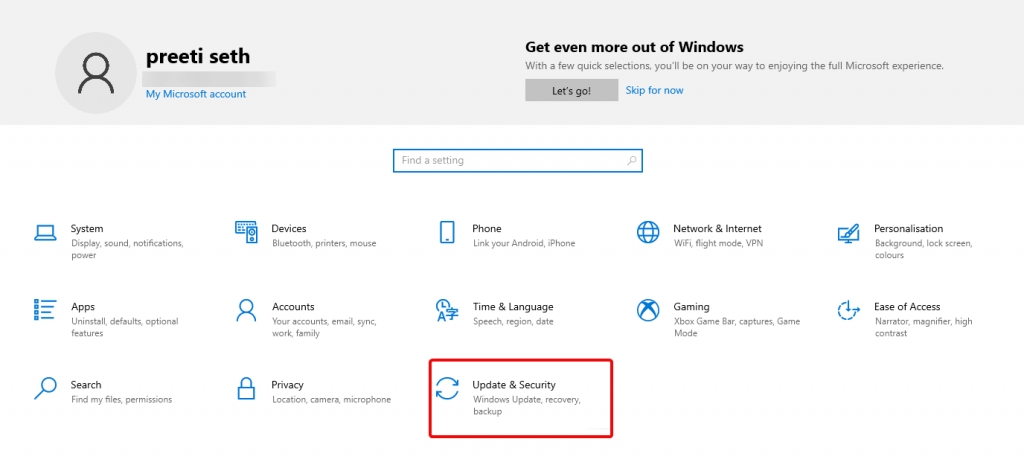
2. Check for updates, wait for the Windows to look for updates.
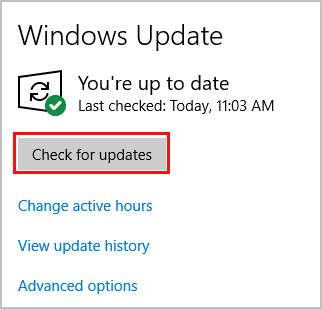
3. If any are available, they will be installed automatically.
4. Restart the system and then try to run Forza Horizon 4.
Note: You need to have an active internet connection to update Windows.
Fix 9: Perform Clean Boot
If the issue still persists try performing a Clean Boot. This will help disable startup items and services that might be interfering with Forza Horizon 4, thereby crashing the game.
Once you are able to find the culprit uninstall it.
1. Press Windows + R

2. Type msconfig > Ok
3. Click Services tab > check the box next to Hide all Microsoft services >Disable all.
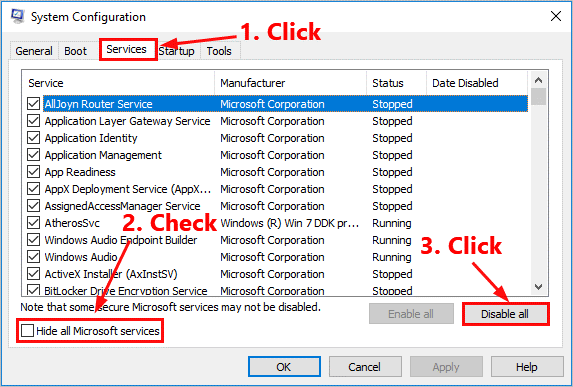
4. Next, click the Startup tab > Open Task Manager.
5. Hit Startup tab >select the item > right-click > Disable
6. Head back to System Configuration > Apply > Ok
7. Click Restart to save changes

Now launch Forza Horizon 4 and see if the problem appears. If not, you can enable the services one by one until you find the problematic app or service.
To apply changes after enabling a service or app you will need to restart the system. Once the software due to which Forza was crashing or freezing is identified uninstall it to fix the problem permanently
Fix 10: Reinstall FH 4
This one is the last fix. If none of the above fixes have helped, then you will need to reinstall Forza.
To do so, search for Forza Horizon 4 via Windows search > select it > Uninstall.
In addition to this you can use Uninstall Apps module present in Advanced PC Cleanup or can check our list of best uninstaller for Windows.
Afterward, head to Microsoft Store and download Forza Horizon 4
Now try to run the game.
Hopefully, you should not face freezing or crashing issues on your PC when running Forza Horizon 4. This means you can now enjoy the game without facing any problem.
We hope you were able to find the fix. Do let us know which solution worked best for you in the comments section below.
FAQ – Forza Horizon 4 Crashing Issue Windows
Q1. How do I stop Forza Horizon 4 from crashing?
To stop Forza Horizon 4 from crashing, we suggest updating drivers, Windows, whitelisting the game in the antivirus you are using, Clean Boot system, and last but not least reinstall Forza Horizon 4.
Q2. Why does Forza Horizon 4 keep crashing?
If Forza Horizon 4 keeps crashing or does not launch, then it seems there’s an issue with the Windows update, installation data of the game, or graphics driver Hence, to fix it you need to update the outdated driver and optimize the PC.
Q3. What do you do if your game keeps crashing?
To stop Forza Horizon 4 from crashing on the desktop, we suggest taking the following actions:
- Updating the video card driver
- Running the game as administrator
- Checking system requirements
- Altering graphics settings, and
- Performing Clean Boot
Q4. How do you fix the sound on Forza Horizon 4?
To fix sound or to change Forza Horizon 4 sound settings, right-click the volume icon > sounds > select the device you are using > Properties > Enhancements tab > uncheck Disable all sound effects > Apply > Ok > restart the system.
Now launch the game and check if the sound problem should be fixed.
Q5. How do I fix Forza Horizon 4 not launching?
To fix the fh4 not launching problem on Windows try performing the following steps:
- Update Windows to the latest version
- Ensure Graphics driver is updated
- Reset Windows Store and Application. Windows > Settings > Applications > title > Advanced Options > Reset
- Reinstall the title.
Now, let’s enjoy the game.



 Subscribe Now & Never Miss The Latest Tech Updates!
Subscribe Now & Never Miss The Latest Tech Updates!
Mansi Vijay
Updating graphics drivers was a helpful fix to resolve the issue!Gajendra singh
Updating my windows really helps me with this issueCHTN
Not that I have played the game before but yeah, I have a game geek who can get the best benefit out of it.