Whenever you install new versions of Windows, it is expected to have some issues. However, you have to deal with certain unexpected & annoying errors that could entirely ruin your Windows user experience and Blue Screen Errors (BSoD) are one of them.
Today we’re proceeding to discuss one such BSoD error, that most of the Windows 10 users are facing these days after updating their system to the latest versions – SYSTEM_SERVICE_EXCEPTION!
This is indeed a baffling situation because you certainly don’t expect this kind of issue!

While it’s a little complicated to explain what BSoD System Service Exception or 0x0000003B Windows error is. But according to Microsoft community, the cause of SYSTEM_SERVICE_EXCEPTION mostly triggers because of Corrupt Device Drivers, Bad Memory or Antivirus Programs.
CAUSES TO SYSTEM_SERVICE_EXCEPTION BSoD Error On Windows 10Though there’s no accurate explanation to Windows System Service Exception error, here are some other causes that probably lead to this particular Blue Screen Error (BSoD – SYSTEM_SERVICE_EXCEPTION error)
|
Also Read: Best Free Computer Cleaner
How To Fix SYSTEM_SERVICE_EXCEPTION Error On Windows 10?
Well, don’t panic, because here we’ve shared some useful fixes that you can apply to resolve the Stop Code System Service Exception error on your Windows 10!
SOLUTION 1 – Update System Drivers (Recommended)
If your device drivers are out of date or damaged then there’s a high chance that you’ll encounter Windows stop code System Service Exception on your PC. If you’re not sure how to check and repair your system’s device drivers manually. Take the help of dedicated Driver Updater Utilities like Smart Driver Care that can help you to analyze the driver errors and fix them in a click.
After a few scans, you’ll conclude that it’s one of the Best Driver Updater Solution to find, repair and update, missing, faulty, corrupted & damaged device drivers on your Windows machine.

Here’s a quick guide on how to use Smart Driver Care to fix system drivers. If the Windows stop code System Service Exception is occurring due to faulty drivers, Smart Driver Care should solve the issue in a single scan!
SOLUTION 2 – Scan & Repair Damaged Windows System Files
If defective system errors are not responsible for causing the Windows stop code System Service Exception error, then it’s maybe due to corrupted Windows files. To scan & repair these files, you can simply execute a command on any Windows OS including 10, 8, 7 etc to perform System File Checking.
|

This will detect and repair issues on your system including corrupted Windows files that could lead to BSoD System Service Exception error. Restart your PC and check if the issue is still occurring!
SOLUTION 3- Revise Recent System Changes
Other prominent causes of Windows stop code System Service Exception error could be the latest changes you’ve made to your machine. Try remembering if you’ve recently installed any hardware or software. Try removing them to check if your problem is fixed. You should even look if any vendors have patches that you can apply to resolve SYSTEM_SERVICE_EXCEPTION error.
SOLUTION 4- Run Advanced System Optimizer & Antimalware
For people unaware, running tools like Advanced System Optimizer and Antimware solutions like Advanced System Protector can help users to get rid of all the common PC issues. These top-rated utilities are quite popular in the market to detect and repair Registry issues, Memory issues, remove Junk files, Temp Files & eliminate viruses and other malicious content respectively.
Refer to these guides to know all about Advanced System Optimizer & Advanced System Protector!
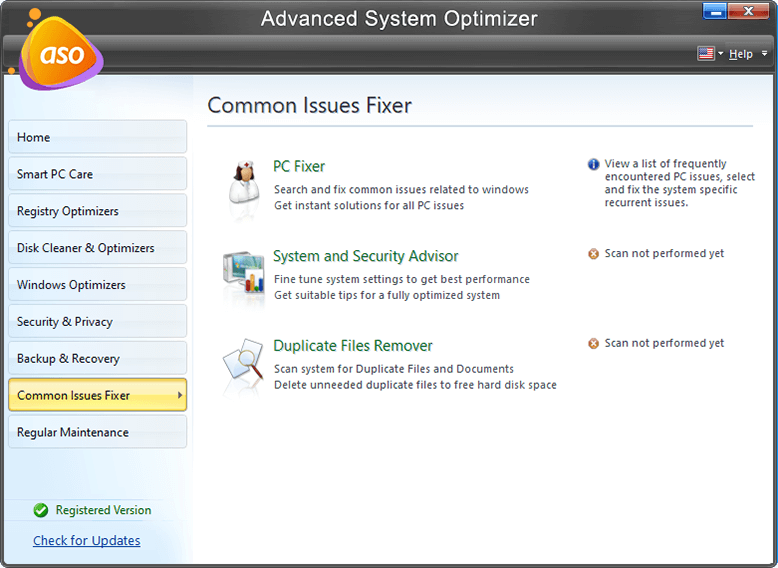

Download Advanced System Protector
SOLUTION 5- Last Resort – Reset Windows 10
If the above methods don’t work to solve BSoD System Service Exception error. Then, there remains only one way to get rid of it – Reset your Windows 10 completely!
Resetting your Windows 10 machine would replace all the damaged system files with a fresh set of Windows files. To reset your Windows 10 PC:
| Go to Settings > Update and Security > Recovery > Reset this PC > Get Started |
Your Windows 10 PC will automatically restart as soon as you click the Get Started button. This should undoubtedly help you to eliminate all the issues that are leading to Windows Stop Code System Service Exception error!
Note: Make sure you have a complete backup of all your important files before you reset your Windows 10 PC!
ARTICLES YOU MIGHT WANT TO READ:
- Fix Blue Screen of Death (BSoD) Errors in Windows 8
- Fix Windows Stop Code Memory Management BSOD Error
- Fix Blue Screen Of Death Error Or BSOD Error In Windows 10 Manually
- Five Quick Fixes To Kernel Security Check Failure (Blue Screen Windows 10 Error)
- Fix Blue Screen of Death Error in Windows 7
- Fix Machine Check Exception BSOD On Windows 10



 Subscribe Now & Never Miss The Latest Tech Updates!
Subscribe Now & Never Miss The Latest Tech Updates!