If you’ve landed on this article, that means you’re struggling with the Kernel Security Check Failure Blue Screen Windows 10 error.
Unfortunately, several users who’ve recently upgraded their operating system to Windows 8.1 or Windows 10 are experiencing this serious error that results in a BSoD.
So, What Are The Roots Behind Kernel Security Check Failure Error?
Kernel Security Check Failure Windows 10 error can happen due to various reasons:
- Outdated Drivers
- Malware or Viruses
- Corrupted Windows System Files
- Memory Issues
- Damaged or Corrupted Hard Disk
Out of all these causes, the most common reason for this error being triggered is the drivers that you were using in the previous Windows version. Those device drivers are simply not compatible with the new operating system now, as a result, you’re receiving the kernel_security_check_failure error message!

Best Fixes For Kernel Security Check Failure Error: Windows 10
Here are some effective solutions to get rid of Blue Screen Windows 10 Error: kernel_security_check_failure.
Solution 1: Outdated or Faulty Drivers
Out of date, corrupted or incompatible device drivers can cause system instability issues & can eventually lead to Kernel Security Check Failure error. Therefore, you should make sure that your device drivers are always updated with the latest and compatible drivers.
If the kernel_security_check_failure blue screen Windows 10 error is caused by a faulty driver, Advanced Driver Updater software can help you find and repair the problematic driver on your Windows PC. While you can rely on Windows built-in Driver Verifier Manager to check for damaged drivers, but the success rate is not always 100% percent
Moreover, updating and reinstalling drivers manually can be a tedious task, and if done incorrectly can lead to various system issues, so we recommend using a third-party utility like Advanced Driver Updater to fix them.
To fix Kernel Security Check Failure error with Advanced Driver Updater, follow the instructions below:
- Install & Launch Advanced Driver Updater.
- Click on Start Scan Now button & let the software detects for missing, outdated, damaged or corrupted device drivers.
- Within a few minutes, a list of all the faulty drivers would be presented in front of you.
- Click on Update All button to fix all the driver issues at once.
All the latest drivers would be automatically installed on your PC. Moreover, you’ll see a noticeable performance boost on your Windows 10.

PROS of Using Advanced Driver Updater:
- The interface is Incredibly Intuitive
- Finds & Automatically Fixes Driver Issues
- Comes with Automatic Scanning Schedule
- Exclusion List
- Supports 14 Languages
- Compatible With Almost All Windows Versions
- Improve Overall PC Performance
- Offers 24-Hours Free Trial Period
Get this powerful driver updater utility to quickly fix the Kernel Security Check Failure error on your system!
Solution 2: Malware or Viruses
In several cases, your system has been infected by viruses or malicious programs, which have damaged the Windows System Files and hence resulted in Kernel Security Check Failure Blue Screen Windows 10 error.
So, if you want to stay protected from existing and future malware threats and infections, we recommend that you install Advanced System Protector by using the button below. It works with advanced algorithms that can protect your PC from all types of malware, spyware, adware & phishing scams. Just launch the software and perform an in-depth scanning on your Windows PC to detect & remove all the malicious content.
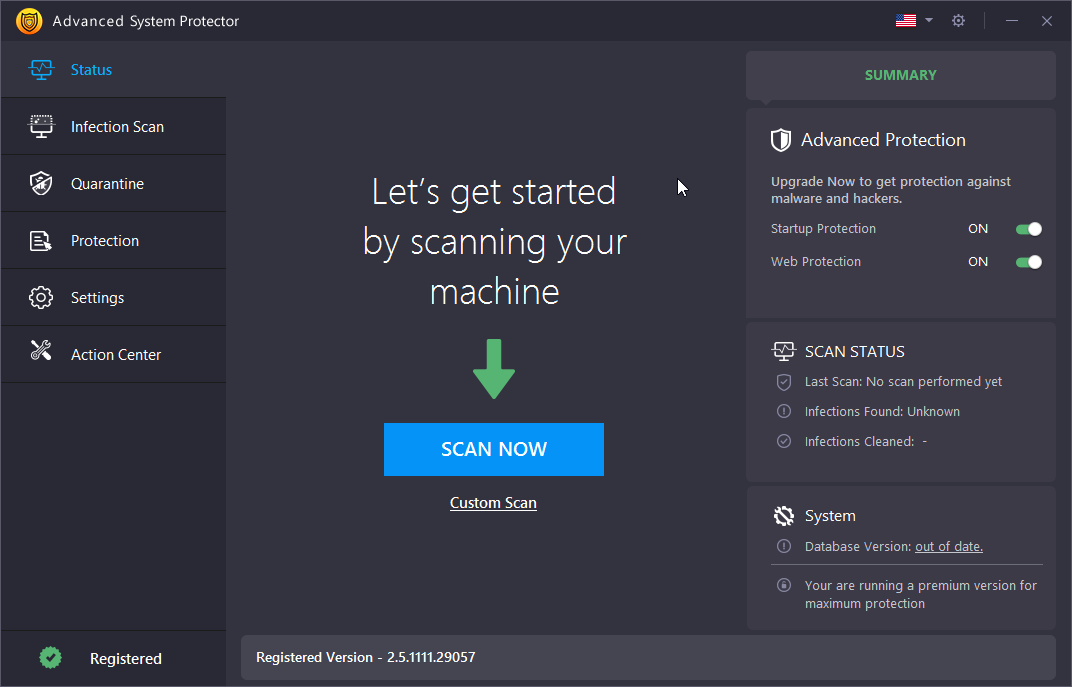
Advanced System Protector is a recommended tool to Fix Kernel Security Check Failure & other Blue Screen Windows 10 errors!
Solution 3: Corrupted Windows System Files
The next method is suggested to scan & repair corrupted and missing Windows system files. You can run the built-in Windows feature System File Checker to fix those faulty files. To do so:
- Launch Command Prompt (You can find the option using Search Box)
- Right-click on the Command Prompt result and choose Run as Administrator
- In the CMD window, type the following command & press Enter
sfc / scannow
- Let Windows scan and repair the corrupted system files.
- When the Scanning gets completed, restart your PC and check if you’re still witnessing the kernel_security_check_failure Blue Screen Windows 10 error.

If so, then you should proceed with another solution!
Solution 4: Memory Errors
Memory is often behind the kernel_security_check_failure error. You can use Windows Memory Diagnostic app to test RAM and check for other memory issues. To do so:
- Type Windows Memory Diagnostic in the Search box and in the pop-up window, choose ‘Restart now and check for problems.’
- Your system will automatically run a memory check and restart your PC.
- Scanning could take time so try not interrupting and let your system gets rebooted properly.
- Next, type & open ‘Event Viewer’ in the search box.
- In the left pane of the Window that appears, select the Windows Logs option and double-click on System.
- Again, right-click on System option and choose Filter Log window option.
- Click the drop-down menu of Event sources and locate option ‘Memory Diagnostics-Results’.
- Put a checkmark in the box next to ‘Memory Diagnostics-Results’ option & click OK.
- You will be redirected to the Event Viewer, where you should find two events listed in the Filtered log.
- Click on each of the event entries and look for any errors.
- If there are no errors, you’re good to go as there are probably no issues with your RAM Hardware. But if you do see an error, proceed with the next step.
- If the problem is detected with RAM, then, unfortunately, you have to fix this by replacing your RAM sticks.

This should hopefully fix the Kernel Security Check Failure error. But if you’re still noticing that annoying Blue Screen on your Windows 10, then you can go ahead with our next method.
Solution 5: Damaged or Corrupted Hard Disk
Scan your hard disk for inconsistencies using the Check Disk tool. Windows have redesigned this utility to detect and fix any issues with hard drive instantly. To run a scan with the check disk tool, all you have to do is:
- Open a Command Prompt on your Windows PC.
- Run the following command:
Chkdsk C: /f
- Restart your PC if needed
Running a scan with this method every now and then is often recommended by experts, to keep a check for hard disk errors. This should definitely help you in fixing Kernel Security Check Failure Blue Screen Windows 10 error.

Quick Tip: If you’re facing frequent shutdowns or random freezing issues, you can try running the check disk tool. It can significantly help you to improve the speed & performance of your system.



 Subscribe Now & Never Miss The Latest Tech Updates!
Subscribe Now & Never Miss The Latest Tech Updates!