Whenever you search for the Best Data Recovery Software To Use In 2021, chances are that you’ll see Disk Drill and Advanced Disk Recovery on the top as best recommendations. But which one is the most suitable choice for you? Well, for that you need to keep reading and find out what all these file recovery solutions have to offer. In this post, we are reviewing both the utilities in terms of features, price, compatibility, pros, cons, and more.
You might want to read: 7 Worst Reasons for Hard Disk Failure and Best Data Recovery Solution
Overview: Disk Drill
Disk Drill is a competent hard drive data recovery program designed by Cleverfiles that holds an excellent reputation among users. The file recovery application helps users to find and restore deleted photographs, videos, music files, documents from both internal and external storage media. It features a user-friendly and modern-looking dashboard to ease the entire data rescuing process. Disk Drill is available for both Windows and Mac users and allows users to scan & retrieve data from USB Flash Drives, SD Cards, etc.
Short On Time? Watch This Video Tutorial
Technical Specifications: Disk Drill
Disk Space: 30MB minimum space for Disk Drill Data Recovery installation
CPU: at least with x86
RAM: at least 128MB
File Systems Supported: FAT/FAT32/exFAT, NTFS, HFS & HFS+, APFS, EXT3/EXT4, and any RAW disk
Latest Version: 4.3.5860
File Size: 28.7 MB
Compatibility: Disk Drill
Windows 11/10/8.1/8/7/Vista/XP, Windows Server 2019/2016/2012/2008 & Mac OS X 10.11.6+
Price: Disk Drill
Here’s how the pricing models look:

For Windows & Mac: Comes with Basic (Free), Pro ($89) & Enterprise ($499)
Features: What All Disk Drill Has To Offer?
- Prevent data loss via Recovery Vault.
- Shows preview of recoverable items, no matter what scanning mode is used.
- Supports almost all storage types and file types.
- It’s no hassle for Disk Drill to recover Videos, Audios Photos, Docs, Archives & other files.
- Provides Byte-to-byte backup, disk cleanup, duplicate cleaning, shredder & other data management tools.
PROS & CONS: Disk Drill
Here are the major advantages and disadvantages of using Disk Drill.
- Preview missing files before recovering.
- Provides byte-level backup of storage media.
- Highly compatible with both newer & older OS versions.
- Allows users to recover data from Digital Cameras also.
- Supports to recover more than 1000 types & formats.
- Allows you to recover up to 500 MB only with the free version.
How To Use Disk Drill On Windows To Recover Missing/Lost/Deleted Files?
Follow the instructions shared below to learn how to use Disk Drill on Windows:
STEP 1 = Install and launch Disk Drill from the official website. It is available to download for free of cost. Once successfully installed, open the file recovery software.

STEP 2 = From the main dashboard, you need to choose the location and recovery method. Once the scan is completed, the window will show all the recoverable files found in the particular drive.

STEP 3 = Simply, preview the files you wish to restore on your device and check the box next to the very file and hit the Recover All button!
Keep patience and let the data recovery software do its magic and restore all the potential lost files!
Help & Support: Disk Drill
Disk Drill offers a dedicated Help Center where you will find multiple tabs like Knowledge Base to read helpful articles, get the latest version details and updates. The second one is – Our Policies section, where you can read about the EULA, Terms of Services and more. The third one is to directly get in touch with the Technical Support Team. You can message them your query related to pricing, sales, how-to, and others.
Customer Reviews: Disk Drill
Before we wind up our crisp review on Disk Drill, we think it would be wise to check what customers are saying about the product.




Verdict: Is It A Considerable Choice?
Absolutely! Disk Drill is an excellent choice for advanced computer users who want to instantly find and recover lost and deleted files from both internal and external storage media. It even features a Basic free version, that offers tons of functionalities to manage data and execute a variety of maintenance functions to ensure smooth performance.
You might want to read: Is Data Recovery Possible from A SSD – Windows?
Overview: Advanced Disk Recovery
Advanced Disk Recovery is a top-notch solution to recover multiple types of deleted, missing, and lost data on your Windows PC. Be it small Office documents, pictures, videos, audio files, and other multimedia data, Advanced Disk Recovery can get them back. The application is designed with advanced algorithms that ensure that all your precious files are rescued, no matter how they were lost in the first place. The file recovery app supports retrieving lost data from both internal and external storage devices. It is compatible with Windows 10, 8.1, 8, 5, Vista, XP (Both 32-bit & 64-bit).
Short On Time? Watch This Video Tutorial
Technical Specifications: Advanced Disk Recovery
Minimum Memory (RAM): 512 MB.
Minimum Hard Disk Space: 500 MB.
Processor: Intel Pentium 4 or later.
File Systems Supported: NTFS, FAT, FAT16, FAT32, ExFAT
Latest Version: 2.7.1200.18372
File Size: 5.3 MB
Compatibility: Advanced Disk Recovery
Advanced Disk Recovery is highly compatible with both older and newer versions – Windows 11. 10, 8.1, 8, 7, Vista, XP & Server 2016/2012/2008/2003.
Price: Advanced Disk Recovery
Advanced Disk Recovery is available for both Free and Pro ($39.95) versions to find and retrieve lost, accidentally deleted file types Plus Lifetime Access To Photo Studio (Free Photo Editing Tool).

Features: What All Advanced Disk Recovery Has To Offer?
- Allows you to restore an unlimited amount of data in one go.
- Holds capability to recover multiple types of file formats.
- Ability to recover important files from partitions as well.
- Effective scanning modes: Quick & Deep Scan to ensure no files remain unrecovered.
- Displays Preview before you can recover files.
- Supports recovering text files, videos, images, docs, music, archives & other multimedia files.
PROS & CONS: Advanced Disk Recovery
Here’re the major advantages & disadvantages of using Advanced Disk Recovery.
- Comes with a 30-days money-back guarantee.
- Provides user-friendly & intuitive interface.
- Deep & Quick scan modes for accurate results.
- Supports unlimited data recovery.
- Robust customer support service.
- Recovers from hard drives, partitions, external devices, CDs/DVDs.
- Limited features with Free version.
How To Use Advanced Disk Recovery On Windows To Recover Missing/Lost/Deleted Files?
Follow the instructions shared below to use the safest data recovery software for Windows 11 and other versions:
STEP 1 = Download, install and launch Advanced Disk Recovery on your system. Click the button provided below to get the latest version.
STEP 2 = From the main interface, you’ll be asked to select the drive you want to scan for finding misplaced images, videos, documents, audio files, and more.
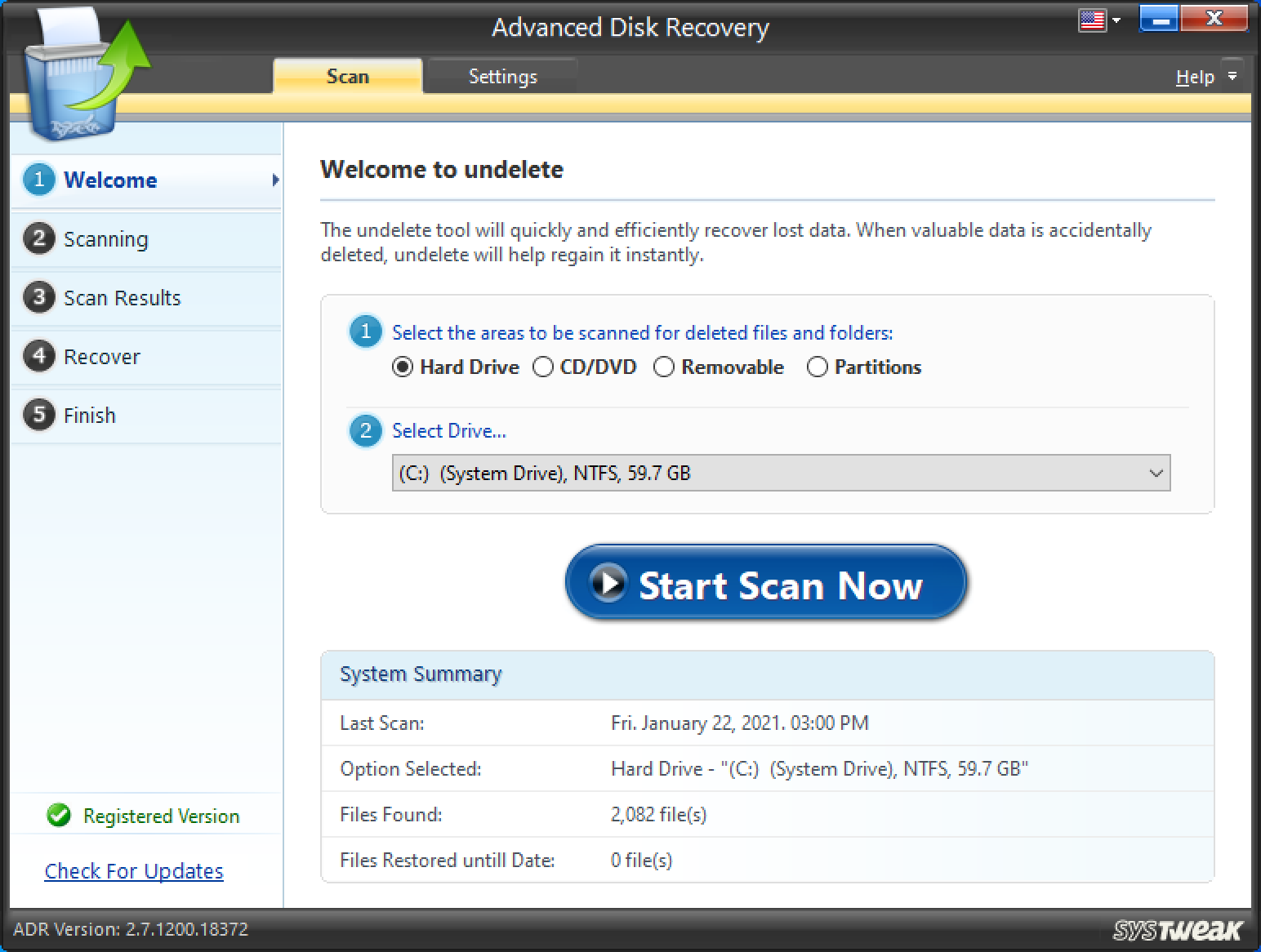
STEP 3 = Hit the Start Scan Now button and choose the desired scanning mode. We recommend choosing Deep Scan mode to thoroughly scan your PC. But if you are in a hurry, go for Quick Scan mode to retrieve missing files as soon as possible. Hit the Scan Now button to proceed!
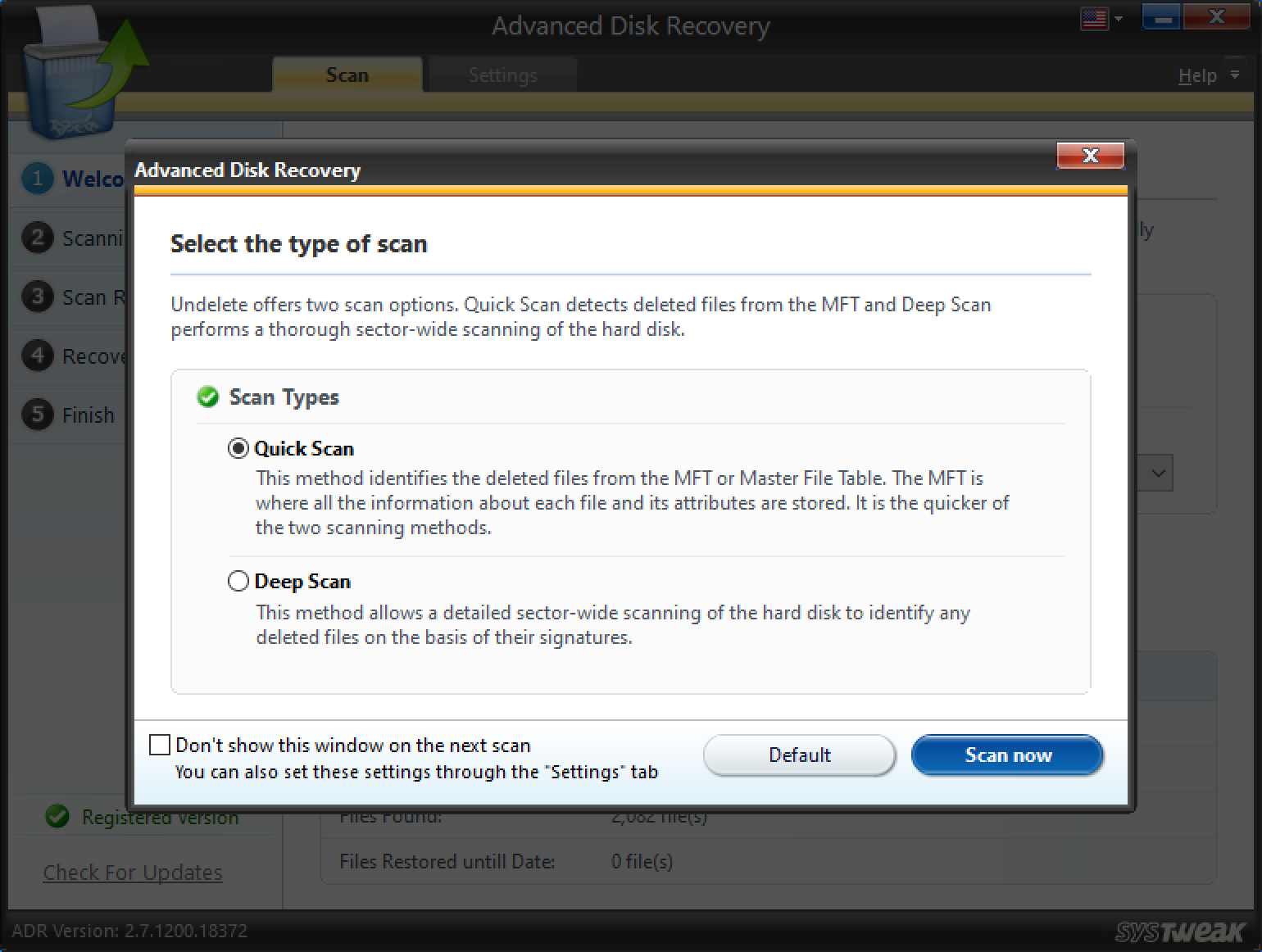
STEP 4 = Once the scanning process gets completed, you will be able to see the Preview of files that have been listed by Advanced Disk Recovery.

STEP 5 = Select the ones you wish to recover and hit the Recover button. You need to choose the location as well where you would like to store the recovered files.

Note: Make sure you don’t select the same place from where you have scanned for missing files. This is necessary to avoid overwriting files.
Help & Support: Advanced Disk Recovery
If at any point, you face issues while using the Data Recovery Software, you can get in touch with the Support Team at [email protected]. You can even check out their Knowledge Base section to find more information related to Advanced Disk Recovery and other products.
Customer Reviews: Advanced Disk Recovery
Before we wind up our crisp review on Advanced Disk Recovery, we think it would be wise to check what customers are saying about the product.


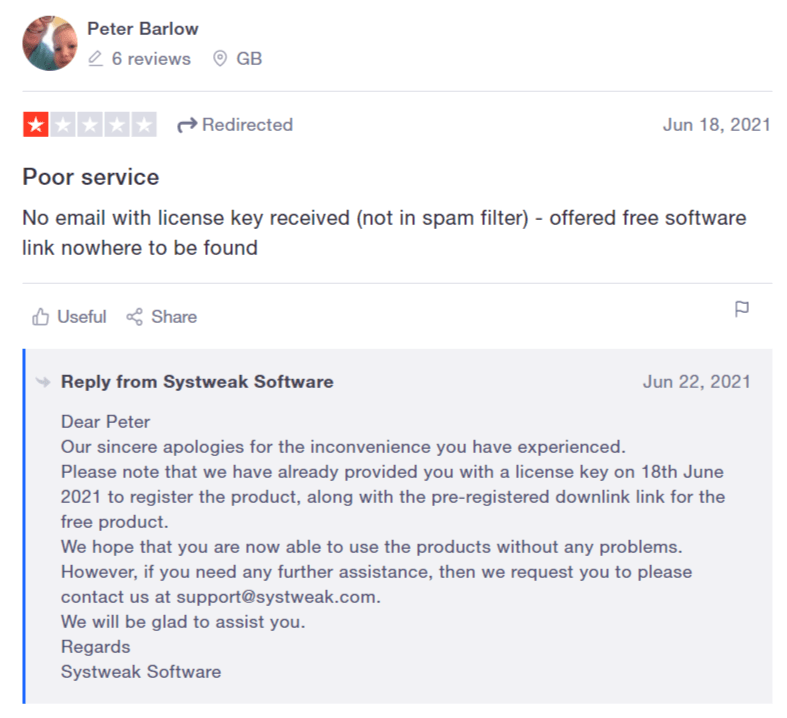

Verdict: Is It A Considerable Choice?
Undoubtedly, using Advanced Disk Recovery provides one of the easiest ways to retrieve all types of lost files without any hassles. It offers a simple, straightforward, and easy-to-navigate dashboard, that makes it hassle-free for both novice and advanced users to rescue missing files. It supports a variety of file formats for all kinds of photos, videos, audios, music files, documents, and other multimedia files that other data recovery software might miss.
If you ask us, choosing the right file recovery software will depend on your requirements. Both the solutions are efficient enough to get back your lost photographs, videos, music files, documents, and other precious data in no time. But, if you are budget-restricted, then undoubtedly go with Advanced Disk Recovery, which features all the tools required in an ideal data recovery program.
NEXT READ:



 Subscribe Now & Never Miss The Latest Tech Updates!
Subscribe Now & Never Miss The Latest Tech Updates!