Being a Mac user, Safari might be your go-to browser. And, why won’t it be? It is feature-packed, fast, smooth, and filled with all the goodness that you’d expect from a browser. And, if you’d like to take your experience to the next level, consider trying out these tips and tricks.
But there are times when even Safari has its share of glitches, “A problem repeatedly occurred” being one of the most annoying. So, if you are facing this issue, you have come to the right place.
What Happens When The Error Code “A Problem Repeatedly Occurred” Appears?
The error surfaces when you are trying to access a webpage but are unable to due to a variety of reasons that we will address in the post that follows. Before we get down to fixing the issue, let’s quickly have a look at some of the common reasons why this error occurs in the first place –
- Cached files
- JavaScript Related issues
- Server issues
- Bad internet reception, other Internet-related issues
- Outdated browser
Best Ways To Fix “A Problem Repeatedly Occurred” On Safari
1. Restart Safari
Before you try anything else, simply restart Safari. This step will help you clear all the cache and temporary data, and other redundant files that may be preventing you from loading the page properly.
2. Disable JavaScript
You can get rid of the error message “a problem repeatedly occurred” in Safari by disabling JavaScript. This step may help you load the website in a jiffy without any hassles. For this –
1. Launch Safari.
2. Head to Preferences.

3. Click on the Security tab.
4. Untick the checkbox that says Enable JavaScript next to Web Content.

3. Clear Cache
Sometimes the existing website data and cache can interfere with the normal functioning of the website that you are trying to load. In this case, you can try clearing out the cache and then reloading the website –
1. Launch Safari.
2. Go to Preferences.
3. Click on the Privacy tab.
4. Under Cookies and website data, click on Manage Website Data.

5. Click on Remove all
4. Use A Third-Party App To Clear Browsing Data
Since we are talking about clearing cache and other browsing data, you can take the assistance of an app like Cleanup My System. This Mac cleaning utility can help you clear browsing history, cookies, download history, and every ounce of junk data stored on the browser or on the entire machine. This way not only you’ll be able to resolve the issue at hand but you will also be able to protect yourself from data breaches and other cyber-attacks. To know more about the various features of Cleanup My System, you can check out this review.
Here Is How You Can Remove Browsing Data Using Cleanup My System –
1. Download, install and run Cleanup My System.
2. Click on Privacy Protector from the left-hand side.
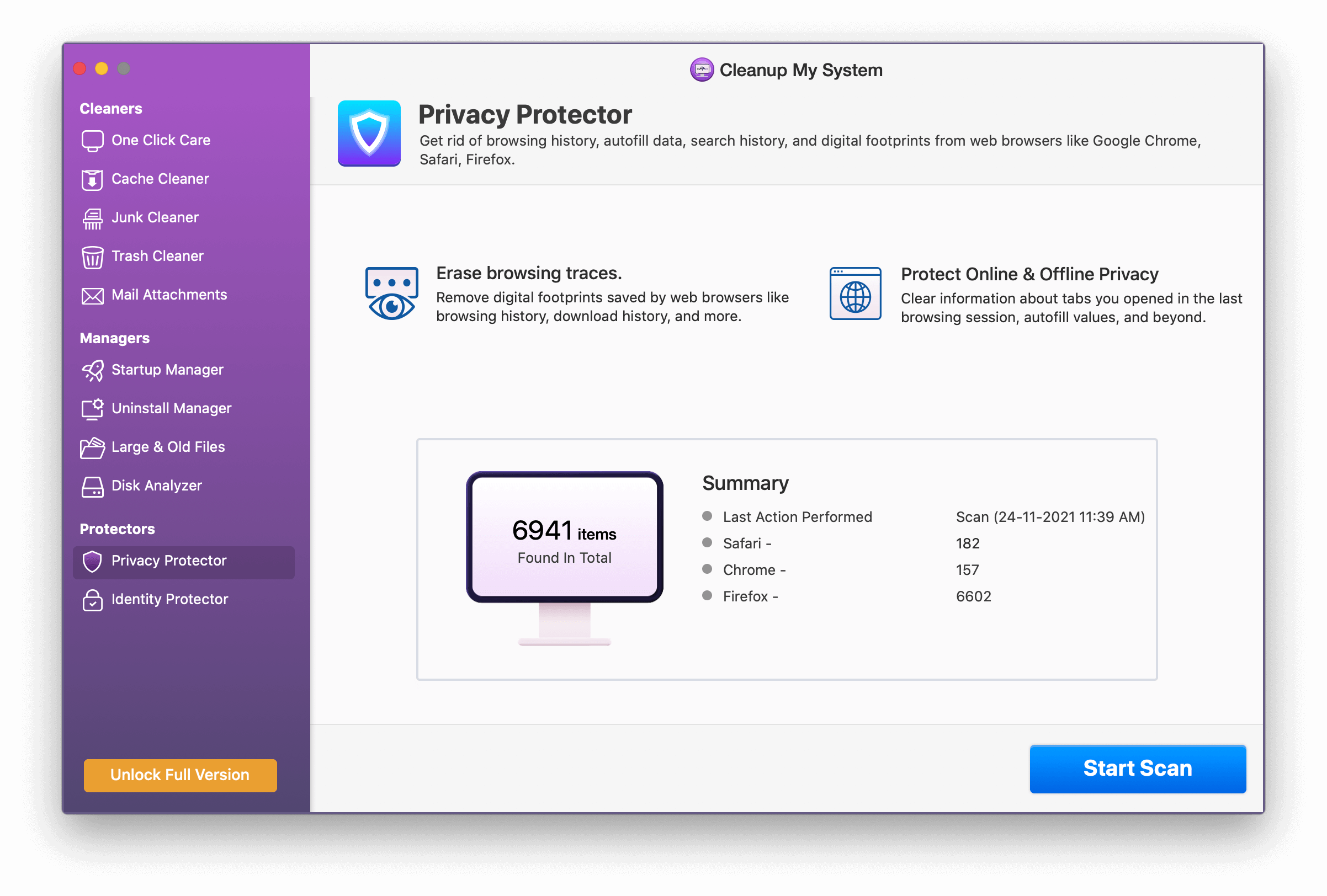
3. Click on Erase browsing traces.
4. Select Safari.
5. Click on Clean Now.

5. Check for Updates
Regularly updating Mac and the applications within is very important. It could be that you are running an outdated version of Safari browser because of which issues or bugs have crept in and which is why you are getting the “a problem repeatedly occurred” on Safari. Here the best bet would be to update Safari. To do that –
1. Click on the Apple menu.
2. Click About this Mac.
3. Select Software Update.

4. If there is an update available, click on it.
You must check out: Helpful Safari Settings You Must Know About
6. Check Other Websites As Well
Quite possibly, the website you are trying to access is going through server issues. To check that try visiting a few other websites and check if the error persists there. Also, check if your Internet reception is slow or if you are facing other Internet issues.
7. Disable An Application you recently Installed
Programs such as VPN, Antivirus apps, and firewalls are known to interfere with Safari. So, if the error “a problem repeatedly occurred” has started to surface after you had installed one such third-party application, then, disable it. This means you will have to ensure that it does not in the background too. To do that –
1. Click on the Apple menu.
2. Click on Force Quit

3. Force stop all the apps running in the background.
Now refire Safari web browser and visit the website which was creating issues.
You might want to learn: 10 Best Uninstaller for Mac to Remove Apps Completely
8. Close Tabs Not in Use
One of the reasons why you might be facing issues in loading a webpage could be that you have opened a lot of tabs, some of which are not needed.
Several opened tabs put a lot of pressure on RAM and CPU cycles and hence cause pages to not load properly. Here, you can close the tabs you don’t need and then check if your intended webpage is loading smoothly or not.
9. Use Another Browser
This might not be a direct method to deal with the error message “a problem repeatedly occurred”, but, it is always a wise move to keep a Safari alternative handy that can come to the rescue in case of an emergency like this.
Wrapping Up | Why Does My Mac Keep Saying Reload Webpage On Safari?
Were you able to fix the “a problem repeatedly occurred issue” with the help of the ways we discussed above? If yes, do let us know in the comments section which of the above solutions helped you fix the issue. For more such content, keep reading WeTheGeek.



 Subscribe Now & Never Miss The Latest Tech Updates!
Subscribe Now & Never Miss The Latest Tech Updates!