Even though Warzone has been around for a while, many gamers are still complaining about lag or excessive ping, which puts them in a shot-first, die-first situation. Don’t be concerned if you’re one of them. Here are a few fixes that may be able to assist you resolve or reduce the lag. Low FPS indicates that the game is taxing on your graphics card or CPU, while excessive latency suggests a network problem on your or the server’s end. This article focuses on Warzone’s high ping latency difficulties.
How to Solve Warzone High Ping or Lag Issues on PC
It’s possible that you won’t need to try all of them; simply work your way down until you find one that works.
Method 1: Reboot Your Router

When it comes to network troubleshooting, rebooting your network equipment is sometimes the easiest and quickest option. This is especially useful if your router or modem is overheating or overloading. And here’s a little guide to help you out:
Step 1: Both your modem and router’s power wires should be unplugged.
Step 2: Reconnect the cords after 2 minutes. Check to see if both devices’ indicator lights have returned to normal.
Step 3: To test your Internet connection, open your computer and go to a website.
Step 4: Open Warzone once you’ve reconnected to the internet and play around with it.
Method 2: Try Using a Wired Network

The wireless connection is adequate for web browsing but not for online gaming. Lag spikes are frequently caused by WiFi channel contention and poor reception. As a result, we always recommend playing shooter games on a connected network to avoid possible interference.
Don’t forget to double-check your cords. Lagging can be caused by faulty or broken cables. Also, make sure the cables are securely plugged in while you’re checking.
Method 3: Modify DNS Servers
Normally, we use a DNS server provided by our ISP, which is of uncertain quality. Changing to a popular and trusted DNS server usually results in a faster and safer connection. Warzone also includes a large number of game servers. A dependable DNS server connects you to the one that is closest to you geographically. To update your DNS servers, perform these steps:
Step 1: To open the Run dialogue, hit the Windows logo key and R at the same time on your keyboard.
Step 2: Click OK after typing or pasting control ncpa.cpl.

Step 3: Right-click your Ethernet adapter in the pop-up window and select Properties.

Step 4: Double-click TCP/IPv4 (Internet Protocol Version 4).
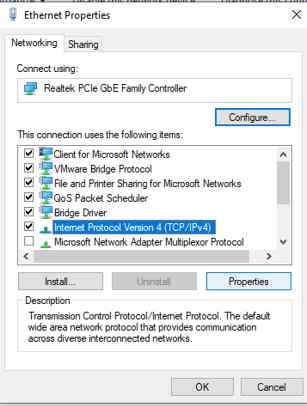
Step 5: Select Use the following DNS server addresses. In the pop-up box type 8.8.8.8 for the Preferred DNS server and 8.8.4.4 for the Alternate DNS server.

Step 6: To save the changes, click OK.
Note: The most common DNS servers developed by Google are 8.8.8.8 and 8.8.4.4.
Step 7: The DNS cache must then be flushed. Press the Windows logo key and type cmd on your keyboard. After that, choose Run as administrator.
Step 8: Type ipconfig /flushdns into Command Prompt and press Enter.
Step 9: Your DNS server has now been updated. The next step is to test it out in Warzone to see if it eliminates the lag.
Method 4: Close Other Apps
When you have bandwidth-hungry software running in the background, you may suffer lag. So, before you can have a seamless gaming experience, make sure you’ve closed or disabled any programs that take a lot of bandwidth, such as OneDrive, Skype, or Windows Update.
Step 1: To open Task Manager, simultaneously press Ctrl, Shift, and Esc on your keyboard. To sort jobs by traffic use, go to the Network tab.
Step 2: Select the processes that consume the most traffic one at a time, then click End job to close them.
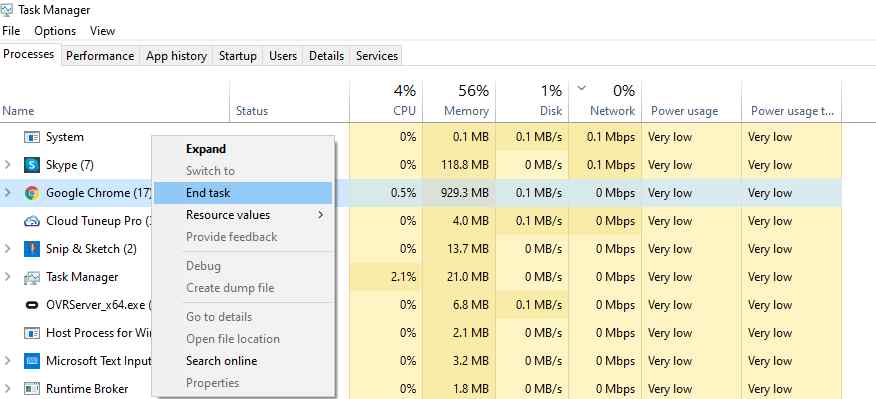
Step 3: You might try launching Warzone after cleaning out the bandwidth hogging programs to see if it helps your experience.
Method 5: Disable Crossplay
Crossplay is a feature in Warzone that allows you to compete with gamers from other platforms. Although it may sound fancy, some PC gamers have claimed that turning off Crossplay solved their lag problem. So let’s hope that works out for you as well. How to Turn Off Crossplay in Warzone:
Step 1: Go to the Main Menu in Warzone.
Step 2: Navigate to the Account tab in the Options menu. Set Crossplay to Disabled in the Online section.
Step 3: Join a game to see if your lag has gone away.
Method 6: Update Network Drivers
Using driver updater software is the simplest and fastest way to update drivers on your PC. Advanced Driver Updater is one of the best programs in this category since it scans your computer for outdated, corrupt, and missing drivers. It then goes through its database in search of the most recent and suitable driver, which it then downloads and installs on your computer. The steps for installing Advanced Driver Updater on your computer are as follows.
Step 1: To download and install Advanced Driver Updater on your computer, click the Download button below.
Step 2: After the program has been installed, run it.
Step 3: Select the Start Scan Now option in the center of the screen.
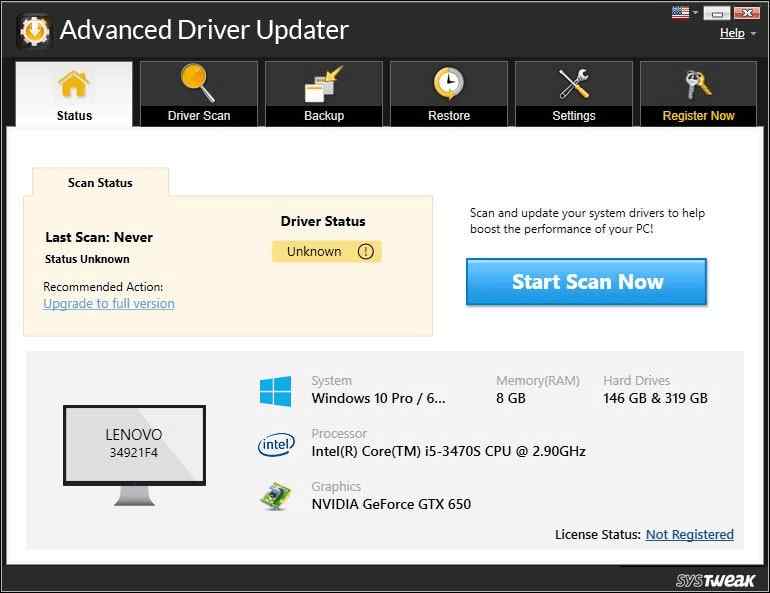
Step 4: A list of driver anomalies will appear on your screen within the app interface. In the list, look for the network drivers.
Step 5: Once you’ve found the network driver issue, click the Update icon next to the driver you wish to update.
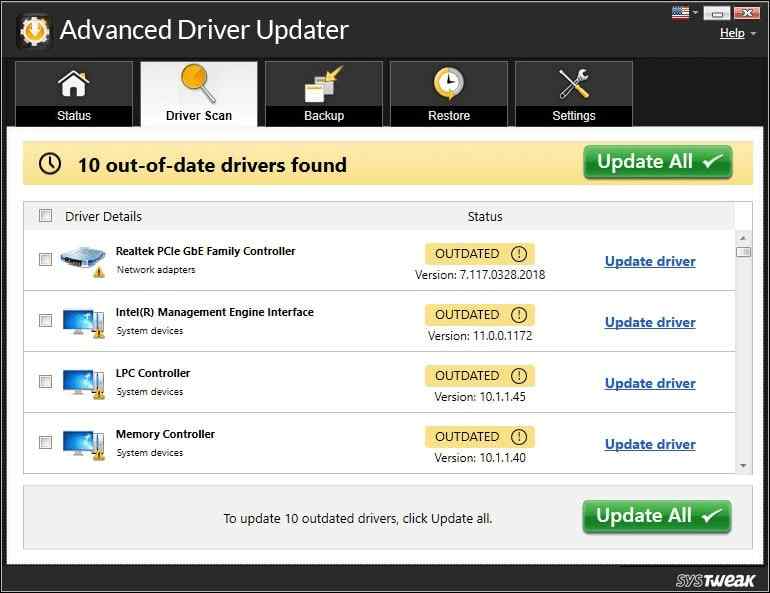
Step 6: After you’ve finished updating the drivers, restart the computer to confirm that the changes are applied.
The Final Word On How to Solve Warzone High Ping or Lag Issues on PC
The Warzone is an amazing game but you won’t be able to enjoy playing it with high ping or lag issues. The above methods will help you fix this issue and with updated network drivers, you can fix other issues related to internet connectivity as well.
Follow us on social media – Facebook, Instagram, and YouTube. For any queries or suggestions, please let us know in the comments section below. We would love to get back to you with a solution. We regularly post tips and tricks, along with answers to common issues related to technology.



 Subscribe Now & Never Miss The Latest Tech Updates!
Subscribe Now & Never Miss The Latest Tech Updates!