Ever got stuck with an unanticipated error code 0xc00d36c4 while playing an MP4 Movie or Video? That’s quite annoying, right? Well, here we discuss the most effective solutions to resolve this error and make videos accessible again without any hiccups.
What Exactly Is Error Code 0xc00d36c4?
The error code is associated with the use of files in MP4 format. Whenever a user tries to open the MP4 video or movie, instead of the file getting played, the user witnesses the error code 0xc00d36c4 on the screen. The problem usually appears after a Windows installation or while playing video from a storage device such as DVD or USB Flash Drive. So, why is this happening?
Causes of Getting Error Code 0xc00d36c4
- The Media Player is not compatible with popular video formats.
- The file you are trying to play is corrupted due to some reason.
- There might be some issues with the codecs.
- An incorrect file extension being used.
- Copy Protection is enabled in Windows Media Player
- Running incompatible or outdated drivers/controllers.
- A virus attack on your system or external storage device.
How Do I Fix The Stop Code “The File Isn’t Playing 0xc00d36c4 Error’ On Computer?
If you are witnessing the same error code on your Windows, keep reading this ‘How-To Fix’ guide, which provides quick & safe methods to fix 0xc00d36c4 errors.
| Effective Workarounds To Fix 0xc00d36c4 | What To Do? |
|---|---|
| Use A Versatile Media Player | Download VLC Media Player on your PC > After successful installation, navigate to the problematic video file . . . Read More |
| Turn Off Copy Protection In Windows Media Player | Launch Windows Media Player > Navigate to the Organize tab > click on the Tools . . . Read More |
| Install The Correct Codecs | From your Windows 10 Media Player > go to the Tools tab > locate Options > Player. . . Read More |
| Convert The File Format | Open the video file with VLC Media Player > Navigate to the Media tab and select the option Convert/Save. . . Read More |
| Update Compatible Drivers | Download & install Smart Driver Care on your Windows > Click on Start Scan Now button . . . Read More |
| Fix Videos With Third-Party Repair Software | Install & launch Stellar Repair for Video > From the Home Screen, click on Add file button . . . Read More |
Use A Versatile Media Player
The stop code will appear when you have an unsupported file format. The problem can be fixed by playing the problematic video file with another player, replacing the current one. We recommend using VLC Media Player, it is uniquely designed and supports a wide variety of file formats. All you have to do is:
- Download VLC Media Player on your Windows PC.
- After successful installation, navigate to the problematic video file and right-click on the same to select the option ‘Open with VLC Media Player’,
- Your video/movie should play by now!
If VLC Media Player fails to resolve your issue, try other Popular Media Players!
Turn Off Copy Protection In Windows Media Player
The error can appear due to the Copy Protection feature of Windows Media Player. It is responsible for protecting the media files it burns in the default settings. Hence, disabling the functionality may help to get rid of the error. The step-by-step instructions involved:
- Launch Windows Media Player on your PC.
- Navigate to the Organize tab at the top-left corner of the window.
- Head towards the Options from the drop-down menu.

- Go to the Rip Music tab and simply uncheck the option ‘Copy Protect Music’.
- Hit the OK button to apply the changes!

Try playing MP4 videos/movies from an external device. Hopefully, the error code 0xc00d36c4 won’t appear again!
Install The Correct Codecs
The MP4 video error code 0xc00d36c4 can appear if the supporting codecs aren’t installed on your PC. So, install the compatible codecs for the video file format you are playing. You can either choose to download a codec pack from a reputable third-party website or vendor or download the codecs automatically for Windows Media Player. Here’re the steps involved in the entire process:
- From your Windows 10 Media Player, go to the Tools tab & locate Options > Player.
- You will see the checkbox highlighting ‘Download Codecs Automatically’. Simply click the OK button to proceed.

You might get a prompt to confirm that you want to install the Codecs. Click the Install button to play the specific video file without any hiccup.
Must-Read: How to Fix 0xc10100be Video Error on Windows 10?
Convert The File Format
When your current media player doesn’t help to play the MP4 file format, converting it into a viable video format can always resolve the error code 0xc00d36c4. Here’s the easiest way to convert video using VLC Media Player.
- Open the video file with VLC Media Player.
- Navigate to the Media tab and select the option Convert/Save.

- In the next window, simply add input files or streams that you need to be transcoded.

- After the selection, simply click on the Convert/Save button.
- From the Convert window, you need to browse to provide the file name & location.

- At this point, you are required to add a profile or click Edit Selected Profile.
- Hit the Start button to begin the conversion process.
Alternatively, you can rely on secure and reliable converter software to successfully convert your media files to supported formats.
Must-Read: How To Convert M4V TO MP4?
Update Compatible Drivers
Oftentimes, the MP4 video error code 0xc00d36c4 can occur due to hardware and software conflicts. To ensure device drivers are not at fault, we suggest users update the essential graphics and display drivers. There are a variety of methods to install the latest and compatible drivers for your Windows PC. However, to download the drivers without hassle, we recommend using a professional driver updater utility.
- Download & install Smart Driver Care on your Windows computer.
- From the main screen, you need to click on the Start Scan Now button. A quick scan will be initiated on your PC. Within a few moments, all the faulty, missing, damaged and incompatible drivers will be listed.

- You can install individual drivers such as Graphics & Display by clicking the Update button.
However, if you have the registered version, you can click on Update All to update all the outdated drivers.
Hopefully, the annoying video code error 0xc00d36c4 will be fixed by now. If not, you can go ahead with the next workaround to repair the video.
Fix Videos With Third-Party Repair Software
Another effective workaround to resolve this annoying video error code is by using an advanced video repair software – Stellar Repair for Video. The tool is widely used to effectively repair video files that refuse to play or throw errors, including 0xc00d36c4.
The application is capable of repairing over 17+ video file formats, such as MP4, MOV, AVI, MKV, and more. You can also use Stellar Repair for Video to fix files that get corrupted after shooting, transferring, editing, or during the conversion process. It is an effective utility for fixing video stuttering, flickering, blurry problems. All you have to do is:
- Download, install & launch Stellar Repair for Video.
- From the Home Screen, click on the Add file button, to add the video you are facing problems with.

- Once uploaded, you need to click on the Repair button. A preview of the repaired video will appear on the screen.

- Hit the option Save Repaired File!
Now try playing the video file with your current Media Player. The annoying stop code 0xc00d36c4 will be successfully resolved by now!
Frequently Asked Questions
Q1. Can You Fix Corrupt Video Files?
Yes, you can effectively repair corrupted videos using the correct codecs provided by VLC or any reputed third-party vendor/website. Ensure you use a versatile media player for your device that supports a wide array of file formats so that you can easily play videos or movies.
Q2. Which Is The Best Video Conversion Tool?
The market has a lot of options uniquely designed for converting video file formats. Some of the most popular choices are Wise Video Converter, Ashampoo Video Converter, WinX Video Converter, and so on. Additionally, you can check out the complete list here!
Q3. How Do I Fix Videos Not Playing On Chrome?
Some of the effective workarounds you can follow to fix the video not playing problem are:
- Enable Adobe Flash Player.
- Make sure your Internet connection is working fine.
- Check & uninstall the useless Chrome extensions.
- Update the Chrome browser.
- Reset Chrome Settings.




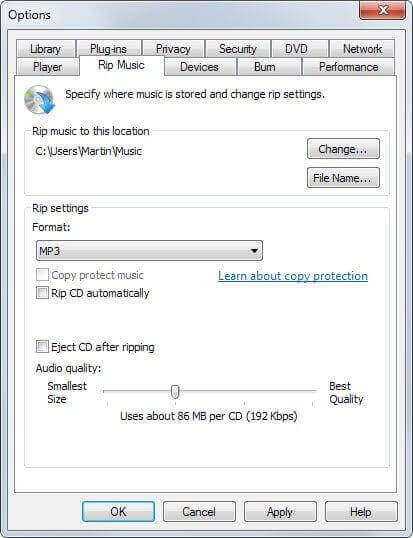










 Subscribe Now & Never Miss The Latest Tech Updates!
Subscribe Now & Never Miss The Latest Tech Updates!