Though it rarely happens but is possible that one of the keys of your keyboard could stop working or the plastic cover just falls off, making it hard to use the keyboard. This can mean only one thing- It is time to get a new Keyboard. But what if you did not want to spend those dollars right now and keep using your existing keyboard. Well, the Good News is that you can remap the keyboard on Windows 10.
Reassigning or Realigning one keyboard key to do some other key’s job is known as Remapping Keys.
It has always been possible to remap the keyboard on Windows 10 computer but most of us are not aware of how to do it. It can be done with the help of third-party software designed for the very purpose of changing the predefined function of any key on the keyboard and assigning it to another key. This feature, though is not recommended still has great benefits in some situations.
When Should I Remap The Keyboard On Windows 10?
- Physical damage to any of the keys on the keyboard. Take for instance your Caps Lock key breaks off, and you have two Shift keys on your keyboard. You can align one of the Shift Keys to function as the Caps Lock key until you purchase another keyboard.
- Windows keyboard on Mac. If you have to use a Windows keyboard on Mac, then you should remap keys of the Left ALT Button to CTRL and you would find it easier to work as CTRL is substituted as Command key in Mac machines and placed on the left of the spacebar.

- For Gaming Purpose. Gamers need to bring all those keys needed while playing a game, close to each other. This will ensure they do not miss pressing the relevant key when required and will improve their
There are games where the Shift key is set as an Attack key, and although we have two of them on the keyboard, I still prefer the Space Bar key to be the Attack key due to its length and position. Suppose while playing, I get distracted and need to press the attack key, it would take time to locate the Shift key, and press it. However, the Spacebar key can be pressed by anyone even without looking at the keyboard.
- Ease-of-use in the Work Environment. Some programs used in our work require you to use only a certain set of keys. Remapping those keys and making them easily reachable will improve the quality of your work and make it faster.
How Do I Remap My Keyboard On Windows 10?
The best free tools to remap the keyboard on Windows 10 are:
1. SharpKeys for Windows 10.
It is an open-source tool available for free download on GitHub. It is easy to download and install, program and more importantly, does not occupy much disk space of your hard drive. To use Sharpkeys for Windows 10, follow these steps:
Step 1. Download SharpKeys for Windows 10.
Note: Click on the file which is labeled as Sharpkeys39.msi.
Step 2. Located the installation file just downloaded in your Downloads folder and double click on it. This will begin the installation. Click on the positive options to complete.
Step 3. Once the program is installed, open it and click on Add.
Step 4. This will open a new SharpKey window with two lists of keys. The left column would contain the list of keys that you wish to change. And the right one would contain the resultant key. So, you can remap the functions of the keys present on the left column and make them function as the ones on the right. For example, look at the screenshot below:

Here in the screenshot shown, I have remapped Left CTRL button to function as Letter A. Once you have decided which key should be replaced, select it and click Write To Registry button to complete the operation and reboot your computer. Next time, I clicked left CTRL key, I got Letter A as an output.
Note: You can either search for the key in the list by dragging the scroll bar on the right side of the list or click the Type Key button and it will open a small window asking you to just type the relevant key on your keyboard. This will not work if the keyboard key is broken and cannot be pressed.
2. KeyTweak
KeyTweak is a free and powerful application than can reconfigure your keyboard in quick and simple steps. It has an easy to use interface and presents a virtual keyboard in its program interface. The keys of your keyboard are numbered from 1 to 126, which makes it easy to pick a specific key and choose the remapping of that key and change it. KeyTweak also allows the users to remap keys of the special buttons present in the multimedia keyboards like Play, Mute, etc.

Note: Notice the Left CTRL Key was remapped by using SharpKeys to Letter A. That remapping is also recognized and displayed by KeyTweak in the top box.
Any changes done to the keys will take effect only after a reboot of the system. It has three ways to remap the keyboard on Windows 10 including the simple way which uses the virtual keyboard. The other ways or modes include Half Teach Mode and Full Teach Mode.

3. Microsoft Keyboard Layout Creator
This free tool is developed by Microsoft and can assist the user in remapping the keyboard keys except for the function keys like TAB, ALT, Return, and CTRL. It also works on a limited number of devices and is mainly designed for Microsoft hardware only. It also facilitates a virtual keyboard that makes it easy to choose and assign any key.
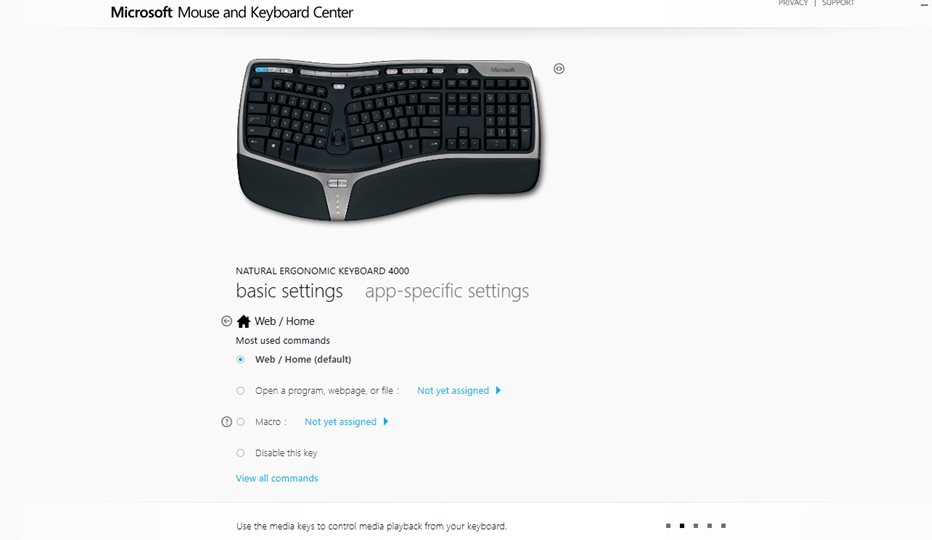
4. Auto Hotkey
All the software described above records the changes which the user wishes to make and then tweaks the Windows registry to confirm the changes after a restart. AutoHotkey uses a different technique of creating executable scripts. Creating these scripts does take time but a script once created can be run on multiple computers. The user does not need to install the program on multiple computers or make the changes again on a different computer. A single run of the script will make the same changes on any computer you run it on. The steps required to create and execute a script are available in the tutorial section. This tool also helps to generate Key binds and keyboard executable automation. This means you can press a few keys in order for a process or application to run. For example: When you press CTRL+Shift+Esc, Task Manager comes up, similarly, you can create your own automation commands. To learn these features would require a lot of time and effort. But a simple remapping of keys can be done easily.

5. Key Remapper
A powerful key remapping tool that can even realign the mouse clicks is Key Remapper. It can remap keys of the mouse wheel rotation to a different value. I tried swapping the ESC and the TAB key and it worked just fine. This app also allows the user to remap the keyboard on Windows 10 for specific applications only. The keyboard would always function normally, and the special mapping would be activated only if the specified program is in session. Users can also set different mapping styles for different applications. This means you can remap a set of keys while playing a game and a different set of keys while writing on MS Word.

Conclusion: Remap The Keyboard On Windows 10 With These Tools
Those were the five best free tools that can help you remap the keyboard keys on Windows 10. Although I prefer SharpKeys for Windows 10 for an easy and convenient remapping, you can use anyone from the list that suits your needs. The Auto Hotkey application, though a bit complicated to use, but can assist you to create automation commands in Windows 10.
Remapping keys may not be a frequently arising issue and you may not need the solution to your faulty keyboard right now. But I recommend that you press the CTRL + D keys on your keyboard to bookmark this page, so you can find it when you really need it. Also, to get updates on tech issues, do subscribe to our newsletter and YouTube Channel.


 Subscribe Now & Never Miss The Latest Tech Updates!
Subscribe Now & Never Miss The Latest Tech Updates!
Robert
Great article! Do any of these remap keys on an external, bluetooth keyboard?