This article covers all-you-need-to-know information about one of the most important components in your computer which is known as Random Access Memory or RAM. We will be covering the following topics in the blog.
Without further adieu, let’s begin!
What Is RAM?

The RAM or Random Access Memory is an important part of any computer system and even smartphones. It is temporary storage and volatile. When you turn off your PC, all the data that exists in the RAM is automatically deleted and there is no advanced software that can recover your deleted data from RAM. It is one of the fastest devices to read and write data and is 100 times faster than SSD and 200 times faster than the normal HDD. Hence it is used to store app cache that helps them to execute user’s commands faster and improves performance. That is why they say “ The more RAM you have the better you can play games and use high-end graphic software”.
RAM is an external component and can be added or removed depending on the number of RAM slots you have on your motherboard. A CPU RAM or cache is different from the normal RAM and is permanently attached to the CPU chip. However, they have the same properties and functions. Ram problems are very rare as these components stay fixed in one section of the motherboard and do not have any moving parts. This is the reason why RAM manufacturers offer longer warranties for their products.
How To Identify RAM Problem Symptoms?

There are many different ways that you can identify RAM failure symptoms but remember that a symptom may not necessarily be caused by bad RAM only. There could be other errors that could lead to similar symptoms. Here are the most common issues faced on a PC when the RAM goes bad.
Symptom 1: Your PC runs fine when you boot it up but as you keep using it, the performance deteriorates and finally after a few hours your PC starts responding so slowly that it is impossible to work on it.
Symptom 2: Randomly restarts with no apparent reason or prompt messages on your screen. It also includes immediate reboots after turning on your computer for the first time after a few hours of the shutdown.
Symptom 3: Blue Screen errors (blue background with white text displaying error codes and error messages) occur due to many reasons and one of them is Bad Ram issues.
Symptom 4: Corrupt or inaccessible files happen due to faulty RAM issues. When you open an app like Word or Excel and open a file to work upon, it gets loaded in the RAM. And when you save this file all the data entered that is currently stored in RAM gets written on the original file stored on your hard disk. If your RAM has issues, then the changes made will be lost completely or partially and this can also result in a bad file system as partial information is being written to the original file. This scenario can occur once in a blue moon but if you observe that it happens frequently with most files then you need to replace your RAM.
Symptom 5: You will not be able to install new applications or update old ones even if you have more than the required hard disk-free space.
If you are facing a combination of one or more of the symptoms listed above, then you most probably have a RAM issue.
What Are The Reasons For Bad Ram Issues?

As I mentioned above that RAM is one of the most durable pieces of hardware in your PC, then you might be curious to know what causes RAM Failure.
Reason 1: Power Surges are the main culprit behind the damage of almost all computer components like motherboard, hard disk, CPU fan, and RAM. The only way to escape a power surge is to plug all the electronic devices in a surge protector so that the extra voltage does not affect your device.
Reason 2: Another reason for RAM failure is a natural agent that has spoiled many things over time and it is called Heat. Ensure that your PC is ventilated properly and the fans are working fine. Overheating of a single component can result in damage to the entire motherboard and other parts.
Reason 3: Overclocking can utilize the hardware more than it is intended to and this can cause damage to the physical components.
Reason 4: Manufacturing defect that may not have been identified while passing the Quality Check and may have worsened after the RAM was installed in a PC and put to constant use.
Reason 5: ElectroStatic discharge or short circuits can damage PC components especially RAM.
There are rare cases where the RAM slots on the motherboard developed a fault and this resulted in damaging the RAM of the PC.
Resolution to RAM issues

Resolving a RAM issue involves opening up your CPU and replacing the hardware component. This is a step that we would not recommend to carry out and suggest you take your CPU to a service centre or engage a local technician (if your PC is not under warranty). The above symptoms will help you identify if you are facing bad RAM issues and help to understand why this issue could have occurred. You can explain all that you observe based on the symptoms and causes listed above to the technician. It would make it easy for him/her to identify the issue and replace the RAM if needed.

If you feel that your computer appears to be slow or does not respond only at times then it could be because your RAM would be overloaded with many programs that are running in the background. At this time, you can try to exit all the applications you do not want and use Advanced System Optimizer to optimize your system. Here are some features of ASO.
Windows OS Optimizer. This module includes a Memory optimizer that can free up your RAM and boost PC performance. It also includes a Game optimizer that allows users to enjoy uninterrupted gaming.
Backup & Recovery. ASO helps users backup system files and restore them when needed.
Security & Privacy. This app also allows users to delete browsing history and cookies as well as encrypt their important files with Military-grade encryption.
Disk Cleaner & Optimizer. Helps to delete junk files and defragment the hard disk.
Here are the steps to optimize your memory with a few mouse clicks.
Step 1: Download & Install the ASO from the link provided below.
Step 2: Launch the software and click on Windows Optimizers in the left panel of the app interface.
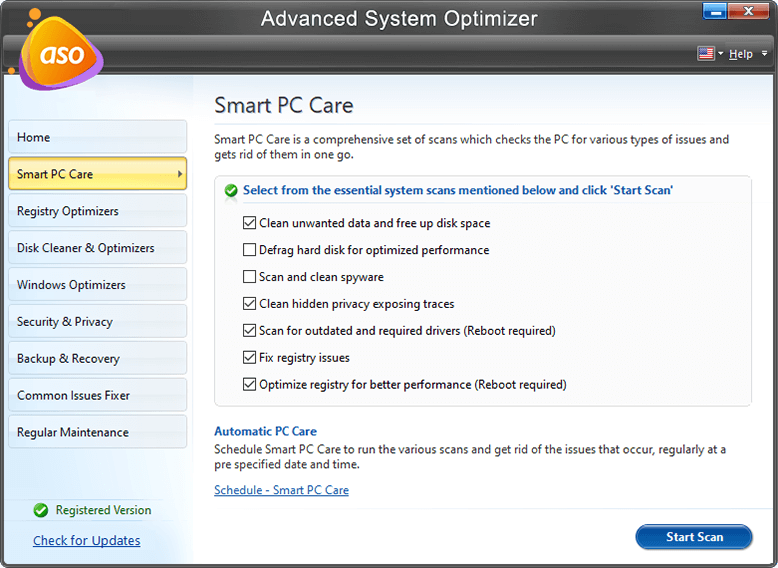
Step 3: Now click on the Memory Optimizer option in the right panel.
Step 4: A new window will open and will display your Memory status.
Step 5: Click on the Optimize Now button in the right corner of the app window.

The Final Word On Symptoms of a RAM Problem and How to Fix It
RAM is an important part and parcel of your PC and it is important that this piece of hardware functions properly. It is encouraged to have high RAM to ensure that your system runs smoothly and delivers high performance. Any extra RAM can always be used by RAM Drive Software to be utilized as a secondary storage device that can speed up further your computer response time.
Once you have identified that your RAM is creating issues, do not try to replace it and engage the services of a trained professional to change your RAM. If the issue is not a frequent one, then installing Advanced System Optimizer would be the perfect solution as it can always free up your occupied RAM with a few mouse clicks. Follow us on social media – Facebook, Instagram and YouTube.



 Subscribe Now & Never Miss The Latest Tech Updates!
Subscribe Now & Never Miss The Latest Tech Updates!