If you have decided to shift from a Mac to a PC, then you will have to transfer a lot of data, which is both effort and time-consuming. However, one positive thing is that Windows 10 supports the iCloud email and calendar account, which means they can be configured in Windows 10 and will work just fine. This will also save you from the trouble of getting a new address or set up some sort of forwarding feature.
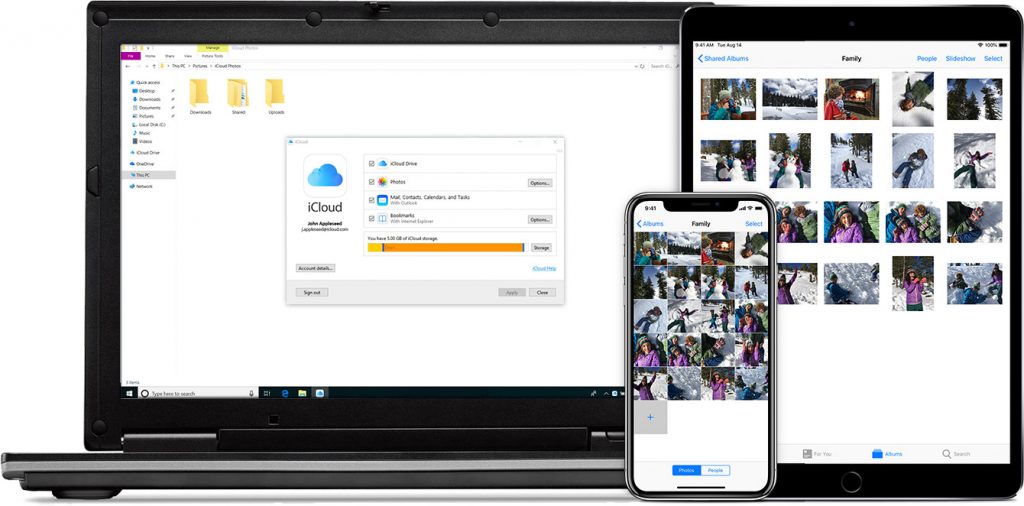
The process of setting up your iCloud Calendar and emails is quick and straightforward and can be achieved with a few steps. Once you accomplish this, you will get all your mail and events notification as you used to on your Mac system. Another essential feature of Windows 10 is that after you set up the iCloud Calendar, you will get the subject line and upcoming appointments displayed in the Start Menu as a live tile.
Both the apps on Mac and Windows 10 have the same name Mail & Calendar. Here are the steps you need to follow:
Also Read: How To Transfer Your Calendar Entries From iOS To Android
How To Set iCloud Email For Windows 10?
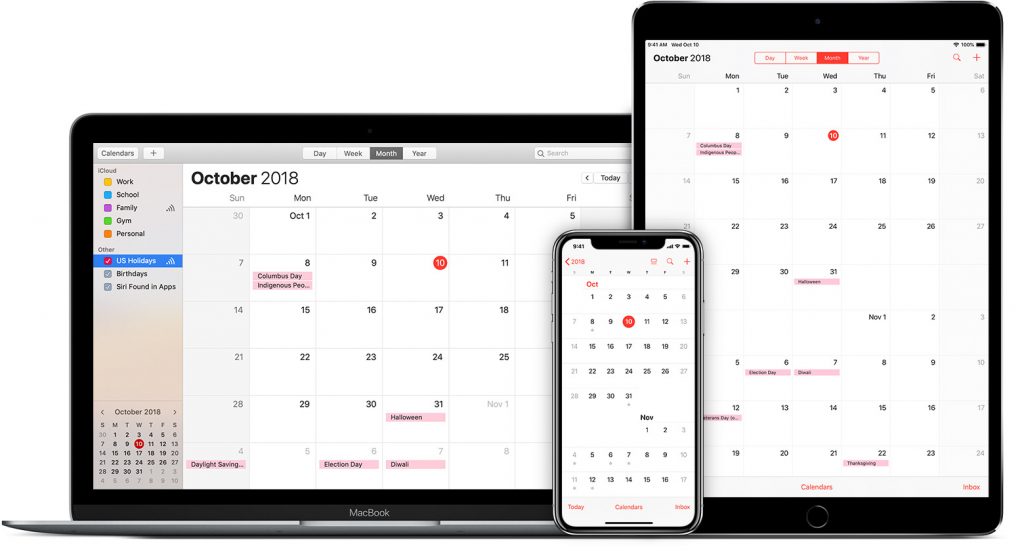
Step 1: Click the Windows Start Button the left bottom corner with your Mouse.
Step 2: Type “Settings” in the search box and click on the corresponding search.
Step 3. From the various options listed in the Settings Window, Click on Accounts.
Step 4. Click on Add An Account under Email, Calendar and Contacts.

Step 5. Click on iCloud, and this will save you the trouble of manually configuring the POP/IMAP settings.
Step 6. Enter your iCloud Credentials and click on Sign in. This is a one-time process, and you don’t have to repeat it.

Note: If the two-factor authentication is enabled for your iCloud account, then you can receive a new password from Apple’s ID website.
Step 7. Click Done, and you are all set.

Step 8. Click on the Start Button again and type Mail in the search box.
Step 9. Click on Mail and then, click on Get Start Button.

Step 10. If you see your iCloud email listed, then select it and click on Ready to Go.
Step 11. Click on the Calendar Icon located on the left bar. This process of downloading your iCloud emails should have already been initiated.
Step 12. Next, click again on Get Started and then Ready to Go.
Step 13. Wait for some time and allow them to sync. Your Calendar and emails are finally synced with Windows 10.

Also Read: How To Setup iCloud Mail On Android Phone
Bonus Tip: How To Get Rid Of iCloud Calendar Spam On Windows 10?
As the world is getting digital in all fields from books to classrooms, from calendars to meetings and even Spam has become digital, and one of the newest places it is targeting is iCloud Calendars. The easiest way to get rid of these spam entries in your iCloud Calendar is to delete them. However, if the numbers are not decreasing, then you must follow Apple’s predetermined process and report them as same as a Spam email. Here are some quick steps for the same:
Step 1. Use your PC and open a browser to log in your iCloud account.
Step 2. Click on the Calendar icon to open the Calendar App.

Step 3. Click on the event that you consider to be Spam.
Step 4. Click on Report Junk.
Step 5. Click Ok. A notification will be immediately sent to Apple Servers where this activity will be assessed and analysed.
Note: This will remove the Calendar Spam from all your devices synced with the same iCloud account.
Also Read: How to Access iCloud Email Using A Web Browser
Your Thoughts On How To Set iCloud For Windows 10 And Remove Spam From iCloud Calendar?
Setting up an email and configuring it, has never been an easy task but to set up iCloud email for Windows 10 was a piece of cake. This was all because Microsoft had inculcated all the iCloud settings in the Windows 10 Operating system. Also it necessary to remove Spam from iCloud Calendar in windows 10 to free up your calendar entries so that you do not miss an important one.
Follow us on social media – Facebook and YouTube. For any queries or suggestions, please let us know in the comments section below. We would love to get back to you with a solution. We post regularly on the tips and tricks along with solutions to common issues related to technology. Subscribe to our newsletter to get regular updates on the tech world.
Suggested Reading:
Best Calendar Apps For iPhone And iPad
Steps On How To Fix Iphone/iCloud Contacts Issue In Ios Devices
How to Restore Contacts From iCloud Backup


 Subscribe Now & Never Miss The Latest Tech Updates!
Subscribe Now & Never Miss The Latest Tech Updates!