If you happen to use an iPhone and while receiving a call, you might observe that you can only see the numbers being displayed instead of the contact name. The first doubt that arises would be regarding the safety of your iPhone contacts list. However, do not panic and check your iPhone Contacts app immediately, and you would find all your contacts present, safe and secure.
Recently, many iPhone users around the world have reported this issue where they would see numbers being displayed instead of the contact name they have saved. This seems to be a small glitch, which has occurred in iOS devices after the recent updates. It gives you the impression that all your iPhone contact names and other information has been erased, but thankfully, this is not the case.
Also Read: Quick and Easy Steps to Move Contacts from one iPhone to another iPhone
Once, you are satisfied that your contacts do exist in the iPhone Contacts app, it is time to troubleshoot this error and fix the issue of contact name not appearing on iPhone. There is more than one method to resolve this:
Method 1. Restart your device
The first and foremost troubleshooting step, which resolves most of the issues occurring in electronic devices is to reboot the device itself. You can do a simple power off/on as you usually do, but I recommend you to do a hard reboot. This would also resolve any other minor glitches in your iPhone. To do a hard reboot, you need to follow the steps mentioned below, depending on the type of iOS device you have.
Fix iPhone contacts issue by hard reboot on devices without Home Button

Step 1. Press the button to increase the volume and release it.
Step 2. Next, press the button to decrease the volume and release it.
Step 3. Now, press and hold the power button.
Step 4. Do not release the power button until the Apple Logo appears on your screen, which indicates a successful hard restart of the iPhone.
Note: It is recommended to perform a hard reboot on your device once a month.
Also Read: How to Delete Duplicate Contacts in iPhone?
Fix iPhone contacts issue by hard reboot on devices with the Home Button
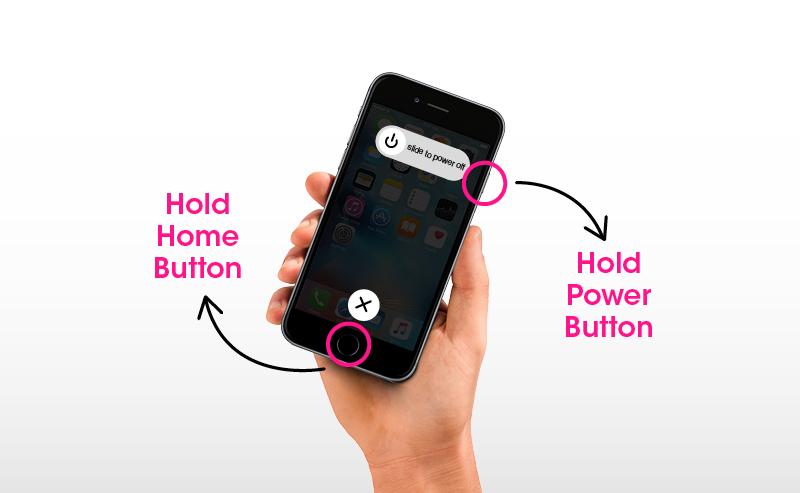
Step 1. Press and hold the power button along with the home button simultaneously.
Step 2. Release only when you see an Apple logo on the screen. This means that the iPhone has successfully restarted.
Once you have successfully done a hard reboot on your iPhone, make a call on your device through a secondary phone and check if the iPhone contacts issue has been resolved.
Also Read: How to Restore Contacts From iCloud Backup?
Method 2. Check iCloud Contacts Settings
The previous method fixes an accidental glitch in the system, but this method is to fix any change in settings done unknowingly. If you have accidentally turned off your iCloud Contacts in your device then, you would lose all the contacts list and information. To turn on the iCloud contacts, use these following steps:
Step 1. Open the Settings app on your iPhone.
Step 2. Tap once on the iCloud ID located on the top.

Step 3. Next, tap on iCloud to reveal a list of options and locate Apps using iCloud.

Step 4. From the list of apps listed, locate the iCloud Contacts app and check if it is turned on, If not, then you can toggle the switch to the right to turn it on.

Step 5. Wait for a couple of minutes while keeping your device connected to the internet, and you will find that the iCloud contacts have been synced with your iPhone.
Also Read: How To Manage Contact on iPhone?
Have you resolved your iPhone contacts issue?
This will resolve the iPhone contacts issue, but it also means that you have to keep the iCloud contacts setting turned on until Apple releases a software update to fix this issue. I recommend keeping the iCloud contact turned on as it syncs all my contacts with other devices and can quickly restore them in cases of iPhone contacts being accidentally erased.
Hope you find it helpful.
Do share your thoughts on iPhone contacts issue in the comments section below and Follow us on social media – Facebook and YouTube. For any queries or suggestions, please let us know in the comments section below. We would love to get back to you with a solution. We post regularly on the tips and tricks along with solutions to common issues related to technology. Subscribe to our newsletter to get regular updates on the tech world.
Suggested Reading –


 Subscribe Now & Never Miss The Latest Tech Updates!
Subscribe Now & Never Miss The Latest Tech Updates!