Amazon Prime Video has a large library of movies and TV series that you can watch on your Windows PC, Mac, or mobile device. Amazon, on the other hand, imposes stringent limitations on screen recordings and captures. Most users state that they get a black screen when recording a small clip or taking a screenshot from Amazon Prime Streaming Service. This guide helps its readers on how to screen record Amazon Prime video with a third party application known as TweakShot Screen Recorder.
Note: Screen Recording is not an illegal process but capturing Copyrighted content is prohibited under law. Hence you cannot legally record a movie from Amazon Prime but definitely make tutorial videos on how to use this popular streaming service.
How To Screen Record Amazon Prime Video Without Black Screen
TweakShot Screen Recorder is an easy-to-use application that doesn’t require any training or tutorials to use. Here are the procedures you must take to record videos.
Step 1: Download and install the program from the official website, or click the button below.
Step 2: After the application has been installed, register it with the key that was emailed to you following your purchase.
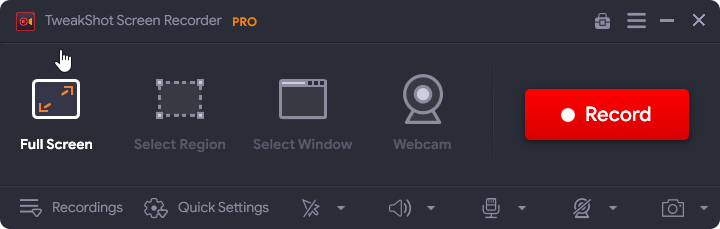
Step 3: Once you’ve completed the registration process, your application will be available to use.
Step 4: Once the App interface launches, there are a few settings that you need to take care of first before you start recording anything.
Step 5: Click on the Watermark option to select the type of Watermark you want. You choose between the Default Watermark, No WaterMark or customize a new one every time you want to record a video.

Note: There are many options like color, fonts, position and opacity to choose from.
Step 6: The next step is to choose the Mouse Pointer status while recording. Click on the Arrow icon Next to the Watermark section located in the below section of the app interface. You can choose whether to display the mouse cursor and clicks or not.

Step 7: Next click on the Microphone icon and choose the audio source. To make a tutorial video, you can choose the Microphone option else if you wish to record the audio being played by your system, then choose Default Recording Device.

Step 8: Now finally, it is time to select one of the four screen recording modes.
Full Screen: This captures the complete screen of your computer.

Select Region: This option allows users to record only an area of their desktop screen, and only that portion will be caught.

Select Window: The user can select a specific application or OS window to record activity in, and it will only record action in that window.

Webcam: You may use your webcam to record anything that is being streamed on your screen.

Note:You need to open Amazon Prime on your browser and sign in to view the content. Once you have launched Prime, click on any movie scene that you wish to record for educational or demonstration purposes.
Step 9: Select the mode of recording and then click on the Record Button. In the lower right corner, a new window with basic controls such as Pause, Stop, Time Duration, and Screenshot option will emerge.

Note: You can minimize this bar to your system tray if you’re recording fullscreen.
Step 10: In the mini tray, click the red square to end the recording. F9 can also be used to terminate the recording.
Step 11: When the recording is finished, go to the hamburger menu in the upper right corner of the screen and select Open Recording Folder.

Step 12: A new File Explorer window with all of your screenshots and screen recordings will open.
Step 13: If you want to grab a screenshot anytime while the software is running, press F11 on the keyboard.
| Important: If you are still facing issues like black screen then make sure that the hardware acceleration feature is turned off on your Google Chrome and Edge browser. Or you can use Mozilla Firefox which at present does not seem to support this feature. You can toggle this feature off by accessing the Chrome’s settings and then type Hardware Acceleration in the search box in the Settings Tab. |
Note: While screen recording is not unlawful, capturing Copyrighted content is. As a result, you won’t be able to legally record a movie from Amazon Prime, but you may create tutorial videos on how to use this popular streaming service.
TweakShot Screen Recorder:- An Excellent Screen Capture And Video Capture Application
The best PC screen recorder for capturing videos, streaming media, and taking screenshots before, during, and after recording is TweakShot Screen Recorder. TweakShot Screen Recorder also has the ability to record video using computer audio and a narrator’s microphone. This advanced application can also record mouse cursors and clicks. The following are some of the highlights:

TweakShot Screen Recorder is a lag-free screen recorder.
Users can record 4K video, as well as HD video in MP4 and FLV codecs and other formats.
Video recording modes
Users can record the full screen, a specific region, or a specific window with this application on their computer, with or without sound
Make Your Own Watermark
To personalize your video recordings, create a watermark and add it to screen recordings.
Use a webcam to record.
To build a personal video, record footage from a camera or utilize a webcam overlay.
Take a screenshot of the screen.
Capture a single window, region, selected window, or scrolling window during or after recording.
Construct a sound recording
Using a microphone, record audio from the system as well as a voice-over, either concurrently or separately.
TweakShot Screen Recorder is a paid software that currently costs $39.95. It does, however, offer two sorts of trial editions so that customers can obtain a good idea of the product before buying it.
When a user first installs the software, he or she is given the Premium Trial Version. It’s effectively the complete version of the software, with no limitations and the ability to record two movies indefinitely without a watermark. After you’ve completed your two infinite recordings, the program immediately switches to a limited mode, allowing you to record videos for up to 10 minutes with a watermark.
After you’ve used the program, you’ll need to buy the software to acquire the Pro version, which is infinite. This software also comes with a 60-day money-back guarantee, which is a huge plus point.
Note: While screen recording is not illegal, copyrighted content must not be captured. As a result, you won’t be able to legally record Amazon Prime content, but you will be able to make tutorial videos on how to use the popular streaming service.
The Final Word on How To Screen Record Amazon Prime Video Without Black Screen
TweakShot Screen Recorder is an excellent program for recording and screenshotting your screen. This can be used to record online meetings, webinars, and virtually anything else that appears on your screen. On a Windows PC, it’s also useful for taking screenshots. TweakShot Screen recorder is a must-have tool for your PC, with features such as recording games, streaming videos, and recording remote desktop sessions.
Follow us on social media – Facebook, Instagram, and YouTube. For any queries or suggestions, please let us know in the comments section below. We would love to get back to you with a solution. We regularly post tips and tricks, along with answers to common issues related to technology.
FAQs –
Q1. How to record Amazon Prime videos?
If you wish to record Amazon Prime videos then you can download and install TweakShot Screen Recorder which is an easy-to-use application with an intuitive interface.
Q2. How to take a screenshot of Amazon Prime Video on Windows?
To take a screenshot of Amazon Prime without a black screen, you can press the F11 key while using the TweakShot Screen Recorder,
Q3. How to easily record Amazon Video to Windows PC?
The easiest and quickest way to record Amazon Video on your Windows PC is by using TweakShot Screen Recorder which can capture screenshots and record screens on your PC.
Q4. Is it possible to record Amazon Video for free?
The only way to record Amazon Videos is through TweakShot Screen Recorder. However, this application is not free but it does offer a premium trial version to all new users. It’s essentially the full edition of the software, with no restrictions and the ability to record two videos without watermark eternally. The program automatically switches to a limited mode after you’ve completed your two infinite recordings, allowing you to record videos for up to 10 minutes with a watermark.



 Subscribe Now & Never Miss The Latest Tech Updates!
Subscribe Now & Never Miss The Latest Tech Updates!