To avoid unauthorized Wi-Fi connections we often create a strong password. But when we’ve to connect a second device to the same Wi-Fi network and we don’t remember the Wi-Fi password this becomes a problem.
Hence, in this article, we will learn how to find a Wi-Fi password on Windows, Mac, and Linux.

Suggested Read:
How To Share Wi-Fi Password From A Phone To Other Phones
How to find who is stealing your Wi-Fi?
How To See Wi-Fi Password In Windows
To know Wi-Fi password using CMD on Window follow the step by step instructions explained below:
- Type cmd in Windows search bar > right-click and select Run as Administrator.
 2. Here, enter the following command and press enter.
2. Here, enter the following command and press enter.
netsh wlan show profile name= key=clear
Note: Wireless SSID is case sensitive therefore make sure you enter the exact name.
 3. Under Security Setting section you will now be able to get Wi-Fi password (refer to the screenshot)
3. Under Security Setting section you will now be able to get Wi-Fi password (refer to the screenshot)
To you just want to view Wi-Fi password, use findstr command:
netsh wlan show profile name= key=clear | findstr key
Note: Wireless SSID is case sensitive therefore make sure you enter the exact name.
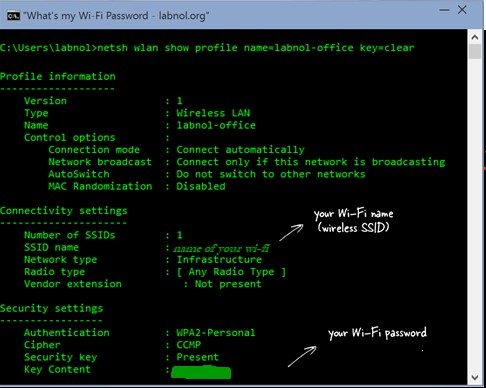
This will help get the Wi-Fi password on Windows. However, if you are unable to recover Wi-Fi password using CMD it seems you are not running command prompt as an administrator. Therefore, run it as admin and follow the steps you will be able to know the Wi-Fi password.
FAQ
How do I turn on the wireless AutoConfig service? (Wlansvc Service)
While using cmd to retrieve password on Windows, if you receive “The Wireless AutoConfig Service (wlansvc) is not running” – follow the steps below to fix it:
- Type services.msc in Windows search bar.
- Under Services window look for WLAN Autoconfig service.

- Check if the service is running or not. If not, right-click WLAN AutoConfig service, select Properties.

- Now under startup type click the down arrow and select Automatic from the menu.
- Click Start > Apply > Ok
Restart machine to apply changes. Now follow the steps explained above to see the Wi-Fi password via cmd.
How To Check Wi-Fi Password On macOS
To save Wi-Fi password and configuration details macOS uses Keychain. To retrieve details saved in Keychain including Wi-Fi password we will use BSD command “security”.
To do so follow the steps below:
1. Press Cmd+Space to open Spotlight. Here type terminal.
2. Next, in the Terminal window copy-paste or manually enter the following command:
security find-generic-password -wa
3. Afterward, enter the Mac username and password.
4. You’ll now be able to see the Wi-Fi password on Mac in plain text.
How to Check Wi-Fi Password on Linux
To get the wireless password on Linux we will use the Terminal window.
- Open Terminal window in Linux.
- Here type the following command to locate network and its details:cat /etc/NetworkManager/system-connections/
- With the help of cat command, you will be able to see the network name and other details.
- The Wi-Fi password is saved under Wi-Fi Security section, to find it enter: sudo cat Systweak
Note: Don’t forget to replace Systweak with your network name. - The value under psk field will be the WiFi password on Linux.
If you do not know the network name, use the following command:
sudo grep psk= /etc/NetworkManager/system-connections/*

These tips will help know the Wi-Fi password saved on Windows, macOS, and Linux. We hope using these simple steps you were able to know the Wi-Fi password using cmd. In case you face any problem please leave us a comment in the box below. We’d love to hear from you and help resolve the technical issues you are facing.
Systweak Blog is created to help a user troubleshoot problems be it related to Windows, macOS, Android, or iOS. We have your back. Follow us on social media or enable notification to get informed about our latest posts.
Next Read:
How To Fix Laptop Keeps Disconnecting From Wi-fi
How To Download Or Update Dell Wi-Fi Drivers For Windows 10 & 7

 2. Here, enter the following command and press enter.
2. Here, enter the following command and press enter.


 Subscribe Now & Never Miss The Latest Tech Updates!
Subscribe Now & Never Miss The Latest Tech Updates!