Annoyed with the Taskeng.exe popup on Windows 10? Is the taskeng.exe virus dangerous for your device’s health and performance? Well, a lot of users have reported about this issue where the Taskeng.exe process randomly pops up on the screen thereby hindering your workflow.
Don’t worry! We’re here to clear all your doubts.
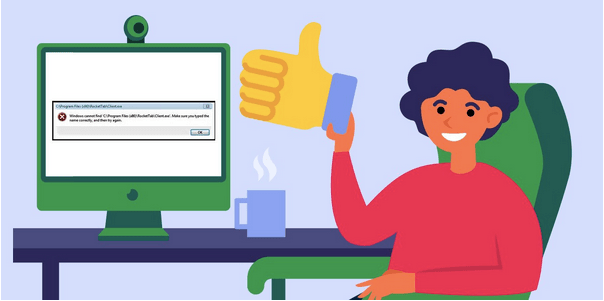
In this post, we will be learning all about the Taskeng.exe process? Why is it triggered and how to get rid of the Taskeng.exe pop on Windows 10.
Let’s get started.
What is Taskeng.exe? Is it a Virus or Malware?
No, it’s not a virus! The Taskeng.exe is the Task Scheduler Engine system file that runs on almost all versions of Windows. The Taskeng.exe process keeps track of the tasks running in the background of the OS. It is a legit process created by Microsoft Corporation, usually stored in the System32 folder of your Windows PC.
Although, most hackers and cybercriminals create a fake copy of this process and try to attack your device. So, yes, if the Taskeng.exe process is displayed randomly on the screen as a popup, it strongly indicates that your device is infected with a virus, malware, or trojan. But if you see this file located in the C:\Windows\System32 folder, it will create no harm on your device.
The Taskeng.exe process can be triggered due to the following reasons:
- Corrupt registry file.
- Presence of a virus or malware.
- Interference of background system applications.
- Pending Tasks in Windows Task Scheduler.
If you’re constantly annoyed with the Taskeng.exe virus, here are a few ways to remove it from Windows 10 to make sure that your device is not at a potential security risk.
Also read: 15+ Best Antivirus Software of 2021
How to Remove Taskeng.exe Virus from Windows 10?
1. Scan your Device for Virus or Malware
The first step to get rid of the Taskeng.exe virus on Windows 10 is by scanning your device with an advanced antivirus security tool. Windows Defender Firewall does offer complete virus and threat protection to make sure that your data is not sabotaged under any critical situation. Although, in this digital era where the number of cybercrime cases is on a surge, you do need strong protection that safeguards your device against all kinds of malicious threats. Here’s what you need to do:
Download and install Systweak Antivirus on your Windows PC. Launch the Systweak Antivirus application.
Hit the “Scan Now” button to get started.

Pick a scanning mode: Quick Scan, Deep Scan or Custom Scan.
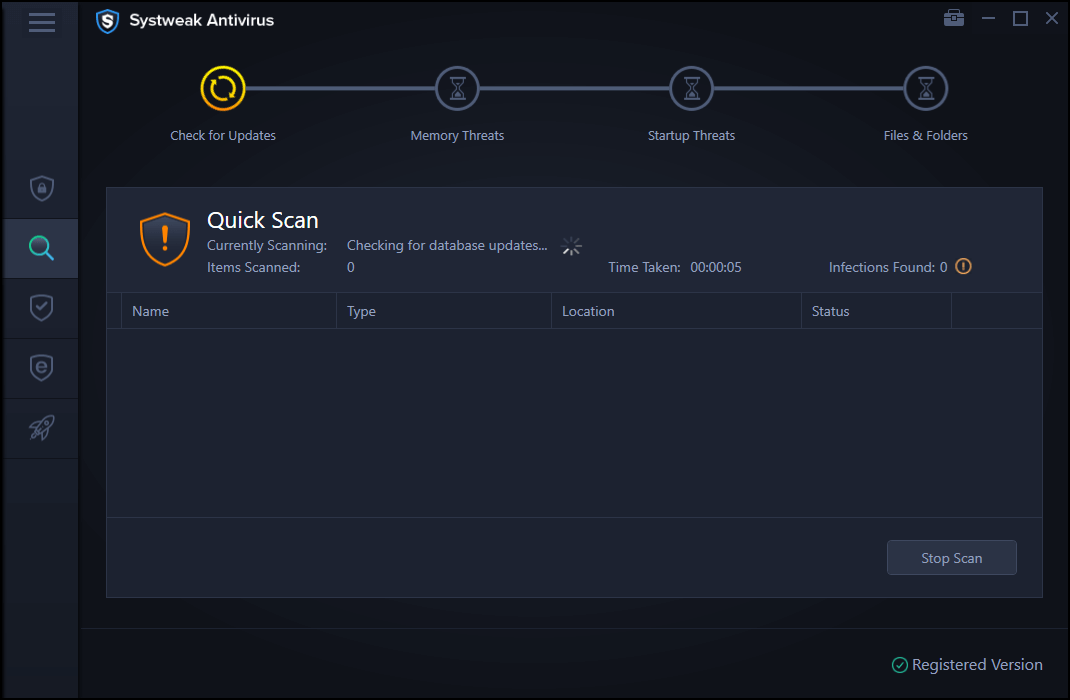
Wait for a few minutes until Systweak Antivirus performs a thorough scan on your PC, finds and detects any hidden malicious threats.
Once the scanning process is completed, your device will be 100% virus and malware-free. Reboot your Windows PC to check if you’re still stuck with the Taskeng.exe virus.
Systweak Antivirus offers round-the-clock protection against viruses, malware, trojans, spyware, adware, and kinds of malicious threats.
Also read: How To Delay Scheduled Tasks In Task Scheduler On Windows
2. Disable Pending Tasks
Launch the Start menu search box, type “Task Scheduler” and hit Enter.
In the Task Scheduler app, tap on the “Task Scheduler Library” option placed on the left menu pane.
Navigate to View> Show Hidden Files.
Look for the “User Feed Synchronization” process in the list. Right-click on it and select “Disable”.

Now, look for another process named “OfficeBackgroundTaskHandlerRegistration” and then right-click on it to disable this process.

Exit all windows, reboot your device to check if the Taskeng.exe pop is still troubling you.
Also read: Video Scheduler Internal Error on Windows 10
3. Check for Failing tasks in the Task Scheduler app
The next workaround to remove the Taskeng.exe virus from Windows is by checking for any failed tasks in the Task Scheduler application.
Open the Task Manager application, scroll through the list of tasks and check for their respective status.
Check for any such tasks that have failed in the last 24-36 hours. If you find anything suspicious, right-click on the task and then disable it.
Also read: 6 Best Task Scheduling Software For Windows
Conclusion
Here were a few ways to remove the Taskeng.exe virus from Windows 10. You can use any of the above-mentioned methods to get rid of the Taskeng.exe popup on your device. Also, if the Taskeng.exe process is not crawling over your device’s display as a pop-up, you have nothing to worry about. Taskeng.exe is a legit Microsoft process that runs in the background without causing any harm to your device or data. Good luck fellas!



 Subscribe Now & Never Miss The Latest Tech Updates!
Subscribe Now & Never Miss The Latest Tech Updates!