Running low on storage on your Google Drive and wondering how to free up space in GDrive? Often, several duplicate files stored on your Google Drive can eat up a lot of space. Deleting duplicate files can help you free much of this space, but manually deleting the files can be a huge hassle. In this blog, we will go over how to remove duplicate files with minimum effort and free up space on Google Drive.
Also Read: How To Detect And Remove Duplicates From Backup
Why You Should Delete Duplicate Files From Your Google Drive
The free version of Google Drive offers only 15 GB of storage to all its users. This might seem like a lot of storage space to you. But when all the data from your Google Photos, Gmail, and other Google apps start piling up, this storage will be exhausted in no time. If you want to keep using the free version of Google Drive, you will need to free up storage space from time to time. One of the most effective ways of doing it is to delete the duplicate files on your drive.
This will allow you to free up valuable storage space which you can use to store new data. In this blog, we will show you how to remove duplicate files from your Google Drive in two ways.
Also Read: How to Delete Duplicate Files In Windows 10 To Recover drive space
Why does Google Drive create duplicates?
Google Drive does not create duplicates, it is the users who upload multiple copies of the same file on the cloud storage. With the Google Drive sync on it can also save a lot of duplicate files from your devices. It is possible to stop it by monitoring the data you upload but it can be time consuming. Therefore, the best way to remove the duplicate files from Google Drive is to use a Google Drive Cleaner. We have explained both the methods – manually and using a third party tool in the next section. Keep reading.
How To Remove Duplicates From Google Drive
Method 1: Manually Deleting Duplicate Files From Your Google Drive
Google Drive is an excellent space for storing all your work and it has built-in features that can help you optimize the use of the drive. Anytime, you are facing a storage issue, you can follow these easy steps to manually delete the duplicate files from your drive.
Step 1: Log into your Google account and open your Google Drive.
Step 2: Check the upper right corner and you will find a ‘list view’ button. Click on the button and switch the view to a list view on your drive.

Usually, your duplicate files will be saved as “Copy of…”. Also, watch out for duplicate files which have the same name as existing files with a corresponding number. For example, a file name “Resume” may have a duplicate file named “Resume (1)”.
Step 3: Browse through the list and select all the duplicate files you want to delete by long-pressing the control key and then clicking on the respective files.

Step 4: Once you have finished, select all the duplicate files that you wish to delete, right-click on any of the files, and then hit “Remove” to delete all the files from your drive.
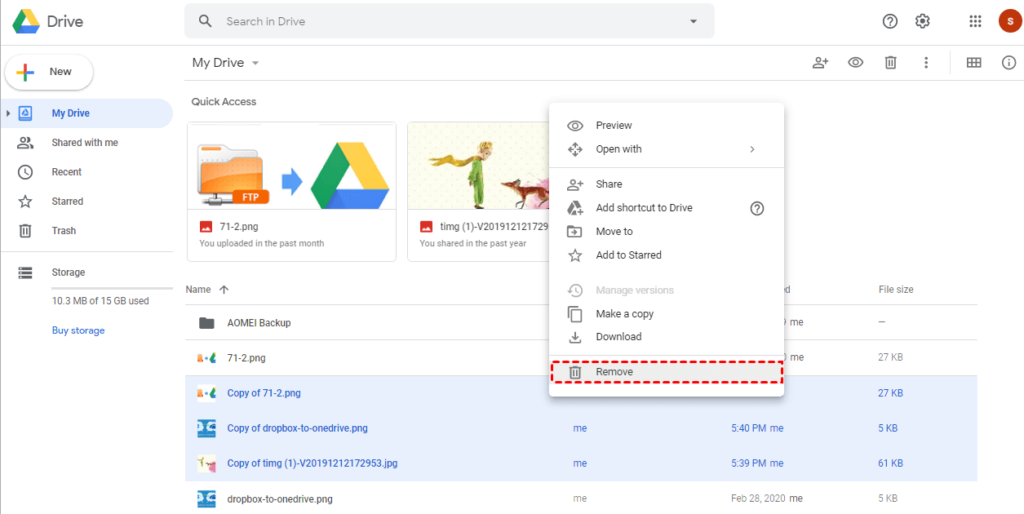
That was the manual way. However, this is not the most optimal solution. There are two reasons why this method of removing duplicate files can be a hassle for you.
Reason 1: If you have a lot of files on your Google Drive, using this method to free up space can take you hours. Looking for every duplicate file manually will be a lengthy and frustrating process.
Reason 2: Even if you are willing to spend your valuable time manually, picking out the duplicate files on your Google Drive, such files can be hard to track down if they are named differently. This is why there is no guarantee that even after spending hours, you will be able to accurately scoop out all the duplicate files scattered around in your drive.
So, is there a faster and more accurate way of doing this? Well, it seems like you are in luck! There is a much more optimal way of deleting duplicate files from your Google Drive.
Also Read: Best Duplicate File Finder & Remover for Windows 10 PC
Method 2: Use a Duplicate File Finder For Google Drive
A duplicate file finder is an application that can accurately track down duplicate files on your device and delete them in minutes. So if you want to free up space in Google Drive by deleting copies of existing files, this is an excellent alternative to doing it manually.
What are the advantages of using a duplicate cleaner for Google Drive?
- Accuracy – Using a Google Drive duplicate finder ensures that no single duplicate file escapes your clean-up drive and that you can free up the maximum storage possible on your drive.
- Effortless – The whole process of setting up the application and running the operation takes just a few minutes and zero effort on your part.
- Time-saving – Imagine having to spend hours manually scouting out all the duplicate files on your drive! By using a duplicate file finder for Google Drive, you can save valuable time and get the whole thing done in minutes.
Also Read: How To Recover Deleted Photos From Google Photos
Duplicate Files Fixer: One of the Best Duplicate Cleaners For Google Drive
If you are looking for a third-party app to help you clean up duplicate files on your Google Drive and free up storage space, look no further than Duplicate Files Fixer. It is one of the best duplicate files remover for Google Drive. It has a feature that helps remove duplicate files from Google Drive and the whole process will make life much easier for you.
Advantages of using Duplicate Files Fixer
- Duplicate Files Fixer is a highly trusted tool and has been in the market for a long time now. It has been downloaded millions of times and has a high user rating.
- This utility is super user-friendly and does all the work for you. Setting it up takes only a few minutes, so if you urgently need to free up space, this app will be a lifesaver for you.
- It finds replicas of your files stored on your Google Drive, regardless of the file name. Besides, it is also a great app to free up space on not just your drive, but your device as well.
- It scans through all formats of files such as audio, video, documents, and more. So no matter what the format of the duplicate file is, this app will consider it into the selection.
- The tool is available for multiple operating systems. You can download it from the Google Play Store, Mac App Store, and Windows PC.
Also Read: How To Remove Duplicates From A Specific Location
How to Delete Duplicate Files On Your Google Drive Using Duplicate Files Fixer
Now that you know you have Duplicate Files Fixer – an intelligent and advanced third-party app to help you fix your duplicate files issues, here is a step-by-step guide on how to go about it.
Step 1: The first step is to download the Duplicate Files Fixer app on your computer. Click on the download button given below.
Step 2: Once you have the app downloaded, open it on your computer. From the Scan Mode, pick the Scan Google Drive option to scan files on your drive.

Step 3: Now click on the Scan for Duplicates button and it will ask you to give permissions to access your Google Drive.
Note: You are required to log into your Gmail account and then allow Duplicate Files Fixer to access its storage.

Step 4: Now as you click on on Continue on the web browser you will be redirected to the Duplicate Files Fixer on your desktop.

Here you need to select the folder you want to add to the Duplicate Files Fixer for a scan.

Now again click on the Scan for Duplicates and the scan will begin.

Step 5: The scan option will display the results of the scan. Once you preview the files from the results, you can either select the duplicates via the Auto Mark feature or you can mark them manually.

Step 6: Click on Delete Marked to remove the marked duplicate files.
Also Read: Four Different Ways To Delete Duplicates In Google Photos
Conclusion
As we have already established, duplicate files can take up a lot of unnecessary space on your Google Drive. In this blog, we have covered two different methods of finding and deleting duplicate files. The first one is a basic way of manually scanning your drive and scouting out the duplicate files. This is not a very optimal way of going about this process. This is why we spoke at length about the alternative option, getting a third-party app to do the job for you.
Duplicate Files Fixer is an excellent duplicate file finder for Google Drive that can make the process of deleting duplicate files from your drive completely hassle-free. Head over to the website of Duplicate Files Fixer for more details on the application and how you can download it for your computer. It is available for all the different operating systems, so go ahead and download it now, and free up storage on your drive today!
FAQs –
Q1. Can Google Drive detect duplicates?
Google Drive can detect duplicates when you are trying to upload them, but it varies as it can only detect the same file names. A third party tool such as Duplicate Files Fixer can efficiently detect duplicate files on your computer for Google Drive.
Q2. How do I make Google Drive stop duplicating?
Google Drive does not duplicate any files, it only happens from user-end when uploading files and backup multiple times.





 Subscribe Now & Never Miss The Latest Tech Updates!
Subscribe Now & Never Miss The Latest Tech Updates!