Photos and videos are mementoes of precious moments we spent. We tend to keep all of it on our device. However, your smartphone storage might not help it. Therefore, storing them on the cloud is the best option available. What better cloud storage, you can use than Google Photos. It is a great space to keep your photos and videos safe for free.
Have an Android smartphone? Then you must have Google Photos app on it and some of the smartphone companies have let Google Photos take over default Gallery app to store photos. What if you accidentally delete important photos from Google Photos?
You definitely want to restore those photos or videos, don’t know how?
How To Recover Deleted Photos From Google Photos
Don’t worry! We have listed step by step guide to help you recover deleted photos from Google Photos.
Method 1: How To Recover Deleted Photos From Google Photos From Bin?
When you delete a photo from your Google Photos app, it is not permanently deleted, at least for 60 days. The deleted photos will be transferred to Trash and will stay there for 60 days. Therefore, you can get your deleted photos back from Trash.
Follow these steps to recover deleted photos from Google Photos from Trash:
Step 1: Locate the Google Photos app on your Android smartphone.

Step 2: Click on the hamburger icon or menu icon. Navigate to Trash option and tap on it.

Note: On the Bin screen, you will get a note saying: Items in the bin will be removed after 60 days.
Step 3: Now, you can scroll through the deleted photos and videos to locate the ones you want to restore.
Step 4: Once you have found the videos, tap on the photos/videos & tap on Restore to get them back to the main Google Photos gallery.
If you are not able to find deleted photos in Bin, then either you have permanently deleted photos, then, in that case, the next two methods could help you.
However, if your photos were not synced using Google Photos. They will still be displayed in Google Photos app, however, with cloud and strike across the icon in the corner of each image on the Google Photos app. So, if that’s the case, you should work on retrieving the deleted photos from your smartphone rather than scouring Google Photos app.
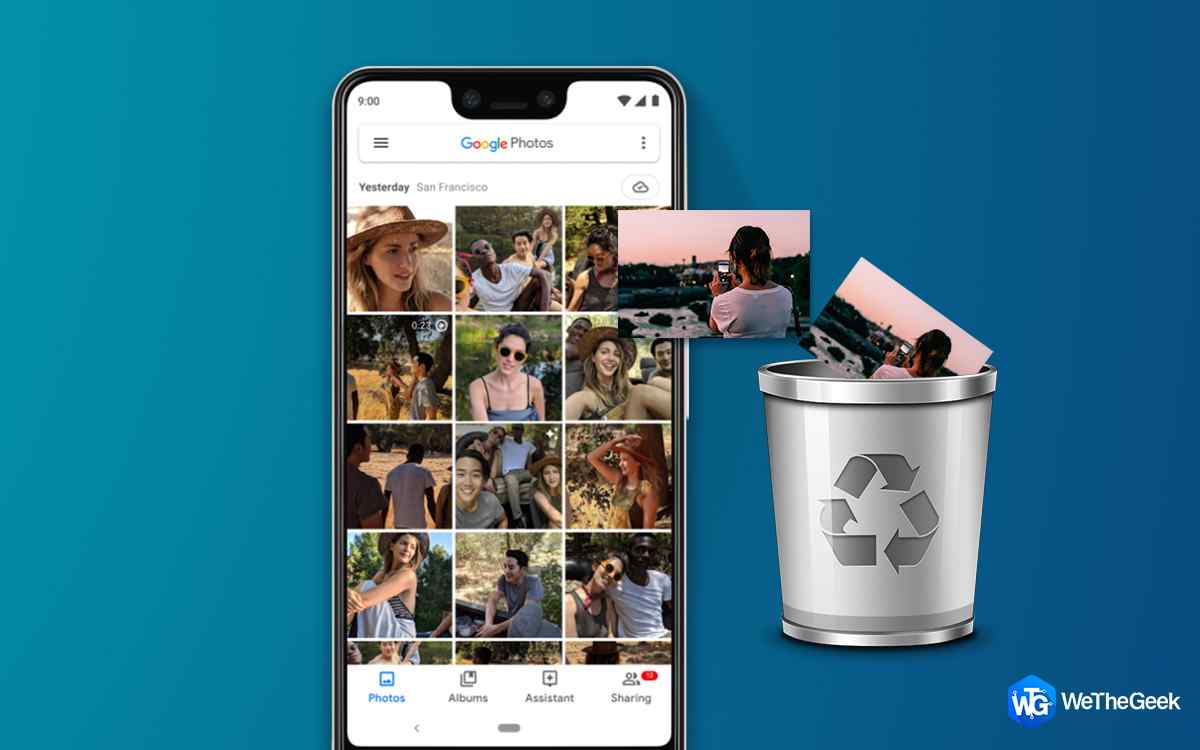 Four Different Ways To Delete Duplicates In Google...If you have a lot of duplicates clotted on your Google Photos or want to eliminate duplicate photos, then check...
Four Different Ways To Delete Duplicates In Google...If you have a lot of duplicates clotted on your Google Photos or want to eliminate duplicate photos, then check...Method 2: How To Recover Permanently Deleted Photos From Google Photos By Contacting Google Support?
If you use Google Drive services, then you can try to contact the support team of Google Drive to help you get back the photos. If your photos are permanently deleted from Google Drive and have no resort, then you can try your luck by contacting Google Drive support. It is mostly said that if you contact Google Drive support within 21 days of deletion of photos, there are chances to get your permanently deleted photos.
Follow the steps to get help:

Step 1: Go to Google Drive Help page. Under Organize & Find Your Files, select Find or Recover A File
Step 2: You can either have a word with a support specialist or submit a form for deleted Google photos recovery.
So, these are the methods by which you can try and recover deleted photos from Google Photos. There is no tool so far which can help you retrieve deleted photos on your Google Photos. So, for now, you just have to rely on Google to get your photos back.
Liked the article? Please share your thoughts in the comments section below.
If you want to stay updated with the latest tech news and troubleshooting tips, then watch this space.


 Subscribe Now & Never Miss The Latest Tech Updates!
Subscribe Now & Never Miss The Latest Tech Updates!