The Epson XP 310 is an all-in-one printer that can scan, photocopy, and print documents as well as images for you. It is one of the most sought after devices for home use as it fulfills all basic needs and combines two devices into one. However, it cannot receive print command from your computer until you install compatible drivers for it. This guide will explain four ways to initiate Epson XP 310 driver download on your computer.
Steps On How To Download Epson XP 310 Driver
To download a fresh set of drivers or update existing ones, you can use any of the four methods described below. All of the methods work perfectly fine, but there is a difference in each of them’s time and effort. Also, some of them require basic technical knowledge to operate while others don’t.
Method 1: Use The Epson Official Website
The Epson device manufacturers upload the latest drivers on their official website.. Follow these steps download Epson XP 310 Driver:
Step 1: Visit the Epson Official Website or just click on the link provided.
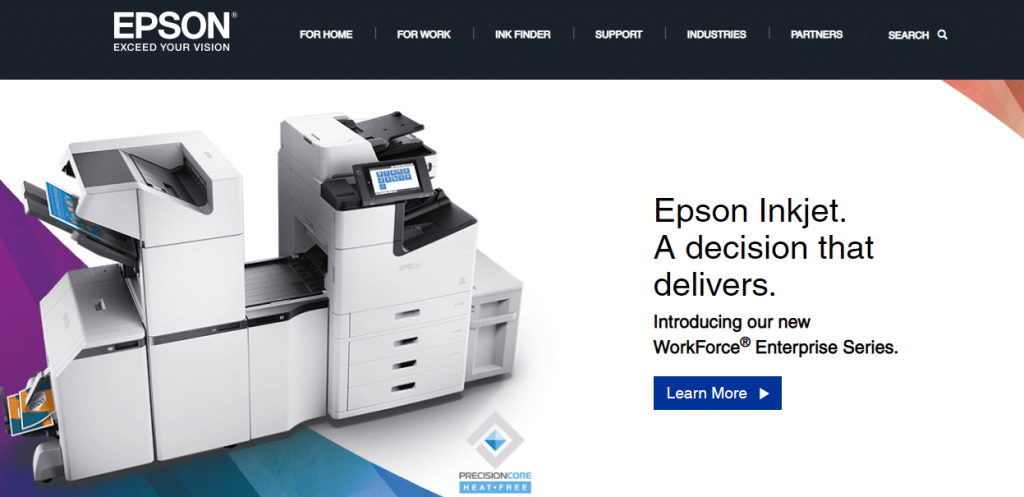
Step 2: Now click on Support from the Horizontal options on the top.

Step 3: In the search bar below the horizontal options, type Epson XP 310 and press the Enter key on the keyboard.
Step 4: Click on the search result that displays your printer’s name and model number, i.e., Epson XP 310.
Step 5: The webpage will refresh and provide options to choose the operating system and will display all the resources that can be downloaded. Click on the download button under the Drivers section.

Step 6: After the file is downloaded, execute it to install it on your system.
Method 2: Initiate Windows Updates
Microsoft provides updates for the Windows operating system as well as for third-party applications, including drivers. However, these Windows Updates are done via Microsoft Servers only, which would be achieved if Microsoft has uploaded the updated drivers on its database. Follow these steps to run the Windows updates on your PC:
Step 1: Press Windows + I to launch the Settings and click on Updates & Security.
Step 2: Next, click on Check for Updates on the right side.

Step 3: The OS will search for the latest updates on the Microsoft Server for your computer as well as driver updates associated with the hardware attached to your PC.
Method 3: Device Manager
If you do not find the driver updates for Epson XP 310 in Windows Updates, you can try Microsoft’s built-in tool for drivers known as the Device Manager. The steps that must be used for using Device Manager are:
Step 1: Press two keys on the Keyboard that is Windows + R to open the Run Box.
Step 2: Enter “devmgmt.msc” in the Open box and hit the OK button.
Step 3: The Device Manager window will appear on the screen listing all the drivers in your system. Scroll down until you find Printers and then click once to make the dropdown appear.

Step 4: Next, select your printer and perform a right-click to open the context menu.
Step 5: Now on Update Drivers option and carry out the onscreen instructions.

This process will search for the Epson XP 310 Driver and install it for you.
Method 4: Use Smart Driver Care
Another option that is the least technical of all is to use a third-party application that can update your drivers with a few clicks. Once such software is Smart Driver Care, which can switch the outdated, missing, and corrupted drivers in your system. Follow these steps to use Smart Driver Care:
Note: You can update only two drivers every day with the Basic version of Smart Driver Care, But if you purchase the PRO version then you can update all driver issues on your PC in one go.
Step 1: Download and Install Smart Driver Care on your System by clicking on the link mentioned below:
Step 2: Once the Program installation process is complete, you must open it.

Step 3: Click on Scan Drivers option to begin the scan.
Note: Make sure the Epson XP 310 is connected to your computer and is turned on.
Step 4: The Smart Driver Care will present a list of driver issues in your system to be fixed. Select Epson XP 310 and then click on the Update Driver link next to it.

Step 5: Once this process completes, check your Epson XP 310 printer to see if it works fine.
The Final Word On How To Download Epson XP 310 Driver?
It must have the appropriate and compatible driver installed in the system for any hardware to function. Drivers can be download or updated only by the above four methods, and using Smart Driver Care is considered the most convenient and swiftest option.
Follow us on social media – Facebook, Twitter, and YouTube. For any queries or suggestions, please let us know in the comments section below. We would love to get back to you with a solution. We regularly post on tips and tricks, along with answers to common issues related to technology.



 Subscribe Now & Never Miss The Latest Tech Updates!
Subscribe Now & Never Miss The Latest Tech Updates!
Mansi Vijay
Thanks for this detailed guide. Method 2 helped me to fix the issue instantly!Shank
yes… some time this occurs due to incomplete Windows Updates