In an era where our lives are intertwined with technology, maintaining the security of our devices has become paramount. Apple, a front-runner in the tech industry, regularly rolls out security updates to fortify its operating systems against evolving threats. However, even the most well-intentioned updates can occasionally lead to unforeseen issues or compatibility conflicts.

In our ever-connected world, keeping sensitive information safeguarded is non-negotiable. Yet, encountering problems with updates is not uncommon. The Rapid Security Response update was designed to swiftly address emerging vulnerabilities, aiming to enhance the security measures of your beloved iPhone and trusty Mac. However, what happens when this rapid remedy ends up causing more inconvenience than assurance?
Whether you’re experiencing unexpected performance hiccups, encountering app compatibility challenges, or are simply unsure about the implications of this update, you’ve come to the right place. This guide will navigate you through the process of removing the Rapid Security Response update from your iPhone and Mac without compromising your device’s safety.
Also Read: 7 Best AI Apps for Android and iOS (Free & Paid)
What is a Rapid Security Response?

A Rapid Security Response is a type of swift and targeted security update released by Apple to address newly identified vulnerabilities or threats in their operating systems. These updates are designed to provide a timely and efficient solution to emerging security issues, enhancing the overall protection of Apple devices such as iPhones and Macs.
By deploying focused fixes, Apple aims to quickly fortify potential weak points and ensure user data remains secure in an ever-evolving digital landscape.
Is it Safe to Remove Rapid Security Response?
The safety of removing a Rapid Security Response update depends on various factors. While these updates are intended to enhance security, there are instances where they might inadvertently cause compatibility issues or unforeseen glitches on certain devices. If you’re experiencing disruptions after installing such an update, and these issues significantly impact your device’s functionality, considering to uninstall this update could be a valid option.
However, it’s important to weigh the potential risks associated with reverting to a previous state against the security benefits the update was designed to provide. If in doubt, seeking guidance from Apple’s support or online forums can provide valuable insights tailored to your specific situation.
Also Read: Gmail App Rolls Out Highly Requested Translation on Android & iOS – Read How
How to Remove Rapid Security Response on iOS and Mac
Removing a Rapid Security update on iOS and Mac involves several steps to ensure the process is carried out smoothly and without compromising the security of your devices. Here’s a general guide to help you through the process.
1. Remove Rapid Response on iPhone:

Launch the Settings application and navigate to General > About > iOS Version. Provided you have installed an iOS Rapid Security Response, it will be displayed on the screen’s bottom. Proceed to tap on Remove Security Response, and subsequently, confirm the removal by selecting the Remove option.
Also Read: What to Do When Message Blocking Is Active in Android & iOS? – Quick Fix
2. Remove Rapid Response on iPad:
It’s quite similar to the iPhone. Just head to Settings > General > About > iPadOS Version. Look for Rapid Security Response at the bottom, then tap ‘Remove Security Response,’ and finally tap Remove to confirm.
3. Remove Rapid Response on Mac:

To access the macOS rapid security response information, begin by clicking on the Apple menu located in the upper-left corner. From there, choose “About this Mac “. To view further details, click “More Info,” leading you to the “About” page within System Settings. (Alternatively, you can also access this page by directly opening the System Settings app and navigating to General > About.)
On this tab, you’ll find essential Mac details such as the processor, memory, and more. You’ll also spot an entry indicating your macOS version, accompanied by a lowercase “i” button. Clicking this button will reveal the most recent Rapid Security Response you’ve installed (if applicable) along with the latest macOS version.
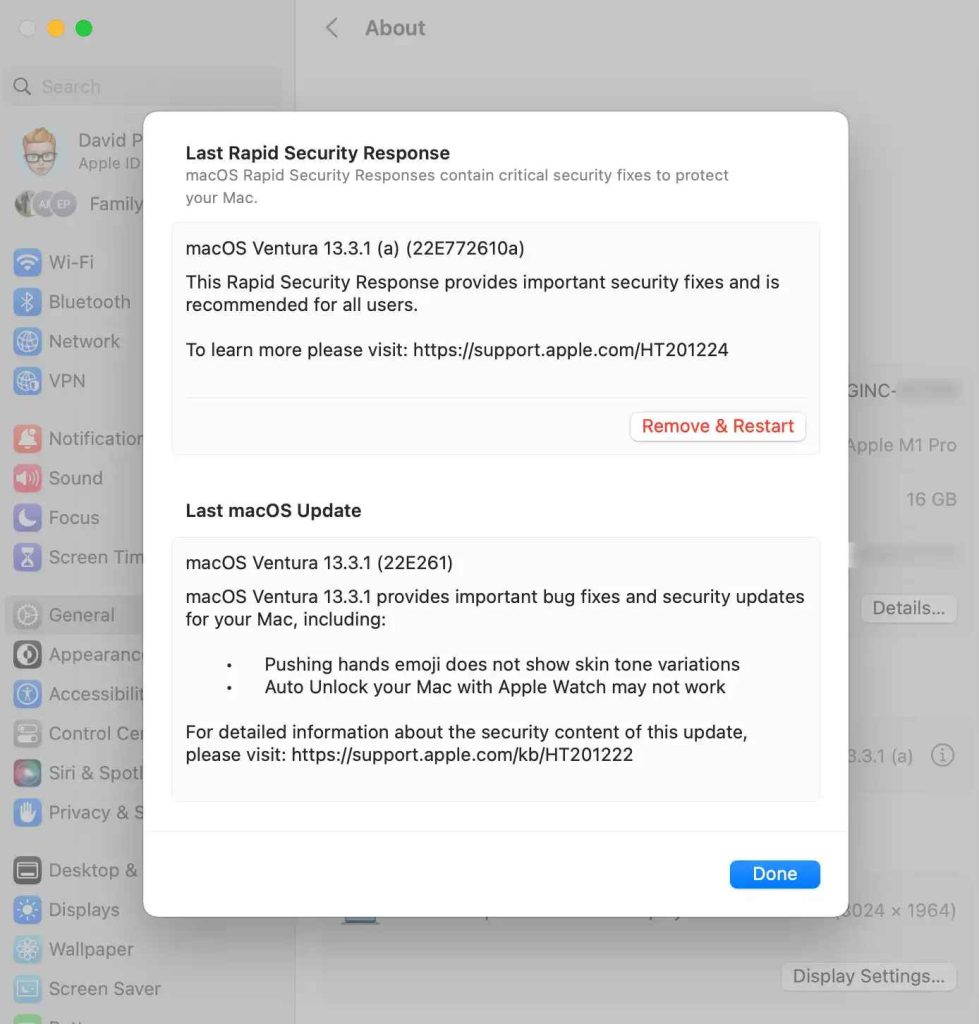
For the former, there will be a “Remove & Restart” button. Give this button a click, and then confirm the action.
How to Manage Rapid Security Update Settings?
For iPhone or iPad users, launch the Settings app, then navigate to General > Software Update > Automatic Updates. From here, you can switch the Security Responses & System Files option to either off or on.
On a Mac, open System Settings, then head to General > Software Update. Adjacent to Automatic Updates, you’ll encounter either a button named Show Detail or a lowercase “i” info button. Click this button and modify the Install Security Responses and system files setting according to your preference – toggling it off or on.
Also Read: Best Hidden Camera Detector Apps For Android & iOS
Safely Remove the Rapid Security Response Update from Your iPhone and Mac Before It’s Too Late!
In the ever-evolving landscape of digital security, the measures we take to safeguard our devices play a crucial role. While Rapid Security Response updates are designed to bolster protection, they can occasionally introduce unforeseen challenges.
As we’ve explored the steps to remove these updates from both iPhones and Macs, it’s essential to emphasize the balance between security and functionality. Making informed decisions about when and how to remove these updates ensures that you’re in control of your device’s performance and safety.
Remember, these macOS security update actions should be taken thoughtfully, and if uncertainty arises, seeking guidance from experts can pave the way for a seamless and secure digital experience. Follow us on social media – Facebook, Instagram and YouTube.


 Subscribe Now & Never Miss The Latest Tech Updates!
Subscribe Now & Never Miss The Latest Tech Updates!