Mozilla Firefox is the second most popular browser after Chrome and is said to be more secure and reliable by experts. It maintains the privacy of users while providing astonishing web browsing speeds. However, Firefox can sometimes consume a lot of your computer’s resources and create memory leaks which slow down your computer and hampers the performance. The only resolution is to reduce Firefox‘s high memory usage in Windows 10.
Also Read: How To Troubleshoot When Firefox Keeps Crashing?
Steps To Reduce Firefox High Memory Usage In Windows 10
Method 1. Restart Firefox
The first step to solve any technical problem is to restart the device or application. The Firefox browser results in high memory usage in Windows 10 if multiple tabs are open. Websites are optimized to display text, images, play sound and video clips as well which increases the consumption of the CPU’s resources which means more several pages are open in the browser, the more the resources consumed.
Restart the Firefox browser to end the current Firefox session, and this will reduce the memory usage to the minimum. However, if you wish to get your tabs back, then click on the Hamburger Menu on the top right and select Restore Previous Session.

Also Read: Fix “Firefox is already running but is not responding” Error Message
Method 2. Update Firefox
If you want to reduce Firefox memory usage, then another step you can take is to update the browser. Generally, Firefox updates itself by default, but in case this does not happen then you can carry out the following steps:
Step 1. Click on the Hamburger menu located on the top right corner.
Step 2. Click on Help located at the bottom of the contextual menu and then click on About Firefox.
Step 3. The Mozilla Firefox browser will automatically initiate downloading updates and install them.
Step 4. Once the installation process completes, restart Firefox. Once updated, this will reduce Firefox‘s high memory usage in Windows 10.

Also Read: Why You Need Dark Mode and How to Enable Dark Mode in Firefox
Method 3. Disable Themes And Extensions
Another feature in Firefox which requires high memory usage in Windows 10 computer is Extensions. Also knows as add-ons, plugins and themes, these additional minute programs provide extra features which are not present by default in a browser. Mozilla allows the users to reduce Firefox memory usage by disabling all extensions and restart it in a clean and safe mode.
Once you restart the browser in safe mode, you can then check the memory usage in task manager and observe if there is any improvement. If the results are favourable, then it is advised to restart in normal mode and uninstall each extension one by one to identify the faulty one. Follow the below-mentioned steps to reset the browser in safe mode:
Step 1. Click on the Hamburger menu located on the top left corner.
Step 2. Select Help from the options in the contextual menu.
Step 3. Now click on Restart with Add-ons disabled.

Step 4. You will get a dialog box with a prompt asking you to restart the browser in Safe Mode or Refresh it.
Safe Mode: This option will restart a simple Firefox with all extensions disabled and display the default theme. You will find a significant difference as some of the customizations and features will be disabled as well. Once you restart your browser, everything turns back to normal.
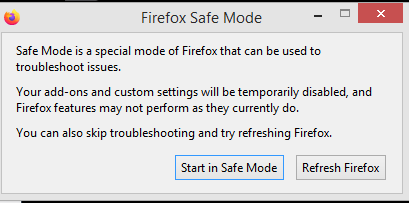
Refresh Firefox: This option permanently disables all the add-ons and customizations. It refreshes all the settings to factory default, which gives you the feel of a freshly installed Firefox but does not delete your bookmarks and saved passwords.

Step 5. Choose Safe Mode and check if Firefox is still consuming a lot of memory. If the problem resolves in Safe Mode, then restart Firefox in Normal mode and start by disabling the extensions one by one until you find the culprit behind Firefox using high memory usage in Windows 10.
Also Read: Improve Your Browsing With ‘Refresh Firefox’
Method 4. Check Firefox Hardware Acceleration
Another way to reduce Firefox memory usage is to enable the Hardware Acceleration in the browser by following these steps:
Step 1. Click on the three horizontal lines icon located on the top right of the browser.
Step 2. From the contextual menu, click on options and a new tab will open.
Step 3. Click on General from the menu on the left and scroll down to Performance section.
Step 4. Uncheck “Use recommended performance settings”, and you will see new options appear underneath.
Step 5. Finally, place a check on the square box next to “Use Hardware Acceleration when available.”

Also Read: How to Activate Kiosk Mode on Firefox Browser?
Method 5. Delete corrupt website settings file.
Firefox maintains many files in the profile folder includingwebsite settings, and if any of these files get corrupted, then chances are it would increase CPU usage. This means you must delete any old files to prevent overconsumption of CPU memory resources. To remove those files, follow these steps:
Step 1. Click on the Hamburger menu located on the top right corner of the browser.
Step 2. Click on Help and then select “Troubleshooting Information”. A new tab will open.
Step 3. The first section in the new tab will be Application Basics and from the list locate Profile Folder.
Step 4. Click on Open Folder, next to Profile Folder.

Step 5. A folder will open in the Windows Explorer. Go back to the Firefox browser and exit it.
Step 6. Once closed, you can locate the “content-prefs.sqlite” file in the folder opened in Step 4 and delete it. If you try to remove this file without closing the browser, it will not delete.
Step 7. Open the Firefox browser, and it will automatically create a new profile. This will reduce Firefox high memory usage in Windows 10.
Also Read: Top 10 Best Ad Blockers For Firefox
Your Thoughts On Reduce Firefox High Memory Usage In Windows 10
Firefox is an amazing browser and in some ways, superior to Google Chrome. But as everything has flaws of its own, Firefox does have some as well. However, the consumption of high memory usage can be resolved by the steps described above.
Follow us on social media – Facebook and YouTube. For any queries or suggestions, please let us know in the comments section below. We would love to get back to you with a solution. We post regularly on tips and tricks along with solutions to common issues related to technology. Subscribe to our newsletter to get regular updates on the tech world.
If you want to read more about what else you can do on Firefox, then take a look at these articles below:
Learn About These Useful Firefox Settings to Make Yourself A Pro


 Subscribe Now & Never Miss The Latest Tech Updates!
Subscribe Now & Never Miss The Latest Tech Updates!
Richard
The question should be: Why is it such a HOG compared to all the other browsers out there?